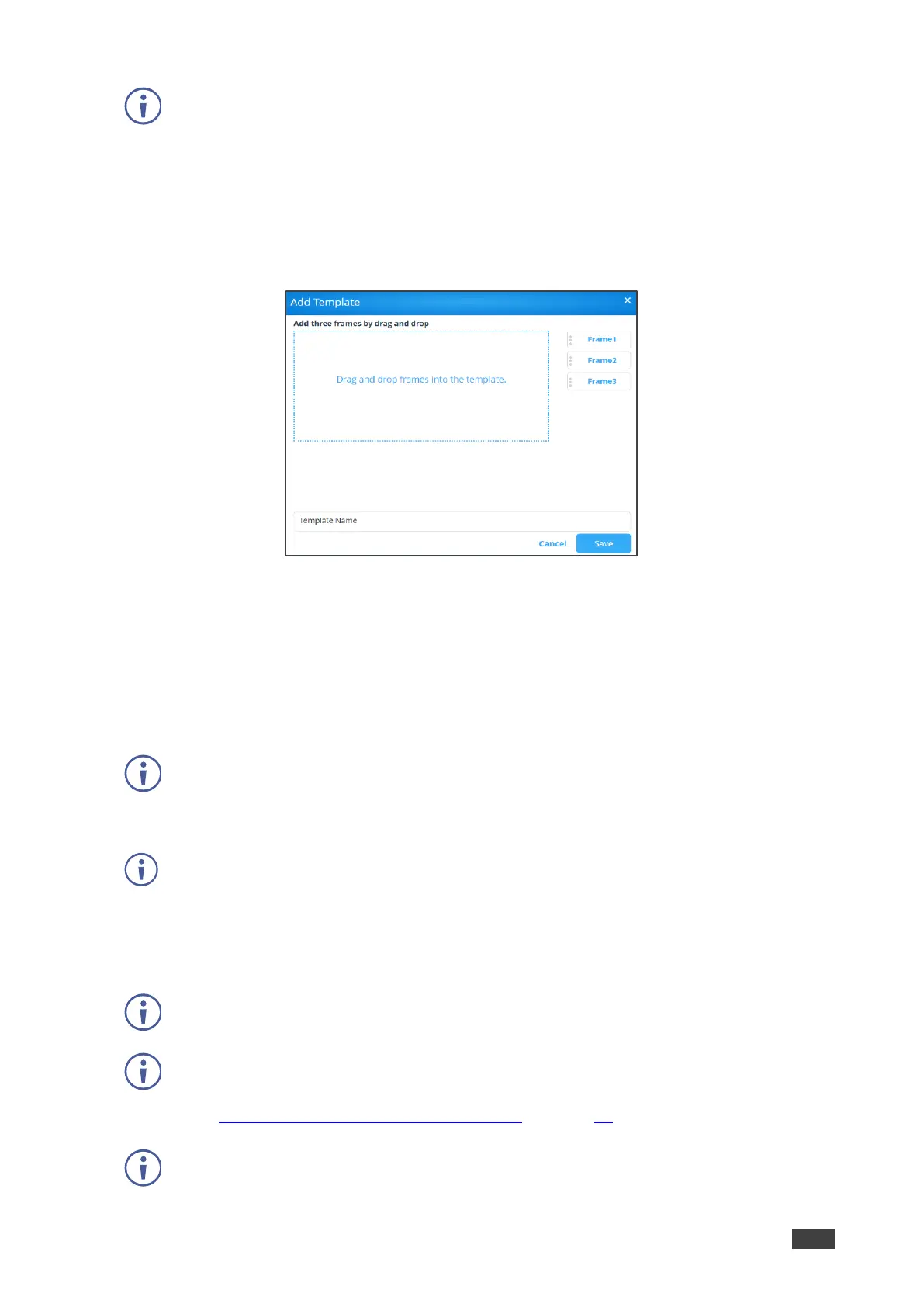VIA GO² – For Web Administrator: Configuring Settings – Gateway Management Pages
The Pre-Defined Templates tab explains all the pre-defined templates that are available
when you create a campaign
2. Click Custom Templates.
The Custom Templates tab appears.
3. Click Add Template.
The Add Template pane appears.
Figure 61: DSS New Template Pane
4. Type a name for the new template in the Template Name text box.
5. Click and drag one of the frames into preview box.
The frame parameters for the frame appear below the preview.
6. Click and drag the box to move and resize it.
7. Select the Audio checkbox to play audio from the selected frame.
Only one frame can include audio.
8. Repeat steps 5–9 to add up to two more frames.
The layering order of the frames, from bottom to top is Frame 1, Frame 2, Frame 3.
9. Click Save.
The new template is added and appears in the Saved Templates table on the Custom
Templates tab.
Click the Preview icon for a template to see a preview.
Click the Edit icon to open the template builder screen and edit the selected template.
Templates that are In Use (i.e. they have been used to configure a campaign
(see Configuring a Digital Signage Campaign on page 58) cannot be edited.
Click the Delete icon to delete the selected template.