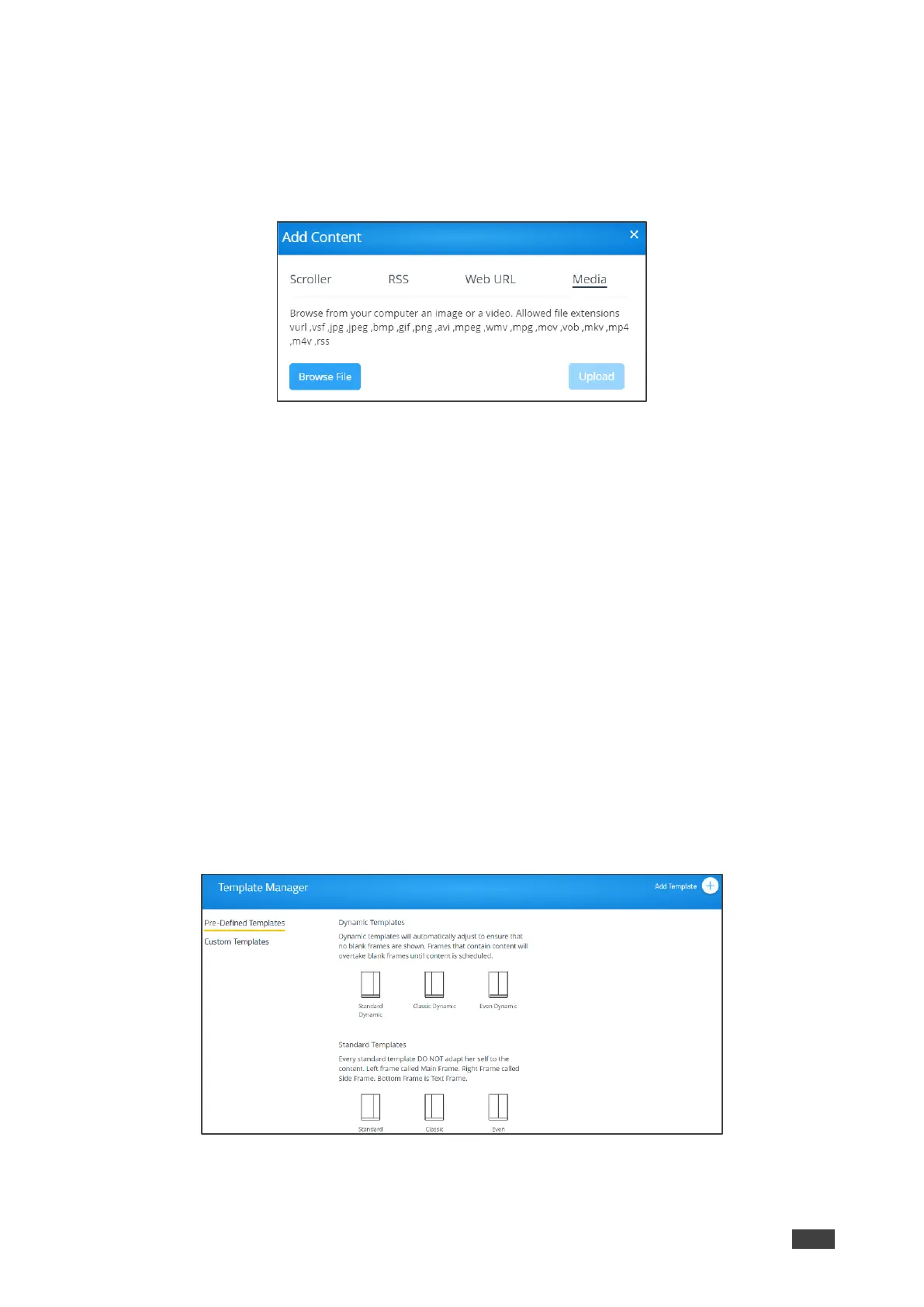Uploading Media Files
To upload media files:
1. On the Manage Content page, click Add Content.
The Add Content pane appears with the Scroller tab open.
Figure 59: Media Setting Tab
2. Click Media.
The Media tab appears.
3. Click Browse File.
A file browser appears.
4. Select an image or video file and click Upload.
The file is added and appears in the Existing Media table.
Creating Custom Digital Signage Templates
Templates dictate the layout of the digital signage content. Up to 3 frames of content can be
displayed at once. VIA GO² enables you to use predefined templates and to create custom
templates.
To create a custom digital signage template:
1. Click Digital Signage > Template Manager on the navigation pane.
The Template Manager page appears with the Pre-Defined Templates tab open.
Figure 60: DSS Template Setting Page