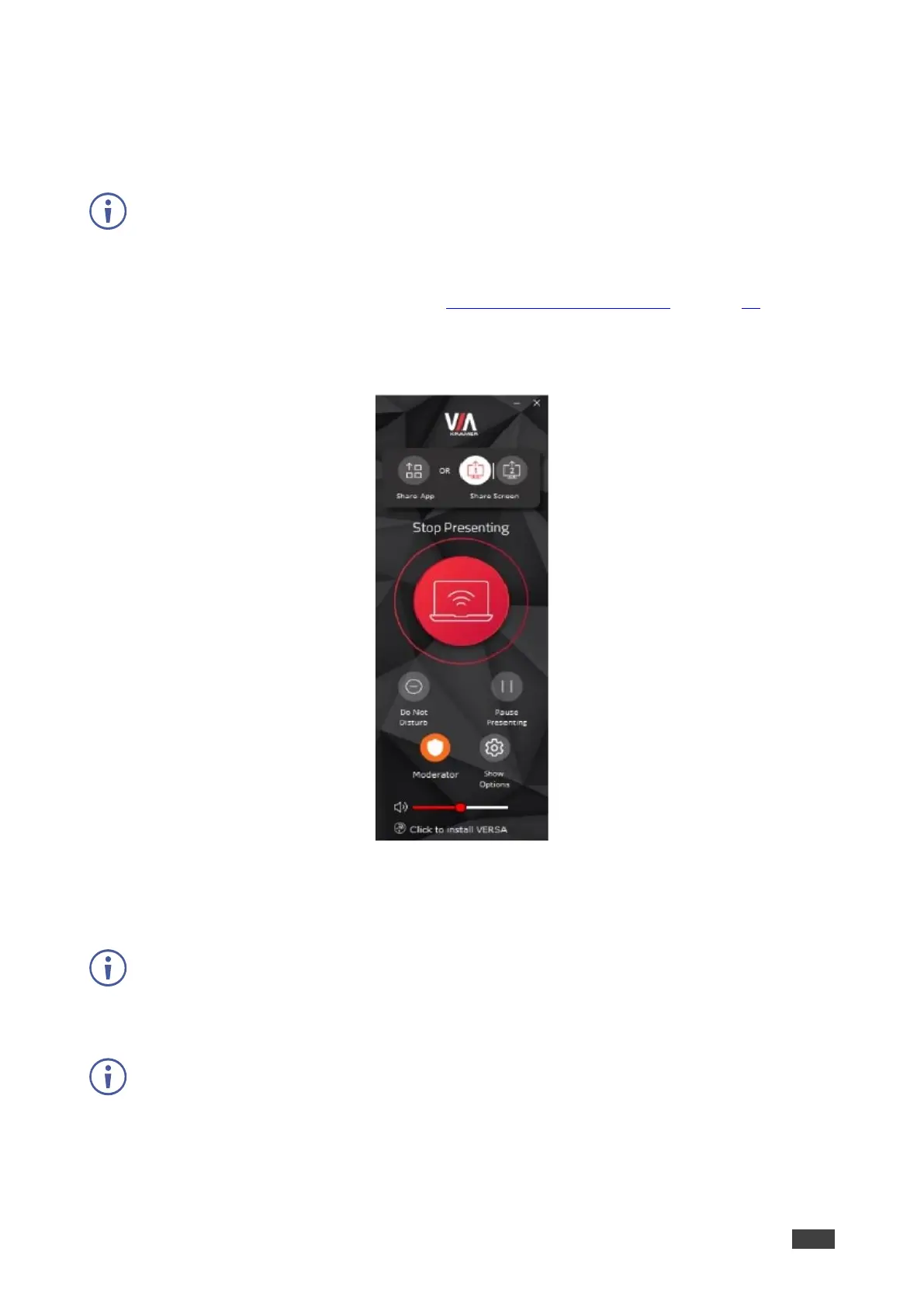VIA GO² – For User: Participating in a VIA Meeting
Mirroring Without Being Interrupted
VIA GO² enables you to prevent others from mirroring their devices while you are using
Kramer VIA app to mirror your device.
To use the Do Not Disturb feature, it must first be enabled by the Web Administrator using
the Gateway Management Pages.
To mirror without being interrupted:
1. Become the meeting moderator (see Becoming Meeting Moderator on page 79).
2. On the VIA dashboard, click Present.
Your screen is presenting on the main display.
Figure 78: User Dashboard in Moderator Mode
3. Click Do Not Disturb.
The icon turns white, and you enter the Do Not Disturb mode.
In moderator mode, only the moderator can enable/disable DND feature and have full
access to all the other features. The other participants see a modified user dashboard
that only allows access to the Participants tab and View Main Display, all other icons are
disabled.
Click Do Not Disturb to deactivate Do Not Disturb mode.