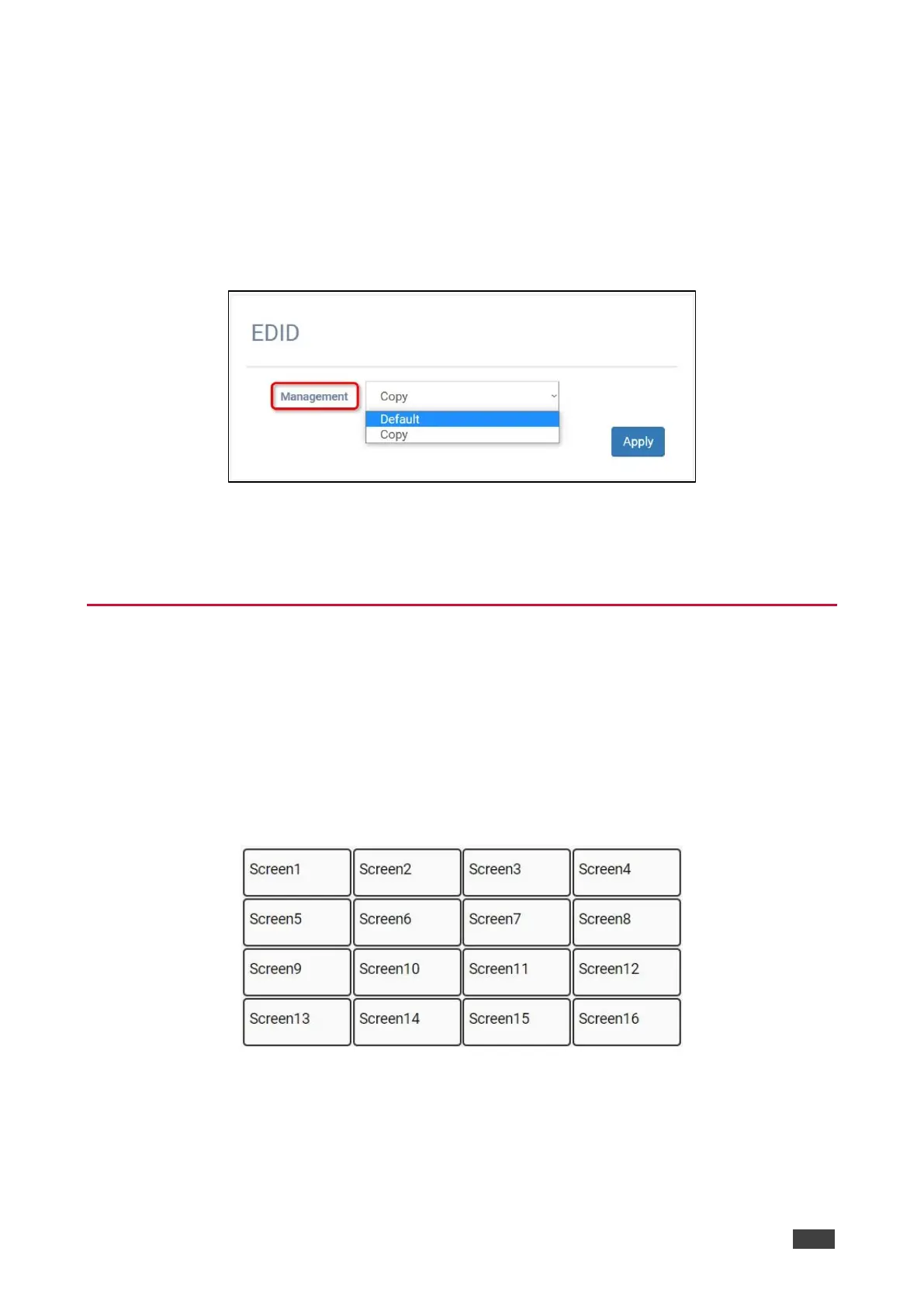3. Click Apply.
The EDID for Input 1 is now copied to all connected outputs.
To read the EDID from the Default:
1. From the Navigation List, click Screen Settings.
2. Below EDID, in Management, click the down arrow and choose Delete.
The EDID details show.
Figure 15: EDID Details
3. Click Apply.
The EDID is now set to use the Default.
Configuring the Screen Layout
The VW-16 can build video wall array systems 4X4, 2x8, 8x2, 5x3 as illustrated below.
To configure the screen layout:
1. From the Navigation List, select Screen Settings.
2. Below Screen settings, use Column and Row to configure the screen layout.
In this example, Column is set to 4 columns and Row is set to 4 rows:
Figure 16: Example Screen Layout
3. To save the changes, click Apply.
4. Reload the webpage.
The Screen layout is now configured.