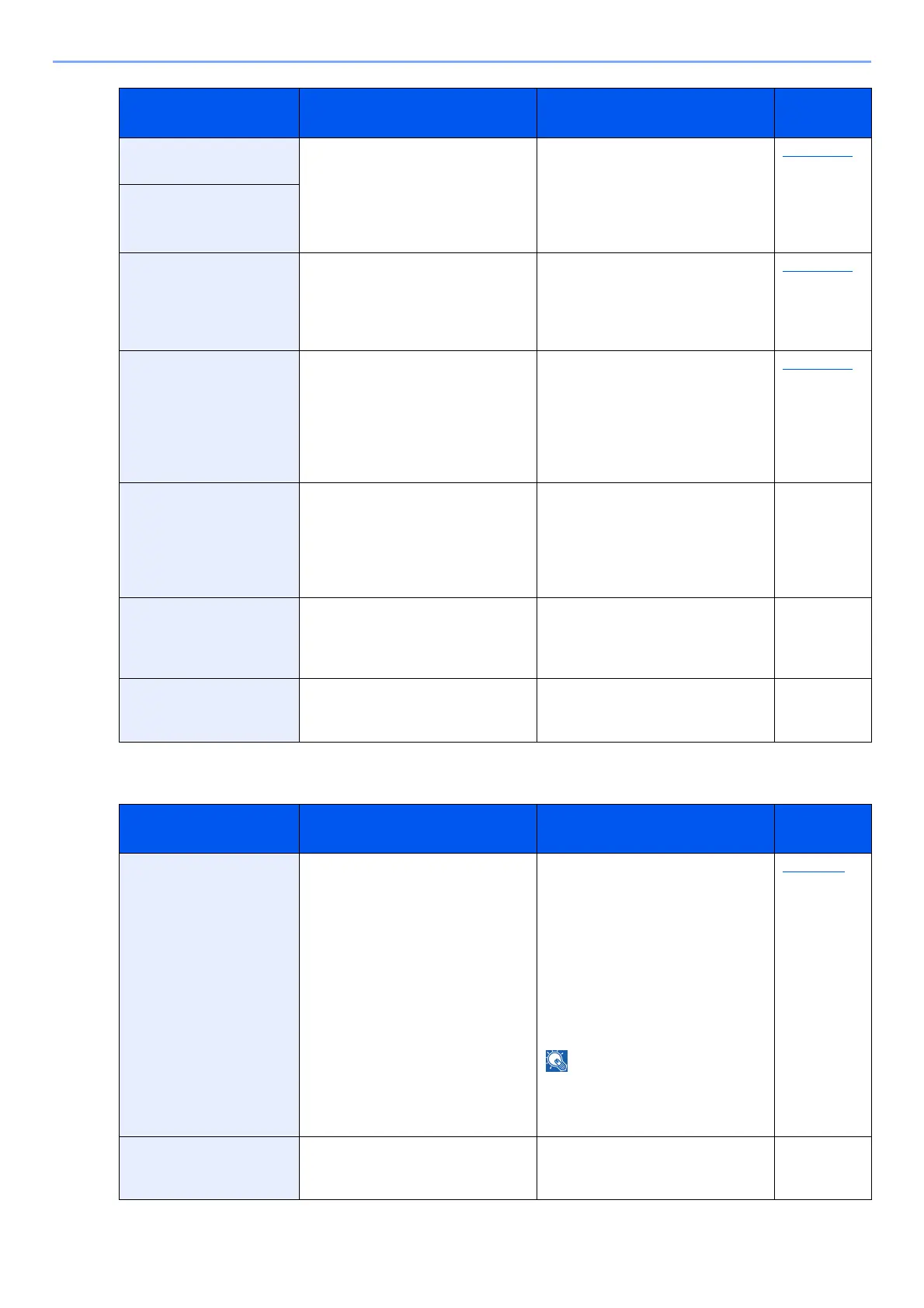10-23
Troubleshooting > Troubleshooting
R
Paper jammed at MP
tray.
― If a paper jam occurs, the machine
will stop and the location of the jam
will be indicated on the screen.
Leave the machine on and follow
the instruction to remove the
jammed paper.
page 10-30
Paper jammed in
Cassette #.
Paper jammed in
document processor.
― A paper jam has occurred in the
document processor. Leave the
machine on and select [Help] on the
screen, and follow the instruction to
remove the jammed paper.
page 10-46
Paper jammed in Rear
cover.
― If a paper jam occurs, the machine
will stop and the location of the jam
will be indicated on the screen.
Leave the machine on and select
[Help] on the screen, and follow the
instruction to remove the jammed
paper.
page 10-42
Polling box limit
exceeded. Job is
canceled.
Is [OK] displayed on the screen? The specified box is full, and no
further storage is available; Job is
canceled. Select the [OK] key. Try
to perform the job again after
printing or deleting data from the
box.
FAX
Operation
Guide
Print overrun. Job is
paused.
— The job was paused because print
processing is taking a long time.
Select [Continue] to restart the job.
To cancel the job, select [Cancel].
—
Printing multiple copies
is not allowed.
— Only one copy is available. Select
[Continue] to continue printing.
Select [Cancel] to cancel the job.
—
Message Checkpoints Corrective Actions
Reference
Page
RAM disk error. Press
[OK].
― An error has occurred on the RAM
disk. Job is canceled. Select the
[OK] key.
The possible error codes and their
descriptions are as follows.
04: Insufficient space on the RAM
disk. If the optional RAM dis is
installed, increase the RAM Disk
Size by changing RAM Disk Mode
in System Menu.
The range of RAM disk size can be
increased by selecting [Printer
Priority] in Optional Memory.
page 8-30
Refreshing drum...
Please wait.
― The machine is under the
adjustment to maintain its quality.
Please wait.
―
Message Checkpoints Corrective Actions
Reference
Page
