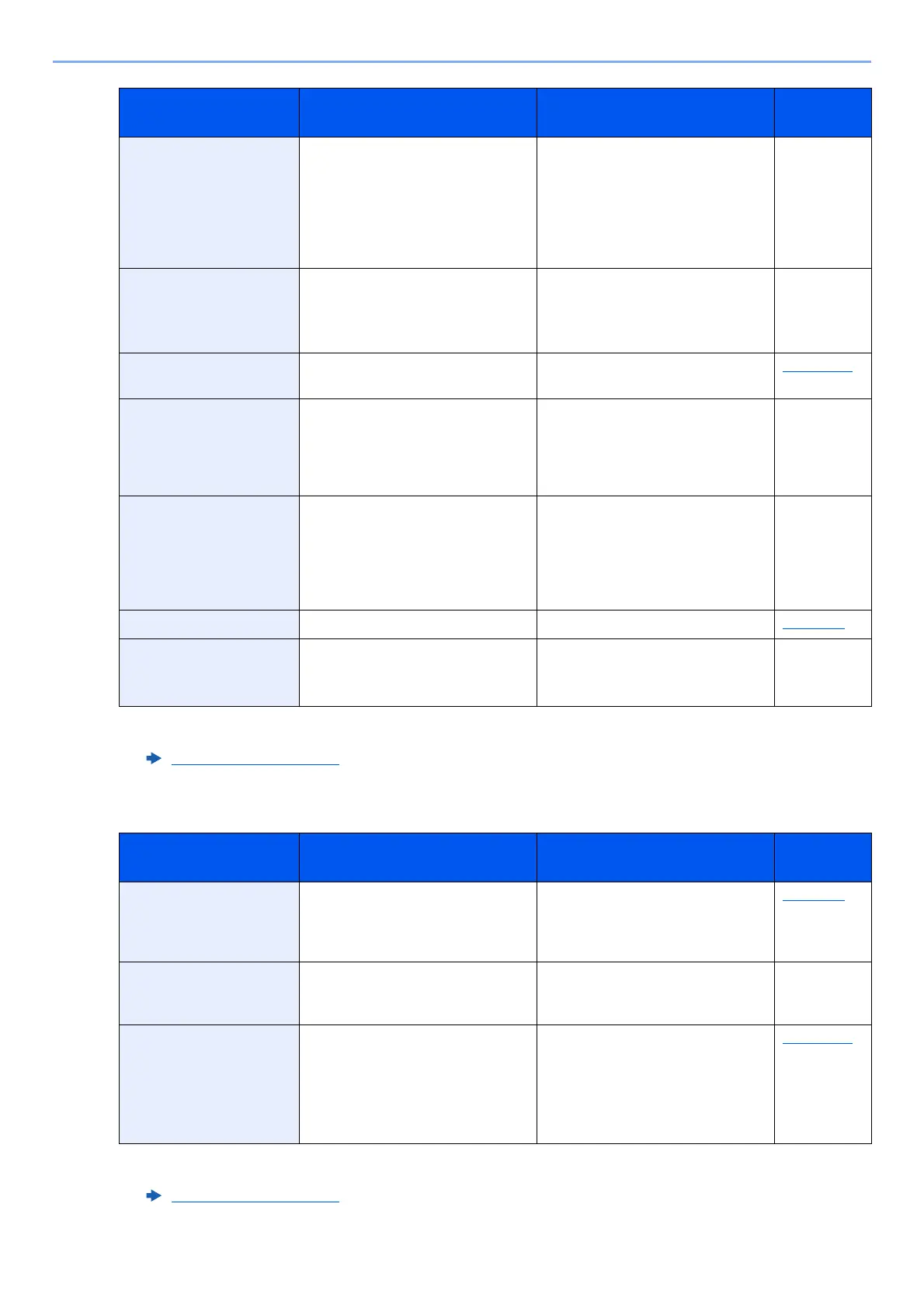10-24
Troubleshooting > Troubleshooting
S
Register with Google
Cloud Print. Are you
sure?
― The message is displayed when
this machine receives the register
request for Google Cloud Print.
Select the [Yes] key to register the
printer as a Google Cloud Print
device. Select the [No] key to
cancel the registration.
―
Removable Memory is
full. Job is canceled.
*1
―
Job is canceled. Select [
End
].
Insufficient free space in the
removable memory. Delete
unneeded files.
―
Remove original from
document processor.
Are there any originals left in the
document processor?
Remove originals from the
document processor.
page 10-46
Replace all originals and
press Start key.
― Remove originals from the
document processor, put them back
in their original order, and place
them again. Select [Cancel] to
cancel the job.
―
Replace MK. ― Replacement of the parts in the
maintenance kit is necessary at
every 100,000 pages of printing and
requires professional servicing.
Contact your Service
Representative.
―
Replace the toner. ― Replace the toner container. page 10-7
Restricted by Job
Accounting.
Cannot print.
— This job is canceled because it is
restricted by Job Accounting. Select
the [OK] key.
—
*1 When Auto Error Clear is set to [On], processing resumes automatically after a set amount of time elapses. For details
on Auto Error Clear, refer to the following:
Auto Err. Clear
(page 8-27)
Message Checkpoints Corrective Actions
Reference
Page
Scanner memory is full.
Job is canceled.
— Scanning cannot be performed any
more due to insufficient memory.
The job is canceled. Select the [OK]
key.
page 8-30
Scheduled sending jobs
exceeded.
— The number of jobs has exceeded
the limit set for delayed
transmission. Select the [OK] key.
—
Send Error.
*1
*1 When Auto Error Clear is set to [On], processing resumes automatically after a set amount of time elapses. For details
on Auto Error Clear, refer to the following:
Auto Err. Clear (page 8-27)
— An error has occurred during
transmission. The job is canceled.
Select the [OK] key.
Refer to Responding to Send Error
for the error code and corrective
actions.
page 10-27
Message Checkpoints Corrective Actions
Reference
Page
