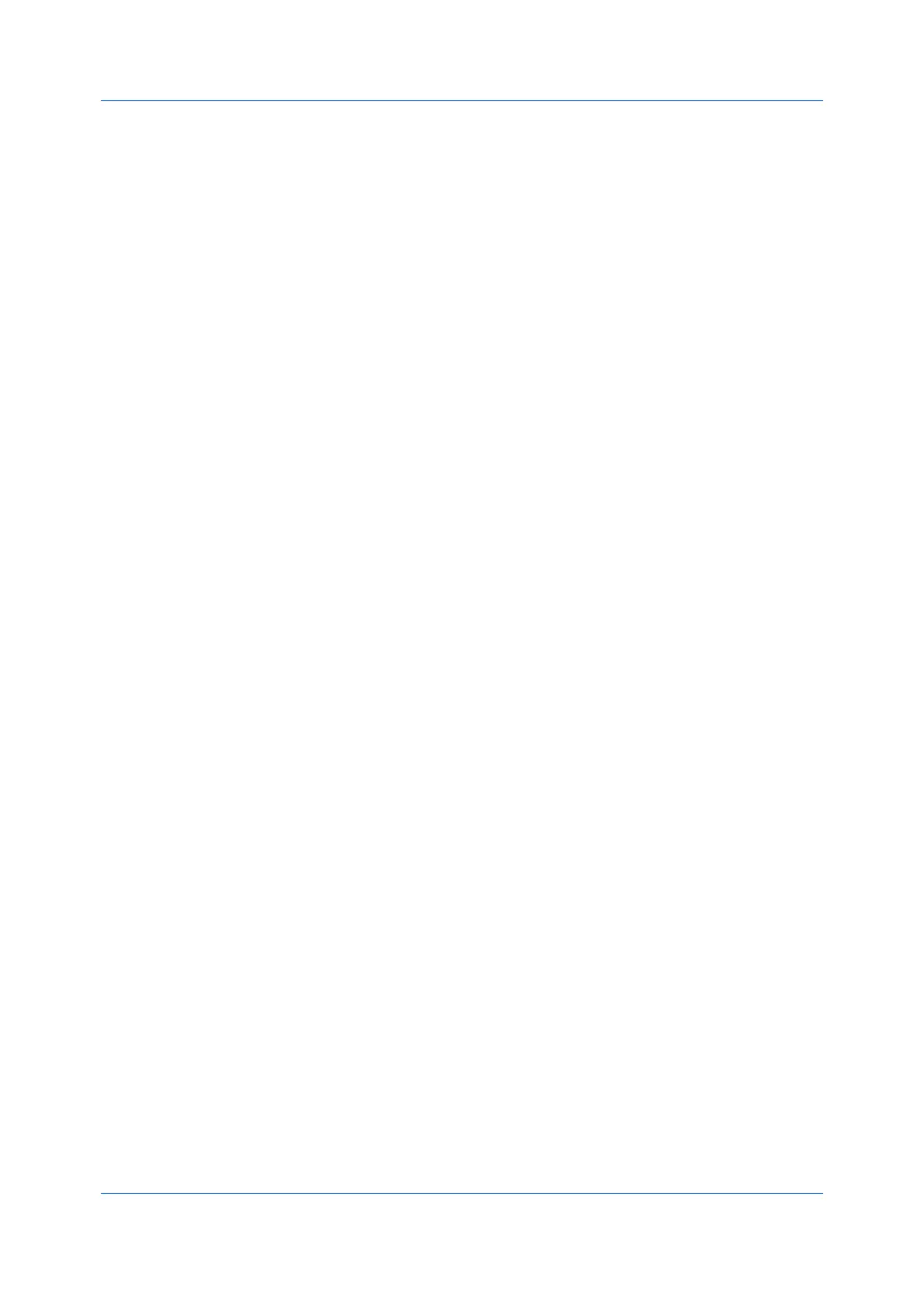Installation
Printer Driver 1-4
7
A Data Collection dialog box appears before installation continues. Select Yes
to help improve the software, or No to not participate in the data collection
process. Click OK. The installation continues.
8
When the installation completes successfully, on the Finished page you can
select from the following options. These options only appear after a printer
driver installation.
Print a test page
Select the check box to test the connection and operation of the printing system.
If the installation is successful, the Windows Printer Test Page, containing your
computer name and information on your printer driver and port settings, prints at
the newly installed printing system.
Set Duplex as default
After installation is successful, depending on your country, Set Duplex as
default appears and is selected on the Finished page. The driver is set to
duplex mode by default.
You can make exceptions to the default later by selecting options in the driver
Quick Print or Basic tabs.
Enable event notification
Select the check box to enable event notification in the Status Monitor
Notification dialog box. The Status Monitor Notification dialog box appears
after clicking Status Monitor on the Advanced tab.
Show Quick Print tab
With Quick Print, you can define basic print options into group profiles that can
be accessed easily. The Show Quick Print tab option also appears in Device
Settings > Administrator > General.
Click the plus sign to expand the list of options:
The Set Quick Print tab as default option makes the Quick Print tab the
first tab you see when you open the driver.
The Set Basic tab as default option makes the Basic tab the first tab you
see when you open the driver.
The Hide other tabs option makes the Quick Print tab the only tab in the
driver.
9
To exit the installer application, click Finish.
A message may appear if there is a software installation failure. After clicking
Finish, fix any issues and retry the installation. If the same message appears
again, contact your system administrator.
The installation of the printing system is now complete. If prompted, restart your
computer.
Custom Install
Custom Install refers to detailed device, driver, and utility installation for a USB
or network connection in Windows operating systems. The installer can
discover devices that are turned on, and connected by USB or network cable, or
you can manually select your own printing system model and port name.
When you make a selection in Custom Install, it is highlighted with a blue
background. You can install more than one product from the Devices list, but
they must be selected and moved to the Products to Install list.
