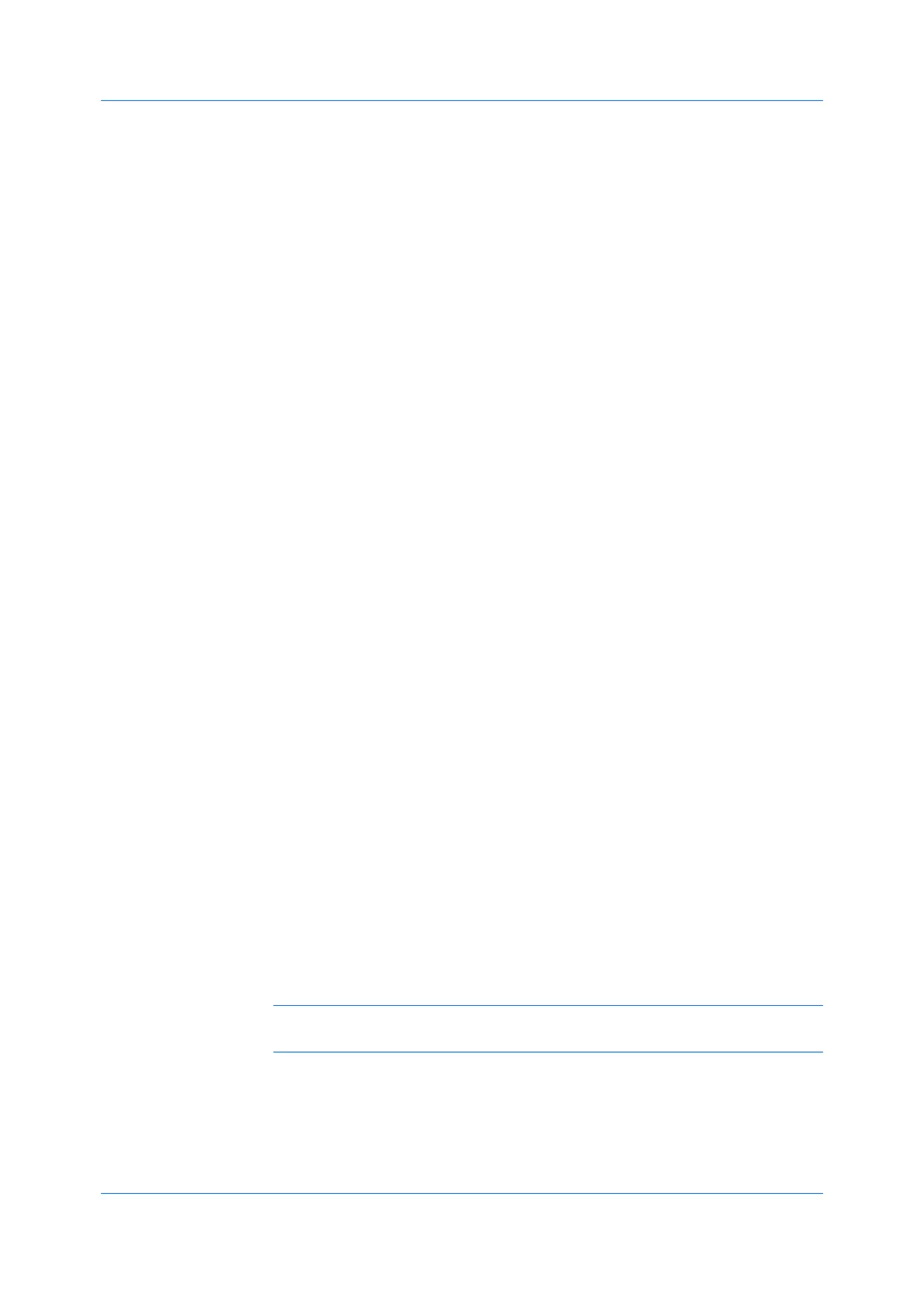Installation
User Guide1-7
Creating an Installation Package for Distribution
1
Ensure that your printing system and computer are turned on and connected by
a USB or network connection.
2
In the Product Library window, click Custom Install.
3
Select a printing device from the Devices list, and click the blue arrow to move it
to the Products to Install list. If desired, you can also select a utility from the
Utilities tab.
4
Review your settings. At least one printing system and driver, or a utility must be
selected to enable the Install and Package buttons. If your settings are correct,
click the right arrow next to the Install button and then click Package.
5
On the Destination page, browse to a location to save your Package file
(.EXE) and type a Package name.
You can also select from these options.
Silent installation (Selected by default)
This option creates a package that performs installation in the background with
no UI.
Show a notification when errors occur (Not selected by default)
Allows for notifications of any errors that may occur during a silent installation
package. This option is only available if Silent installation is selected.
6
Click OK.
7
On the Packaging page, the system creates the package.
8
On the Finished page, your package is ready. Click Finish.
9
Notify your users of the destination and executable Package name to download
to their computer.
Installing Utilities Only
1
In the Product Library window, click Custom Install.
2
Select a utility from the Utilities tab, and click the blue arrow to move it to the
Products to Install list. If a more recent version of a utility is installed, the utility
shows a message that a newer version is installed.
Note: A message will also appear next to a utility if that prerequisite is
missing.
3
If you want to remove a product from the Products to Install list, select it and
click Delete. To remove all products, click the Remove all icon at the bottom of
the list.
