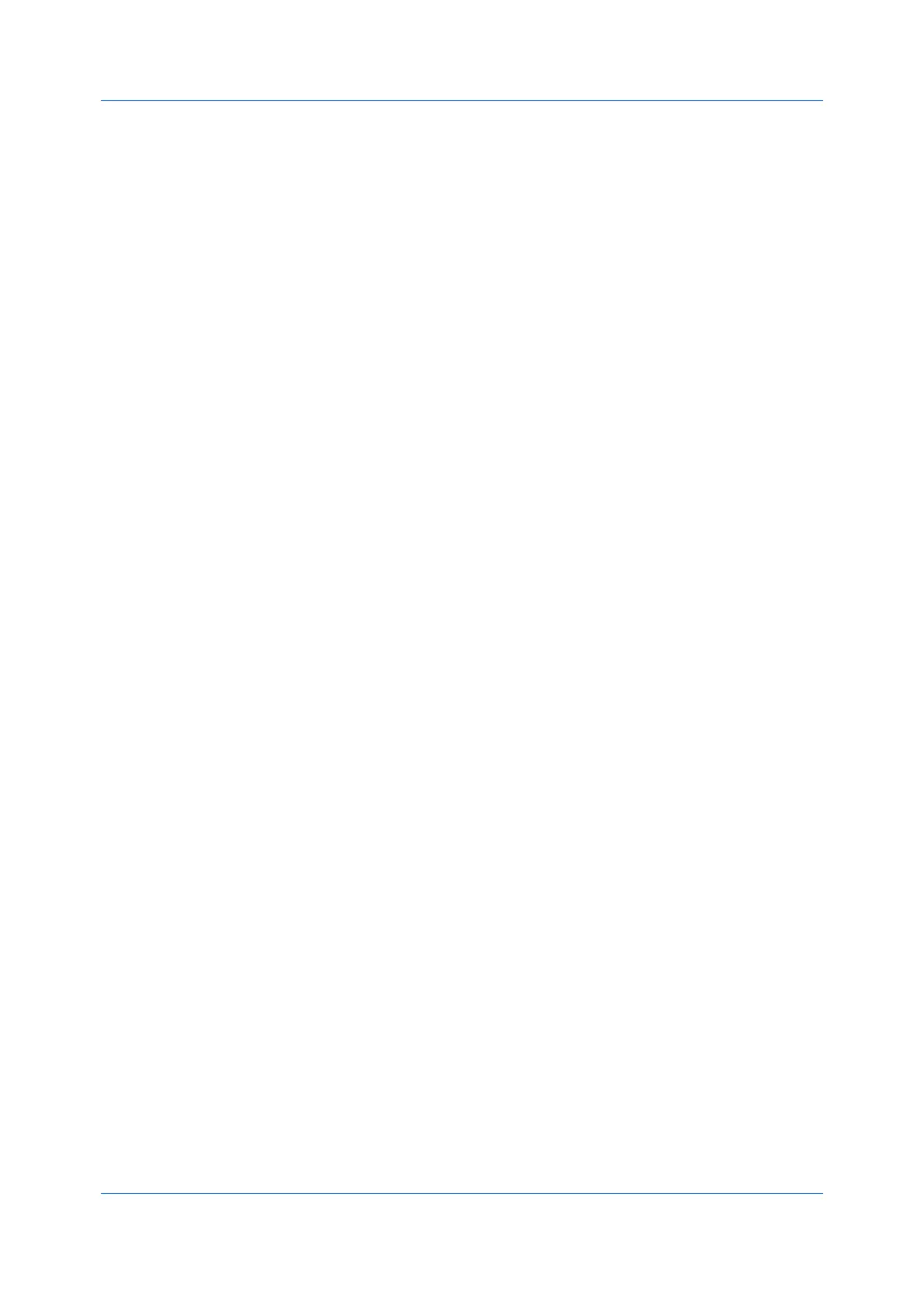Basic
Printer Driver 5-7
Duplex also appears in the Quick Print tab. Changes in Quick Print or Basic
tabs are reflected in the other tab.
Duplex should be turned on before using Lock Settings. When Duplex is
turned off, using Lock Settings makes Duplex unavailable to all users.
An administrator can ensure that all jobs are printed on both sides by selecting
Device Settings > Administrator > Lock Settings, and then selecting Duplex.
Printing in Duplex Mode
1
In the Basic tab, click the Flip on long edge or Flip on short edge icon.
2
Click OK in all dialog boxes.
EcoPrint
With this feature, you can make an entire image, text and graphics, appear
lighter in the print job. EcoPrint does not increase print speed.
EcoPrint also appears in the Quick Print tab and in the Imaging tab. Changes
in Quick Print, Basic, or Imaging tabs are reflected in the other tabs.
EcoPrint should be turned on before using Lock Settings. When EcoPrint is
turned off, using Lock Settings makes EcoPrint unavailable to all users.
An administrator can ensure that all jobs are printed in EcoPrint mode by
selecting Device Settings > Administrator > Lock Settings, and then
selecting EcoPrint.
Selecting EcoPrint
1
In the Basic tab, select between on and off. Click the EcoPrint check box.
2
Click OK in all dialog boxes.
