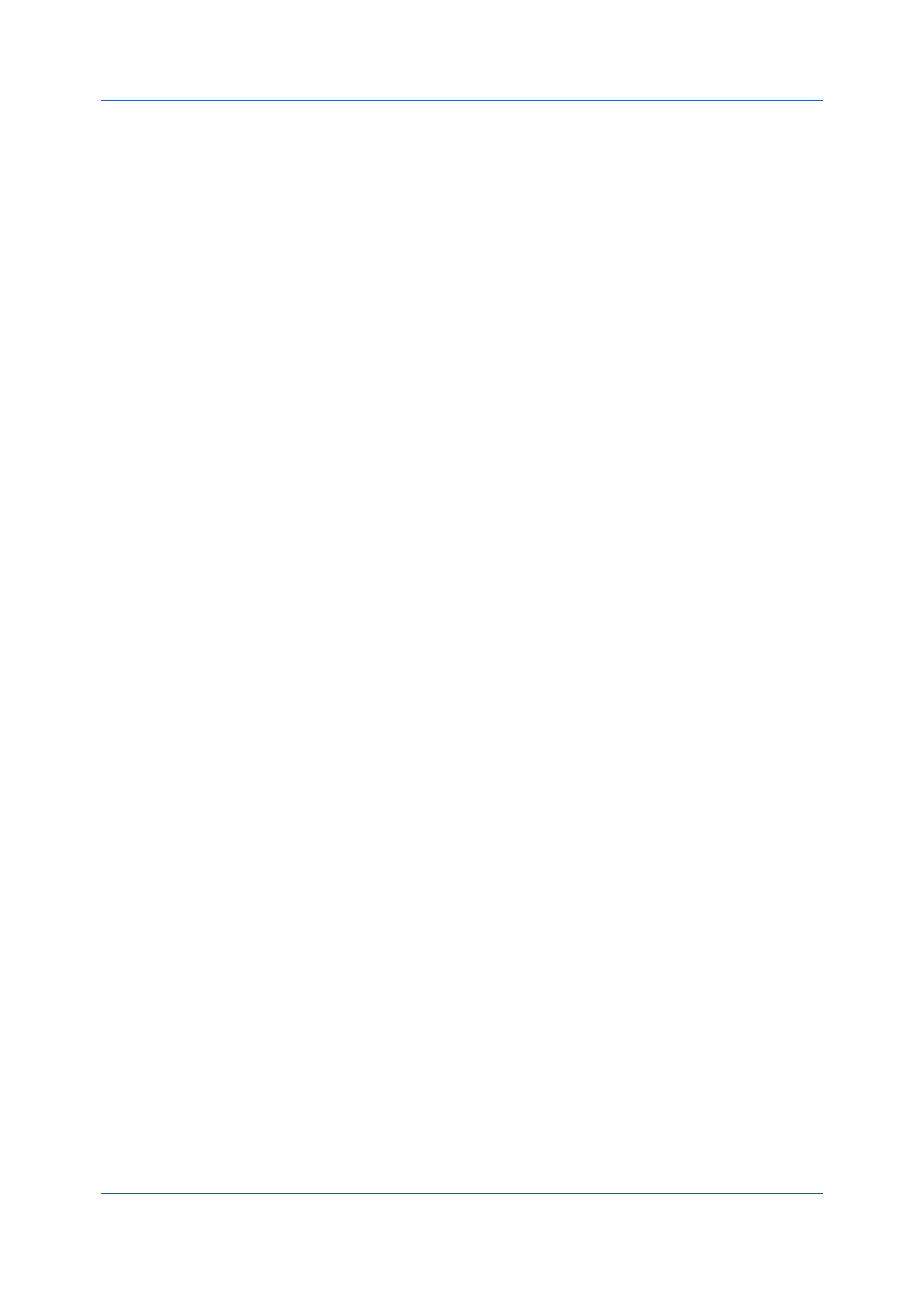Driver Overview
Printer Driver 2-3
If you are satisfied with the preview, you can print. Or you can cancel printing if
you want to change driver settings.
Previewing a Print Job
1
Select desired driver settings in all tabs, or select a profile.
2
In any tab, select Print preview.
3
Click OK in all dialog boxes.
4
When the Print preview dialog box appears:
Click the arrow buttons to view document pages.
Click the magnifying glass icons to zoom in or out.
To close the preview and make additional changes in driver settings before
printing, click the “X” button.
If you are satisfied with the preview, click the printer button to print the job.
Kyocera Logo
The Kyocera logo appears at the bottom of Device Settings and the Printing
Preferences dialog box. Clicking the logo opens the About dialog box that
displays buttons for the driver version number, driver plug-in information, and
Data Collection to improve the software.
Displaying Version Information
1
In Device Settings or the Printing Preferences dialog box, click Kyocera logo
> Version to view the following driver information:
File Name
Version
Description
Date
Manufacturer
Comments
2
To view copyright information, click Legal Notices.
3
Click OK to close the driver information dialog boxes.
Displaying Plug-in Information
1
In Device Settings or the Printing Preferences dialog box, click Kyocera logo
> Plug-in to view the following plug-in information:
Module
Description
Version
