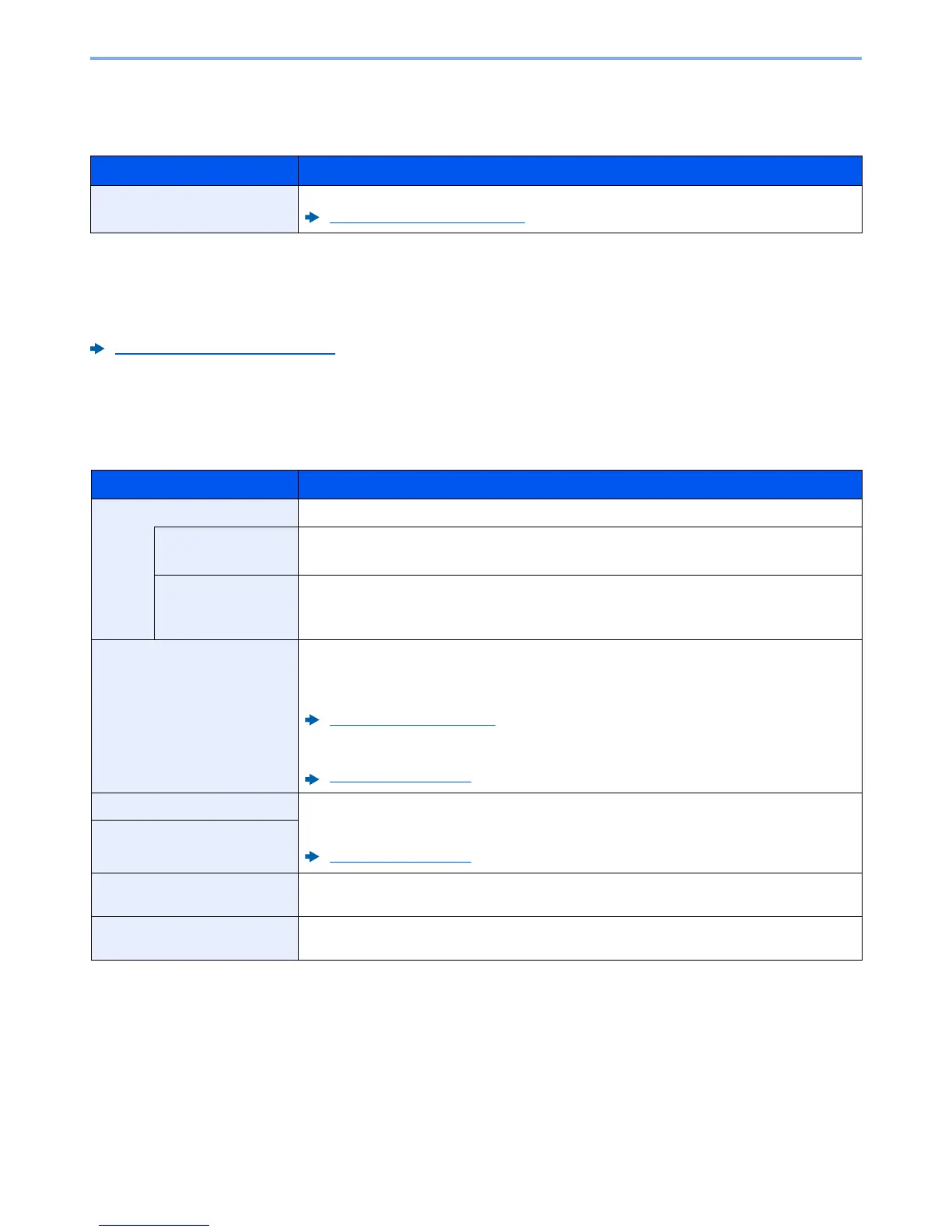7-23
Setup and Registration (System Menu) > System Menu
Op Functions
[
Menu
] key > [
▲
] [
▼
] key > [
Op Functions
] > [
►
] key
Administrator
[
Menu
] key > [
▲
] [
▼
] key > [
Administrator
] > [
►
] key
The Administrator setting is a function that identifies a user who can use the printer and manage other users.
Administrator settings (page 8-20)
Adjust/Maintenance
[
Menu
] key > [
▲
] [
▼
] key > [
Adjust/Maintenance
] > [
►
] key
Adjust printing quality and conduct machine maintenance.
Network Status
[
Menu
] key > [
▲
] [
▼
] key > [
Network Status
] > [
►
] key
The network connection status appears.
Opt. Network Status
[
Menu
] key > [
▲
] [
▼
] key > [
Opt. Network Status
] > [
►
] key
The connection status of an optional network interface kit appear.
Item Description
Op Functions You can use the optional applications installed on this machine.
Optional Applications (page 10-8)
Item Description
Quiet Mode Lower print speed for quiet processing.
Quiet Mode Set the Quiet Mode. Select this mode when the running noise is uncomfortable.
Value: Off, On
Each Job It is possible to set the use of Quiet Mode for each job. Set whether or not to permit the setting
for each job.
Value: Permit, Prohibit
ColorCalibration This machine contains a calibration function that automatically makes adjustments to
compensate for changes that occur over time due to variations in the ambient temperature and
humidity. This function can be used for fine adjustment of tone and color drift to print in the
optimum color.
ColorCalibration (page 9-21)
If color tone does not improve or color drift does not improve after executing this color
adjustment, refer to the following:
Registration (page 9-21)
Registration Normal When first installing the machine or moving it to a new location, color drift during printing may
occur. Use this function to correct the color position of each of cyan, magenta and yellow to
resolve color drift.
Registration (page 9-21)
Registration Details
Restart Printer Restart the CPU without turning the power switch off. Use this to deal with any unstable
operation by the machine. (Same as the computer restart.)
Service Setting Settings for machine maintenance and inspection. This menu is primarily used by service
technicians to perform maintenance.
