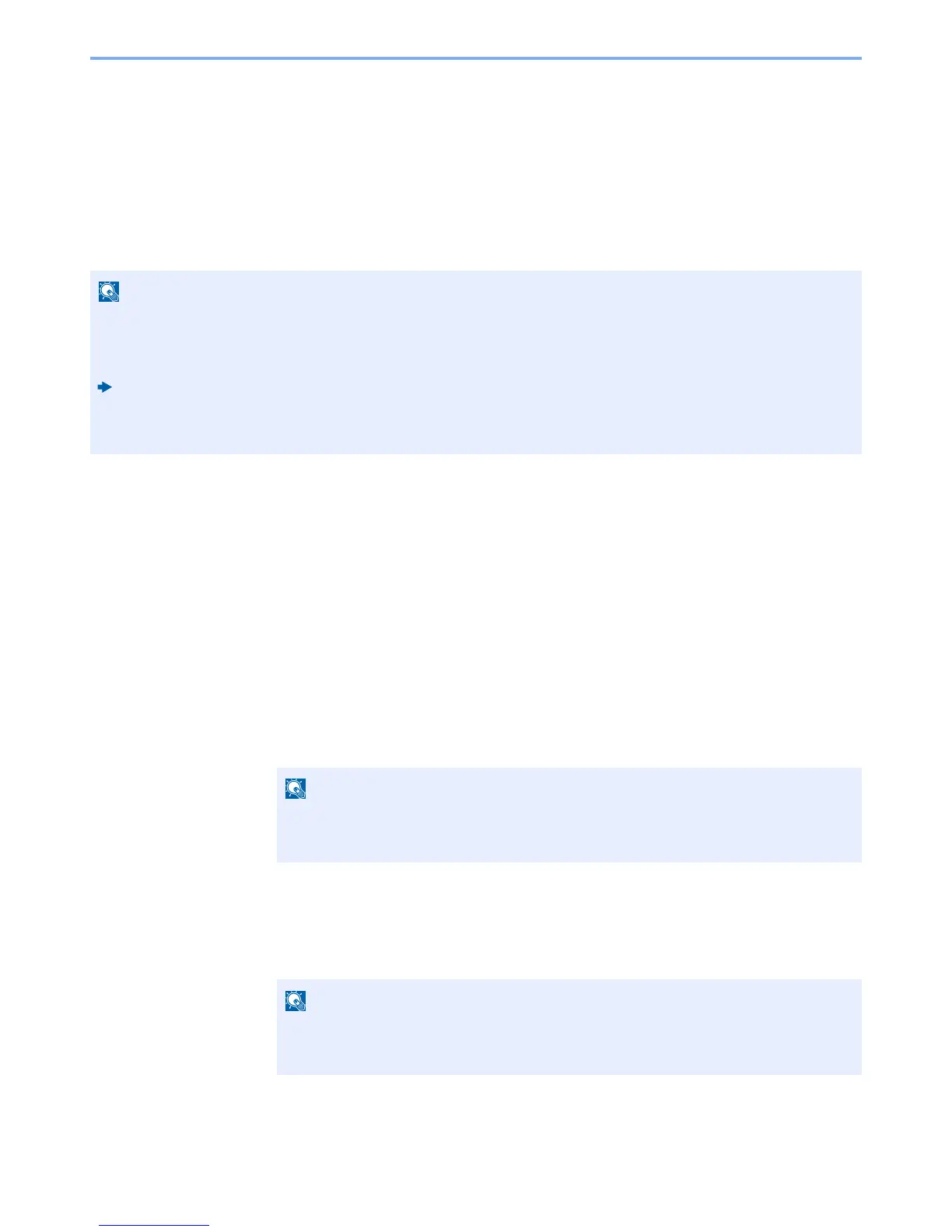2-15
Installing and Setting up the Machine > Default Settings of the Machine
Network Setup (LAN Cable Connection)
The machine is equipped with network interface, which is compatible with network protocols such as TCP/IP (IPv4),
TCP/IP (IPv6), NetBEUI, and IPSec. It enables network printing on the Windows, Macintosh, UNIX and other platforms.
Set up TCP/IP (IPv4) to connect to the Windows network.
TCP/IP Settings
Set up TCP/IP (IPv4) to connect to the Windows network.
1
Display the screen.
[Menu] key > [▲] [] key > [Network] > [►] key > [▲] [] key > [TCP/IP] > [OK] key
2
Configure the settings.
1 [▲] [] key > [On] > [OK] key
2 Select [►] key while "TCP/IP On" is displayed.
3 [▲] [] key > [DHCP] > [OK] key > [▲] [] key > [Off] > [OK] key
4 [▲] [▼] key > [IP Address] > [OK] key
5 Set the IP address.
6 Select the [OK] key.
7 [▲] [▼] key > [Subnet Mask] > [OK] key
8 Set the subnet mask.
9 Select the [OK] key.
10[▲] [▼] key > [Default Gateway] > [OK] key
Ask your network administrator for the IP address in advance, and have it ready when you configure this setting.
In the following cases, set the IP address of DNS server on the Command Center RX.
Setting the IP Address of the DNS Server, refer to the following:
Command Center RX User Guide
• When using the host name with "DHCP" setting set to "Off"
• When using the DNS server with IP address that is not assigned by DHCP automatically.
You can set any value between 000 and 255.
Select the [▲] or [▼] key to enter a number.
Select the [◄] or [►] key to move the cursor left or right.
You can set any value between 000 and 255.
Select the [▲] or [▼] key to enter a number.
Select the [◄] or [►] key to move the cursor left or right.
