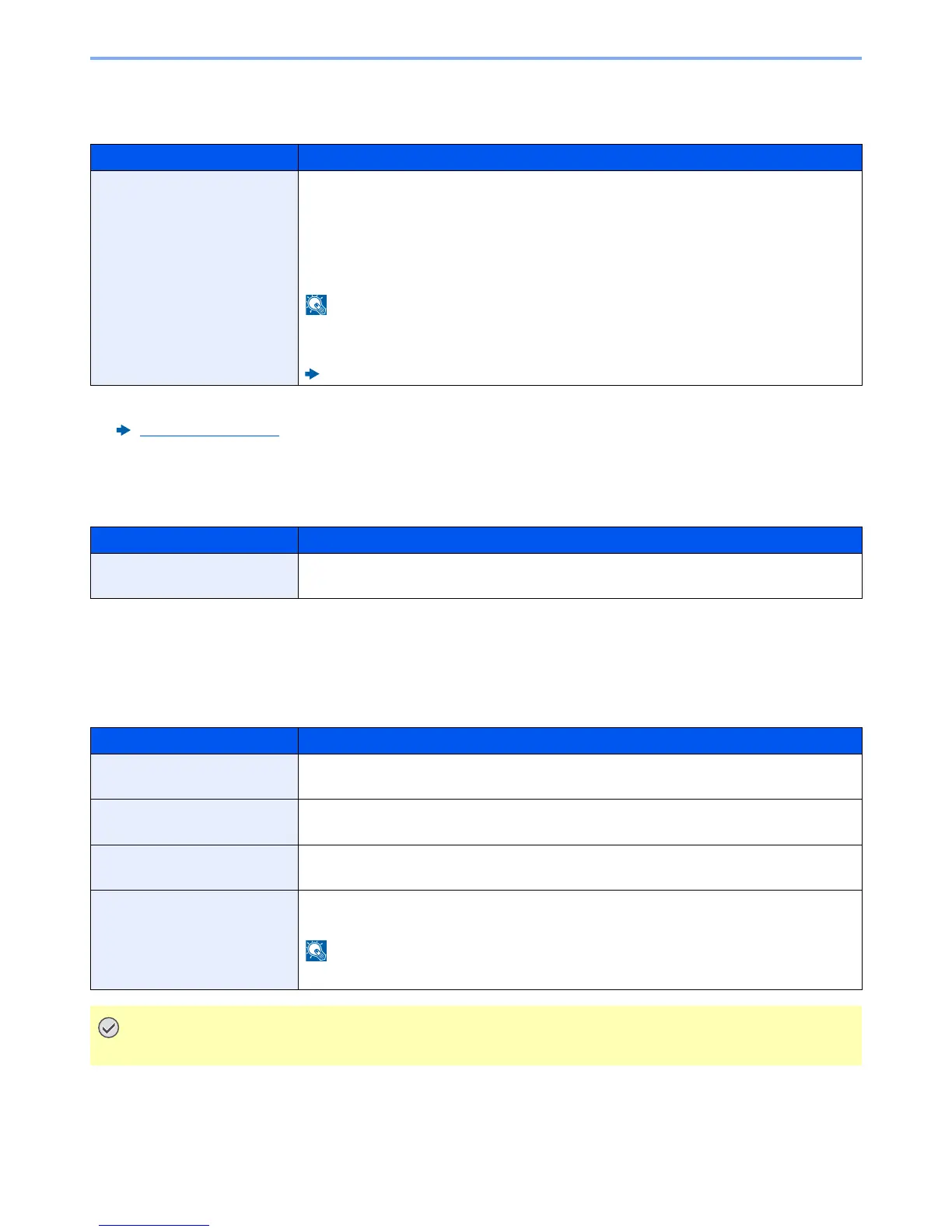7-21
Setup and Registration (System Menu) > System Menu
ThinPrint
[
Menu
] key
> [
▲
] [
▼
] key >
[
Security
] > [
►
] key
> [
▲
] [
▼
] key >
[
ThinPrint
] > [
OK
] key
LAN Interface
[
Menu
] key
> [
▲
] [
▼
] key >
[
Security
] > [
►
] key
> [
▲
] [
▼
] key >
[
LAN Interface
] > [
OK
] key
I/F Block
[
Menu
] key
> [
▲
] [
▼
] key >
[
Security
] > [
►
] key
> [
▲
] [
▼
] key >
[
I/F Block
] > [
►
] key
This allows you to protect this machine by blocking the interface with external devices such as USB hosts or optional
interfaces.
Item Description
ThinPrint Select whether to use ThinPrint.
*1 *2
Value
Off/On: Off, On
ThinPrint over SSL: Off, On
To use Thin Print over SSL, select [Thin Print over SSL] and select
[On].
This function is displayed only when the optional ThinPrint Option is activated.
When selecting [On] in "ThinPrint over SSL", the certificates must be installed.
Command Center RX User Guide
*1 The setting will be changed after restarting the device or the network for the machine.
*2 Set "SSL Server" to [On].
SSL Server (page 7-20)
Item Description
LAN Interface Specify the settings for the LAN interface to be used.
Value: Auto, 10BASE-Half, 10BASE-Full, 100BASE-Half, 100BASE-Full, 1000BASE-T
Item Description
USB Host This locks and protects the USB port (USB host).
Value: Unblock, Block
USB Device This locks and protects the USB interface connector (USB Device).
Value: Unblock, Block
Option I/F This locks and protects the optional interface slots.
Value: Unblock, Block
USB Storage This locks and protects the USB memory slot.
Value: Unblock, Block
