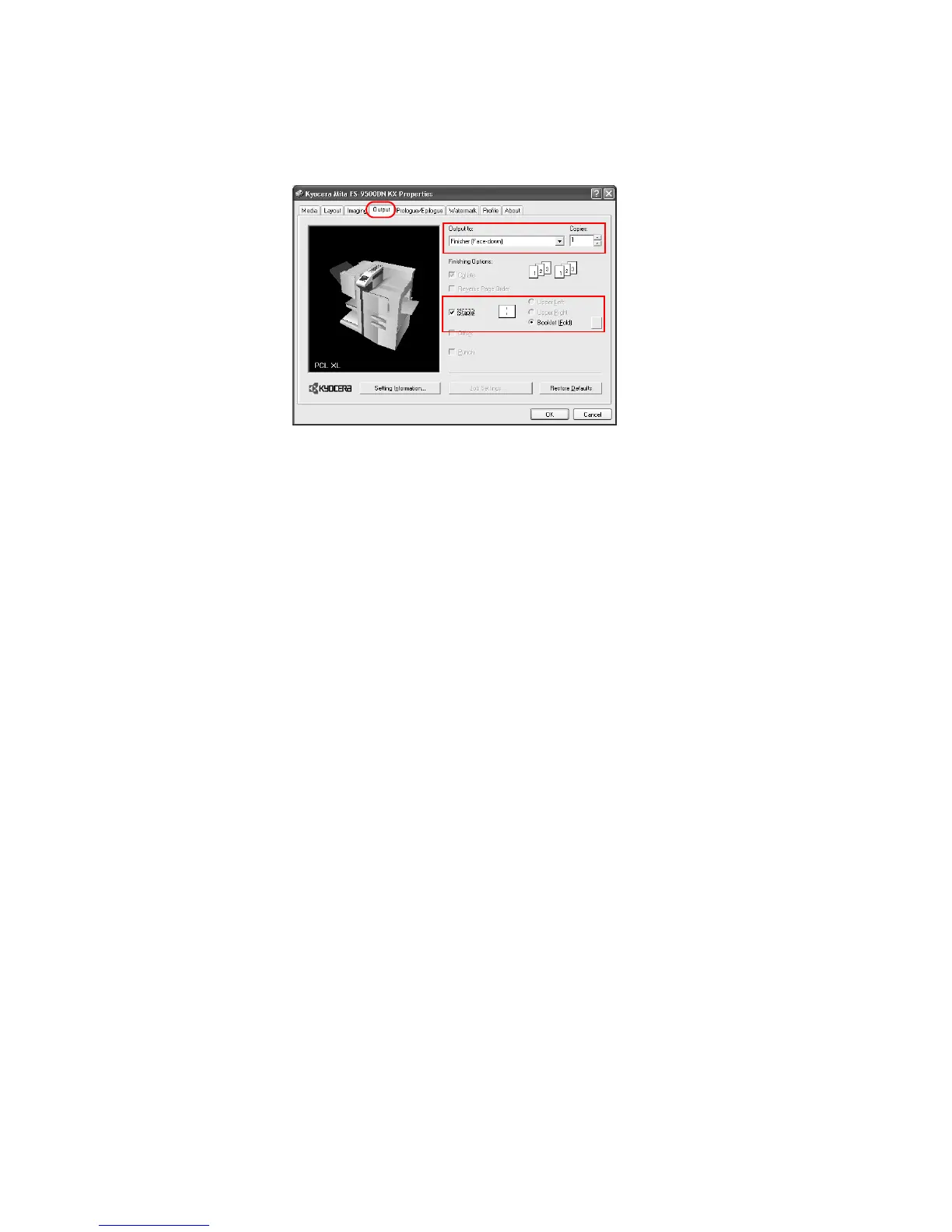104
5 Click the
Output tab, and set Finisher (Face-down) for Output to.
6 Select the number of copies you wish to print.
7 Select the
Staple check box. Booklet (Fold) printing is selected automatically.
Click
[...] to the right of the list and set the number of sheets to staple together. The
maximum number of sheets that can be stapled with booklet mode is 10 (40 pages). When
printing documents that have more than 40 pages, the pages over 40 will be separated and
printed in groups of 40 each.
8Click
OK to return to the Print dialog box.
9Click
OK to start printing.
Collating Modes
By attaching a sorter to your printer, you can specify how printed documents are stacked in the
output trays after printing.
The number of output trays and their receiving capacity (the number of sheets) varies
depending on the sorter model, refer to your sorter's Operation Guide.
Frequently, the application settings are given priority, causing a change in the sorter output
method depending on the application. Verify these settings before printing your documents.
Sorter Modes There are three sorter modes to choose from. These modes are selected on the printer driver
Output tab:
• Collating mode
• Non-collating mode
• Mailbox mode
