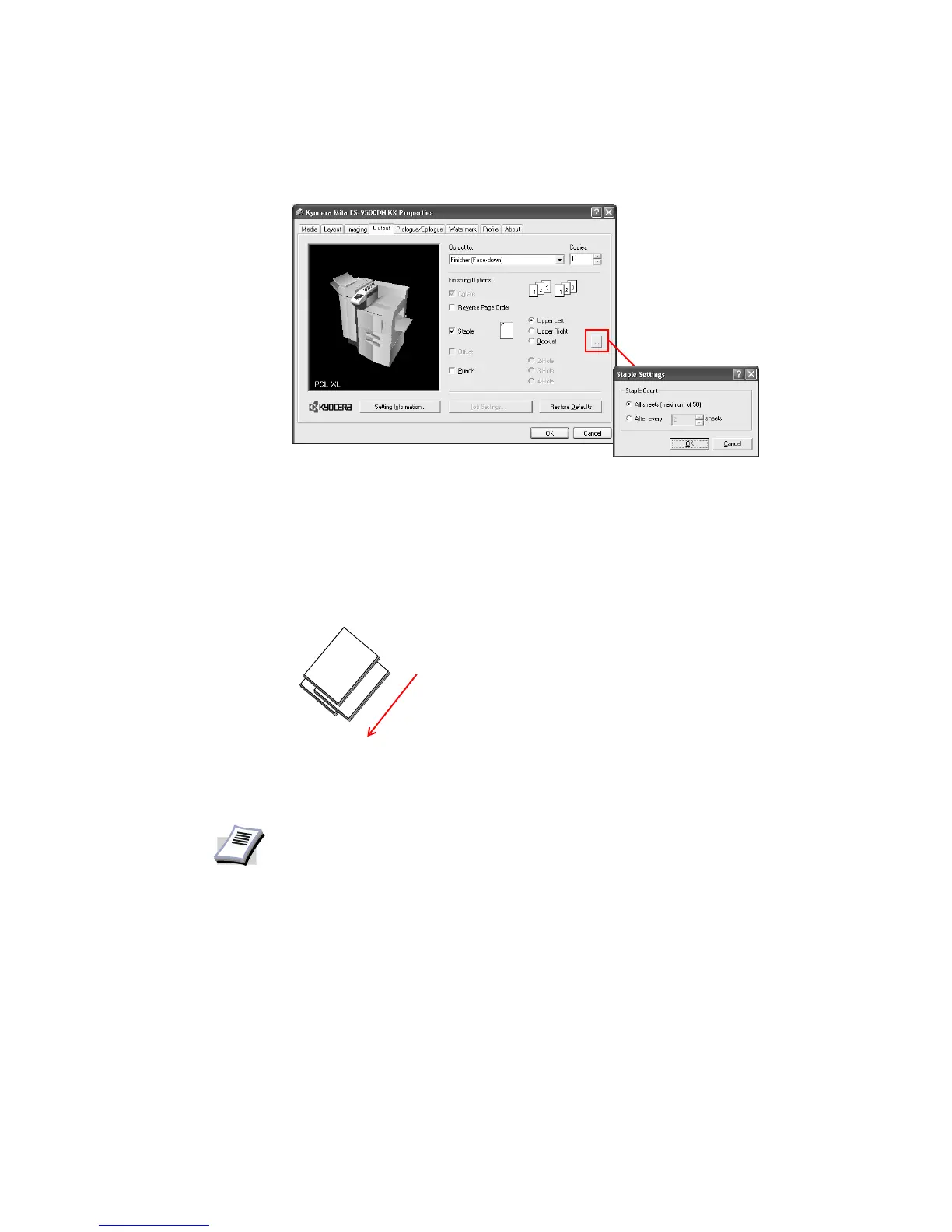Using Optional Equipment
91
document is printed that has a total of 58 pages, the print job will be split into two
separate stapled sets of 50 and 8 pages.
5Click
OK to return to the Print dialog box, and click OK to start printing.
6 The final printed document is stapled by the finisher and delivered to the output tray. For
further details about stapler specifications, refer to your supplied finisher Operation Guide.
Offset
The Offset stacks each printed document by shifting from right to left as it is delivered to the
output tray.
Offset is available on printers with a supported finisher (optional) installed.
After installation, optional equipment must be recognized by the printer driver (device
settings). For further details, refer to Installing Optional Devices on page 30.
Using the Offset
1 From the application’s Print dialog box, specify the number of copies of the document to
be printed.
2Click
Properties in the Print dialog box. The Properties dialog box appears.
3 Click the
Output tab in the Properties dialog box.
NOTE
Offset and Staple cannot be used simultaneously.
Output direction