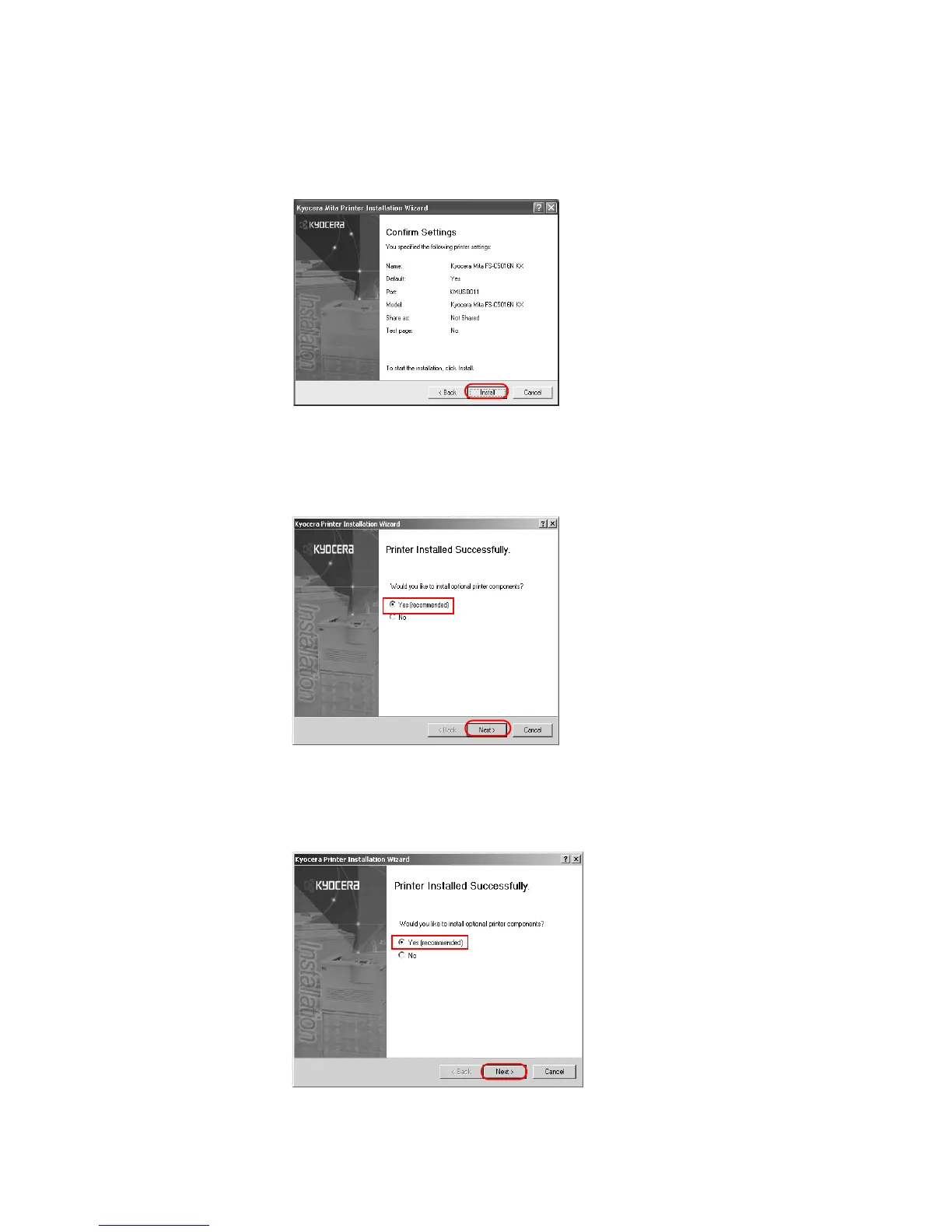Installation
13
17 The
Confirm Settings dialog box appears. Verify the printer settings and click Install. The
printer driver installation begins.
18 Once the installation is complete, the
Printer Installed Successfully dialog box appears.
Choose from one of the following options.
• Select Yes (recommended) to install optional components and click Next. Proceed to
Installing Components on page 25.
• Select No if you do not wish to install optional components and click Next.
19 The
Printer Installed Successfully dialog box appears. Choose from one of the following
options.
• Select Yes and click Next to install additional printer drivers.
The
New Printer Installation dialog box appears.
• Select No to complete the installation and click Finish.
