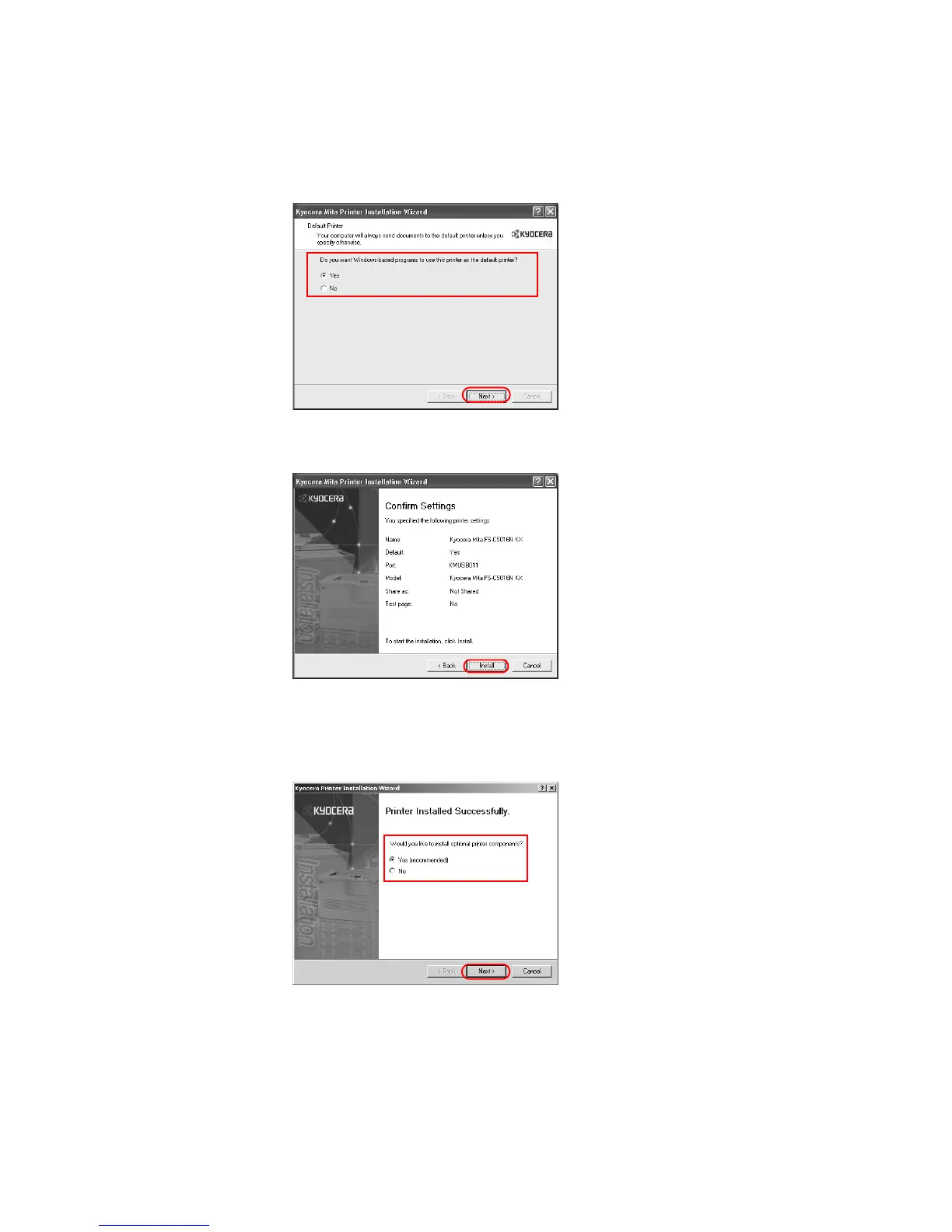Installation
17
10 The
Default Printer dialog box appears. Select Yes or No to determine whether to apply
the selected printer as the default printer for all Windows-based applications.
11 The
Confirm Settings dialog box appears. Verify the printer settings and click Install. The
printer driver installation begins.
12 Once the installation is complete, the
Printer Installed Successfully dialog box appears.
• Select Yes (recommended) to install optional components and click Next. Proceed to
Installing Components on page 25.
• Select No if you do not wish to install optional components and click Next.
