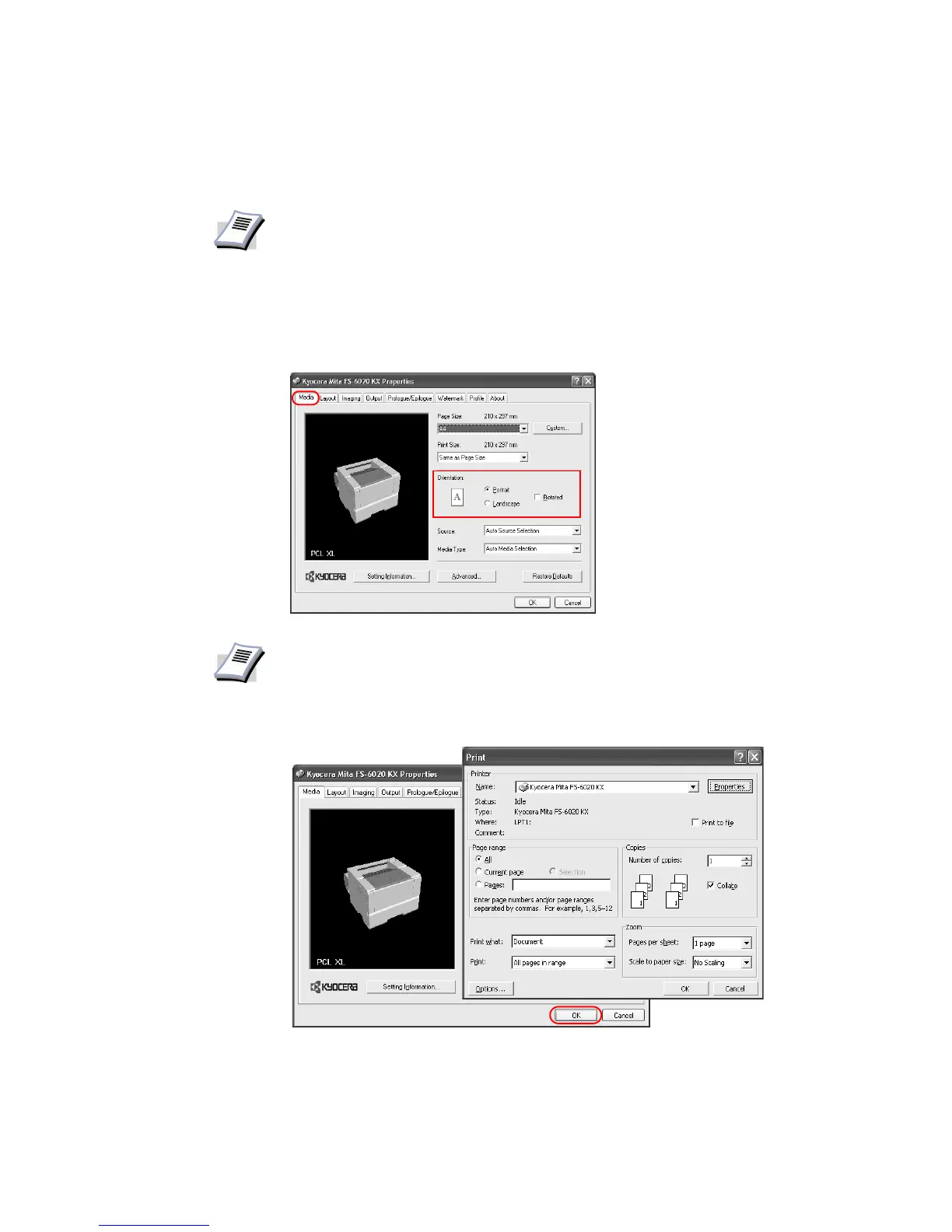50
8 Choose either
Portrait or Landscape to match the document page orientation. You can
rotate the document 180 degrees by enabling the
Rotated check box.
9Click
OK to return to the Print dialog box.
10 Click
OK to start printing.
NOTE
• For best results when printing on transparencies or recycled paper (the back
side of paper which has already been printed on), click the Media Type list
and select the media type. For further details, refer to Matching the Paper
Size before Printing on page 53.
• The printer automatically selects paper size that matches the size specified
above. A message appears requesting you to fill the multi-purpose tray if the
proper paper size is not available.
• Click the Source list to specify the paper cassette for printing.
NOTE
The Rotated setting is required when stapling the upper-right corner of the
document.
