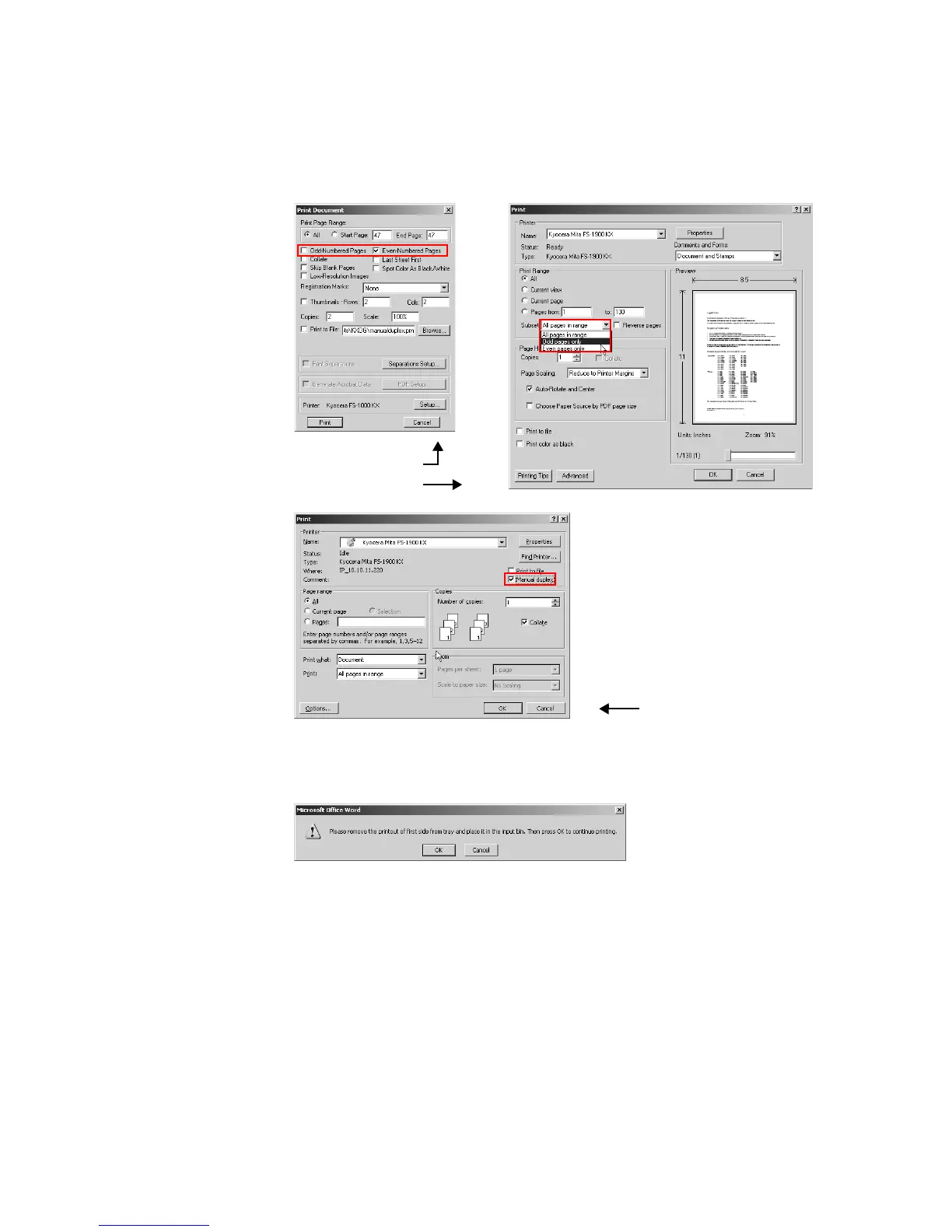60
The Print dialog boxes of some applications allow you to print just the odd or even pages so
that you can use manual duplex, as shown in the two examples below.
The Microsoft Word Print dialog box has a Manual Duplex checkbox, as show above. When
this option is selected, the odd pages are printed and then a message (shown below) appears
telling the user to flip the printed pages over and re-insert them in the input bin of the printer.
Some Kyocera printers have a manual duplex setting in Printer Preferences, on the Layout
page. Instructions for using this method for manual duplex printing are below. If the
Properties or Preferences dialog boxes for your printer don't have manual duplex settings,
look for an option to print just odd or even pages in the
Print dialog box of the application you
want to print from, as shown above.”
Manual Duplex Settings
• The printer must be set to a local port.
- OR -
• The Source selection must be Cassette 1 or Cassette 2.
Adobe Acrobat
Adobe Framemaker
Microsoft Word