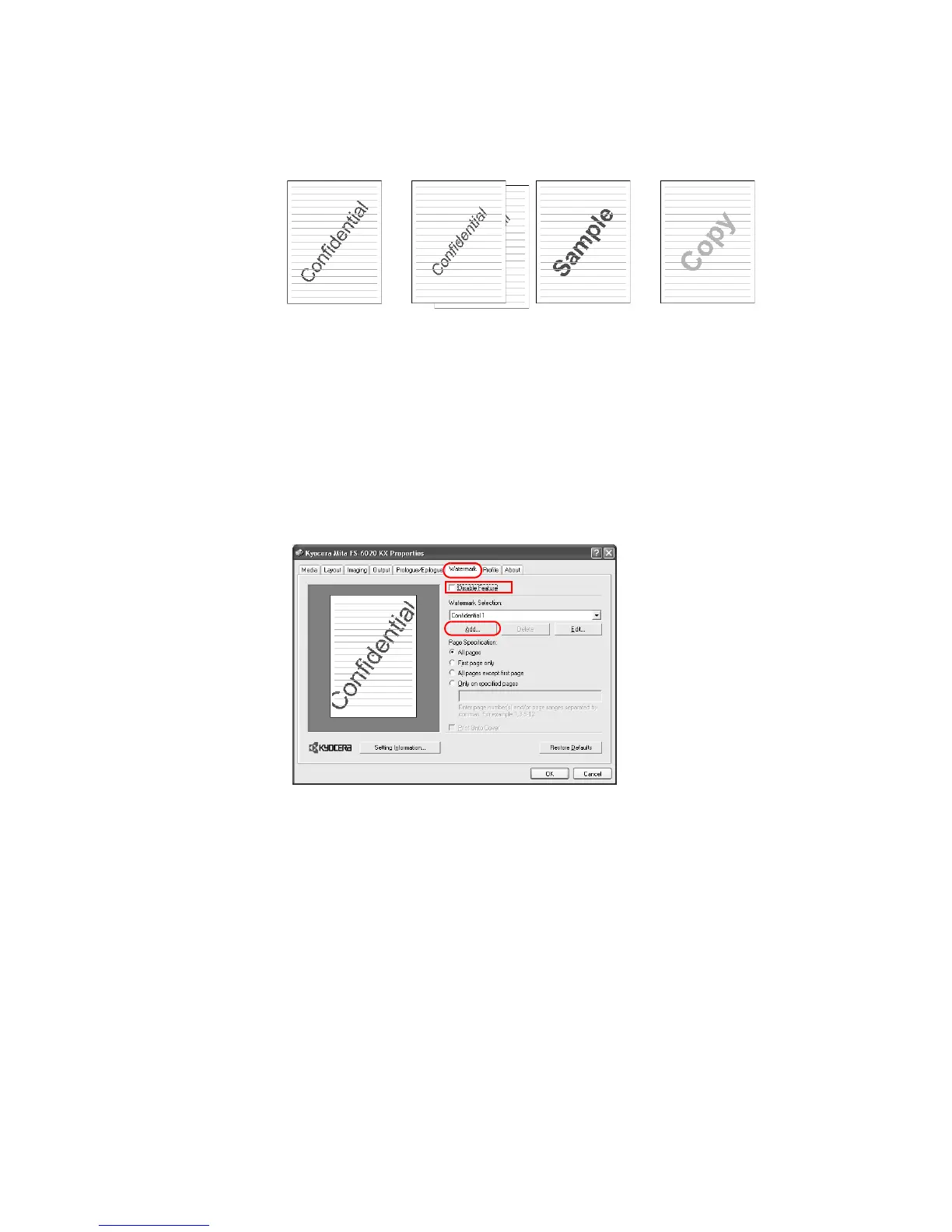Printing from Applications
65
Adding Watermarks
You can enter the text for a new watermark. The text font, color, size, and style can be
adjusted.
1 From the application’s
Print dialog box, access the Properties. (Select Print from the File
menu and select
Properties.)
2 Click the
Watermark tab.
3 Clear the
Disable Feature check box.
4Click
Add... . The Watermark Properties dialog box appears.
5 Click the
Text Definition tab.
Standard Watermarks