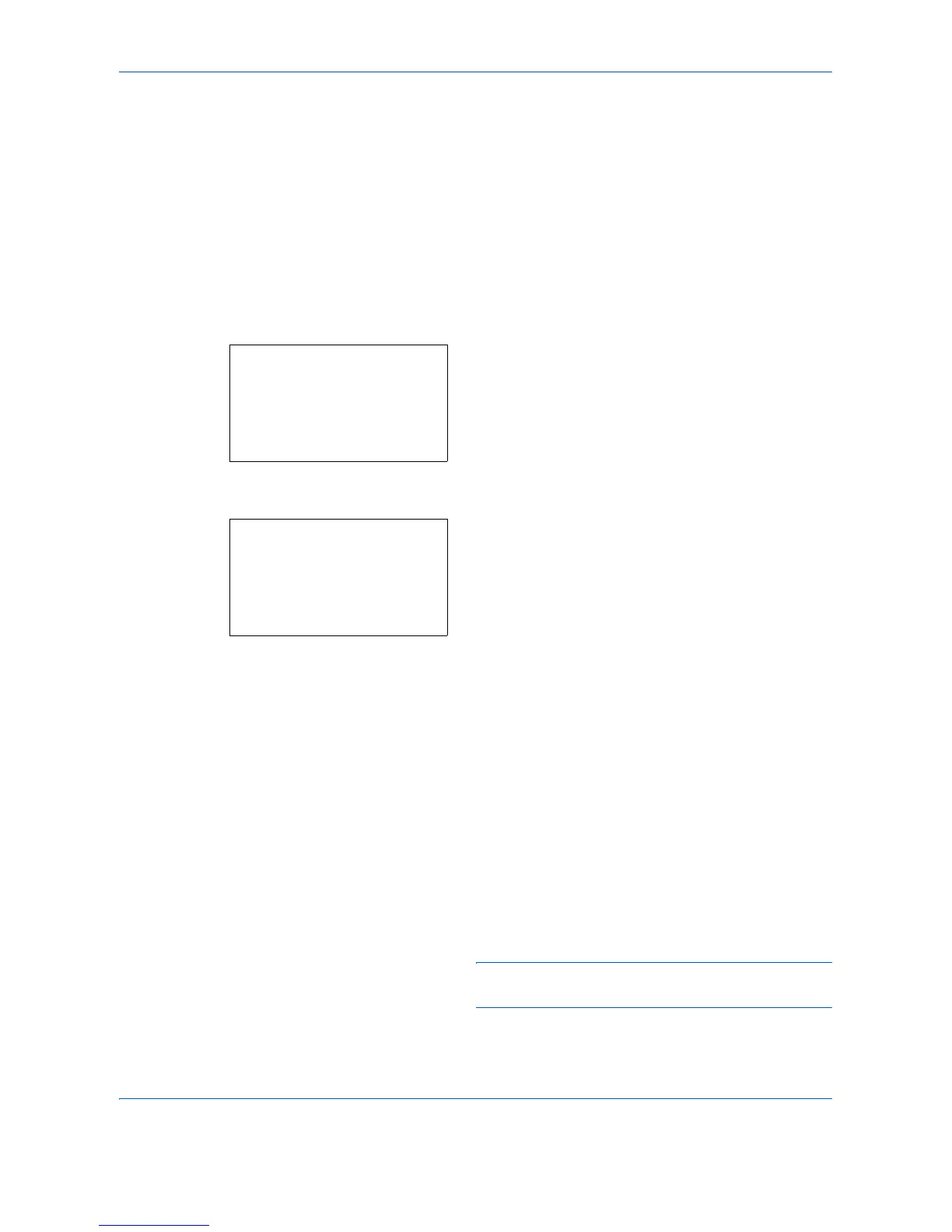Scanning Image to USB
6-14 OPERATION GUIDE
Continuous Scan
When the multi-page originals cannot be placed in the document processor at one time, the originals can be
scanned in separate batches and then sent as one job. With this function, originals can be scanned one after
another until you press [End Scan] (the Right Select key).
The procedure for using continuous scanning when sending scanned images is explained below.
1 Press the Scan to USB key.
2 Press the U or V key to select [Store File].
3 Press the OK key. The basic screen appears.
4 Press the Function Menu key. Function Menu
appears.
5 Press the U or V key to select [Continuous Scan].
6 Press the OK key. Continuous Scan appears.
7 Press the U or V key to select [On] and then press
the OK key.
Completed. is displayed and the screen returns to
the basic screen for scanning.
8 Specify the destination.
9 Place the original, and press the Start key.
10 Place the next original, and press the Start key.
Scan the remaining originals by the same
procedure.
When you have scanned all the originals, press
[End Scan] (the Right Select key) to start
scanning.
NOTE: Press the Reset key to reset the settings
selected in Function Menu.
