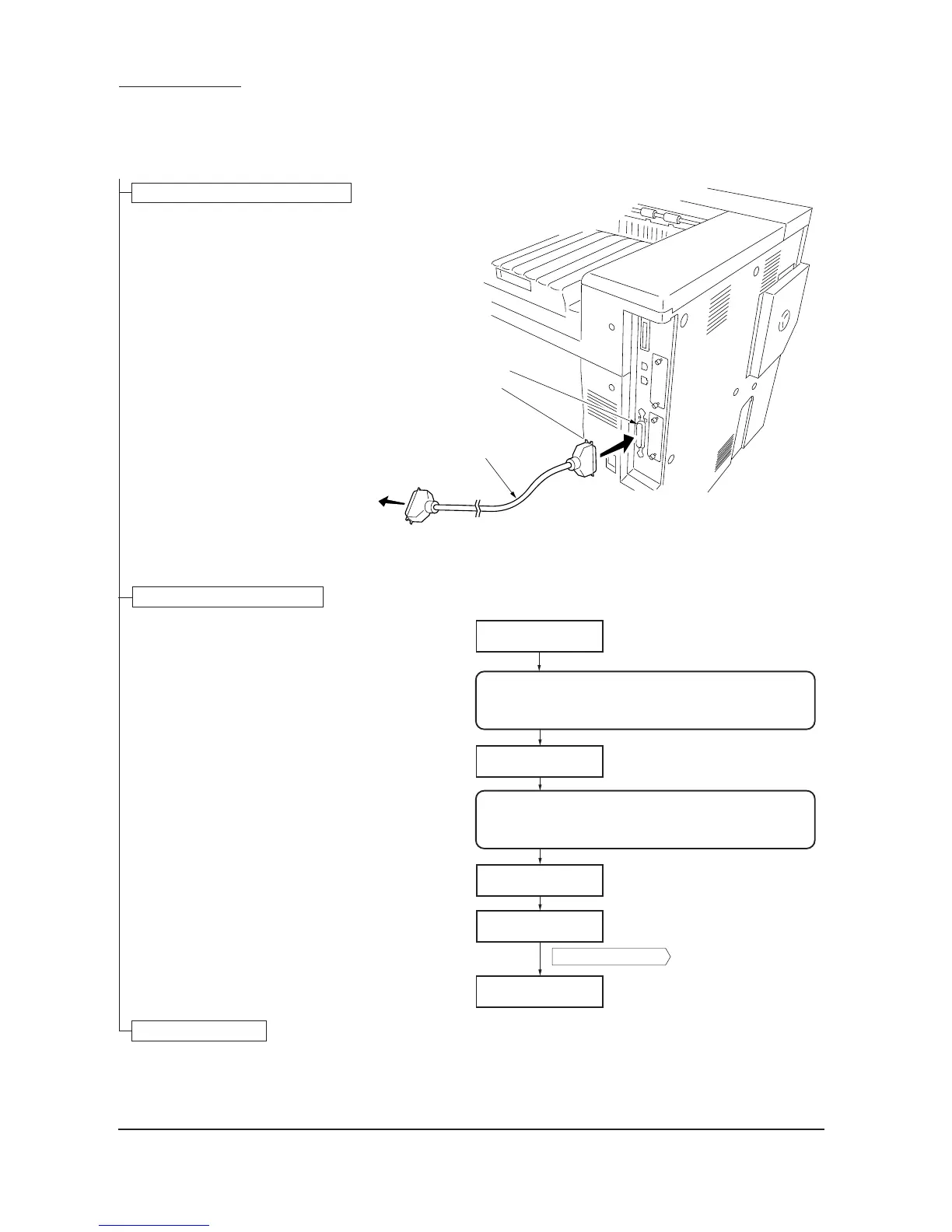1-7-2
FS-9120DN/9520DN
(2) Downloading firmware via the parallel interface
To download the system or engine firmware using the parallel interface, use the procedure below. Note that you can
download both the system and engine firmware at a time.
1. Turn printer and PC power off.
2. Connect the parallel printer cable between
the PC and the printer.
1. Turn printer power on.
2. Confirm Display 1 is displayed.
3. At the DOS prompt, enter Command 2.
Note that UPGR'SYS' should be entered as
upper case letters.
4. Confirm Display 3 is displayed.
5. At the DOS prompt, enter Command 4 so
that the system firmware (ex.
B10K15000.bcmp) or the engine firmware
(ex. EB10K0012.x) are copied to the
printer.
6. Display 5 is displayed during downloading.
When Display 6 is displayed to indicate
downloading is finished, turn printer power
off, then on.
7. Confirm Display 7 is displayed after warm-
ing up.
1. Print a status page (See page 1-4-2).
2. Check that the status page shows the new
firmware version.
Connecting the parallel printer cable
Downloading the firmware files
Confirming upgrading
Ready
Supervisor mode
parallel waiting
Supervisor mode
Downloading
Message display
PC DOS display
>Copy /b B10K15000.bcmp prn
>echo !R! UPGR'SYS';exit;>PRN
1
7
3
5
6
2
4
Power switch: Off/On
Ready
Figure 1-7-1
Figure 1-7-2
