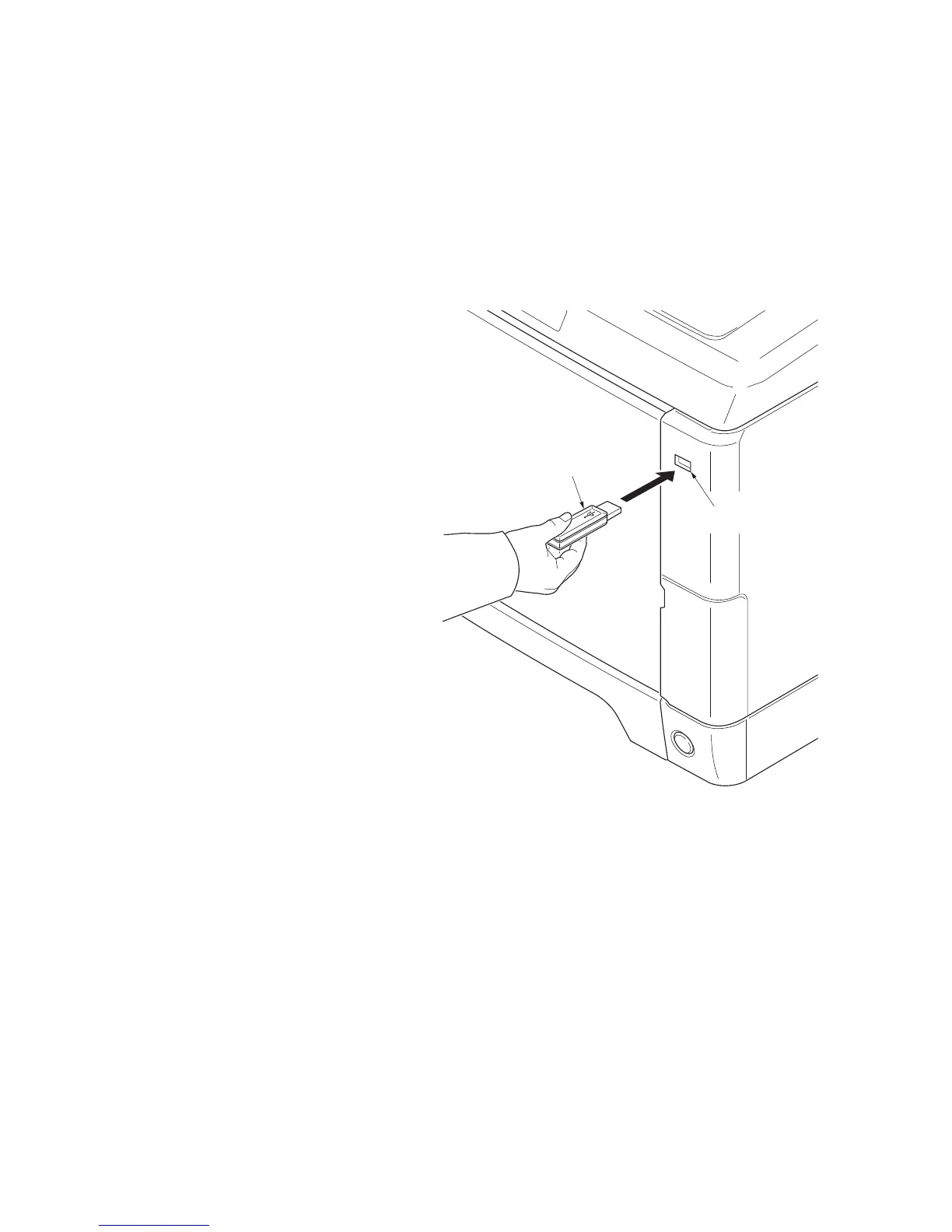2M8/2M9-4
1-6-1
1-6 Requirements on PWB R eplacement
1-6-1 Upgrading the firmware
Follow the procedure below to upgrade the firmware of main PWB (main controller and scanner), engine
PWB, FAX control PWB*, optional language, optional paper feeder and color table.
Preparation
Extract the file that has the download firmware and put them in the USB Memory.
Procedure
1. Turn ON the main power switch and
confirm if the screen shows “Ready to
copy” then, turn OFF the main power
switch.
2. Insert USB memory that has the firm-
ware in the USB memory slot.
3. Turn ON the main power switch.
4. About 40 seconds later, “FW-Update”
will be displayed and blinking the data
LED (this shows to start the download).
5. Display the software that now upgrad-
ing.
“FW-Update [CTRL]”
“FW-Update [ENGN]”
“FW-Update [PF1]”
“FW-Update [PF2]”
“FW-Update [SCAN]”
“FW-Update [FAX]” *
“FW-Update [OPT]”
“FW-Update [CLT]”
Caution:
Never turn off the power switch or remove
the USB flash device during upgrading.
6. Display the completion of the upgrade
(Data LED is ON condition).
Figure 1-6-1
7. ROM version is confirmed by the con-
tent of the display.
8. Turn OFF the main power switch and
remove the USB memory.
*: 4 in 1 model (with FAX) only.
USB memory
USB memory slot
