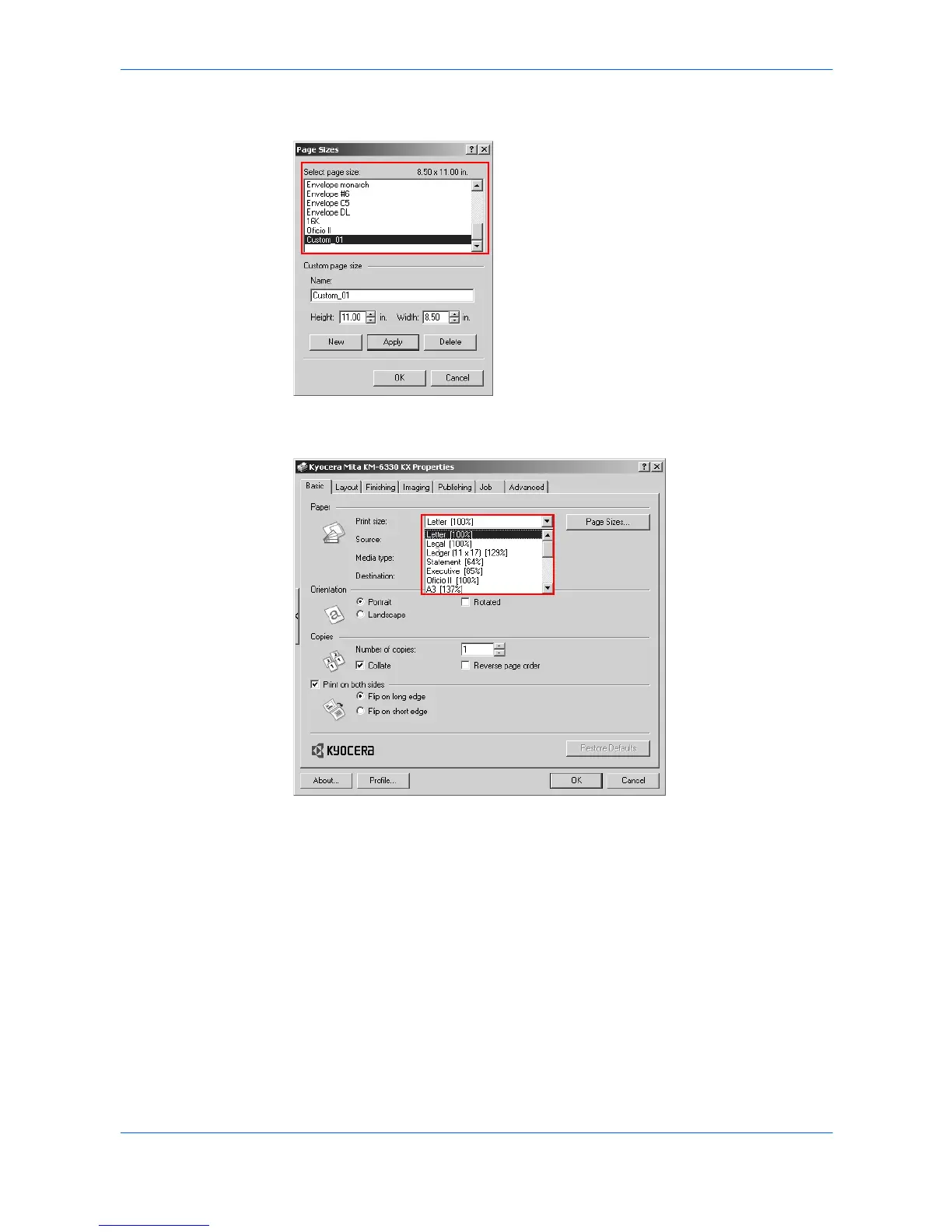Printing Basics
3-4 KX Driver
2
In the Page Sizes list, select the document’s paper size and click OK. 2
3
In the Basic tab, click the Print Size list and select the preferred output paper size.3
4
Confirm the proper paper size is loaded.
Click OK to return to the Print dialog box. 4
5
Click OK to start printing. 5
The source document is automatically scaled to fit the output paper size.
Media Types
The printing system automatically selects the paper size specified in the Page Sizes
setting in the Basic tab by default when you are printing on regular paper. However,
the printing system supports a wide variety of printing media depending on your
printing system model.
You can specify the media type in the Media type setting for auto media selection
when using non-standard types of printing media, such as recycled paper, labels, or
transparencies. You can also specify the finishing settings for best results. Automatic
