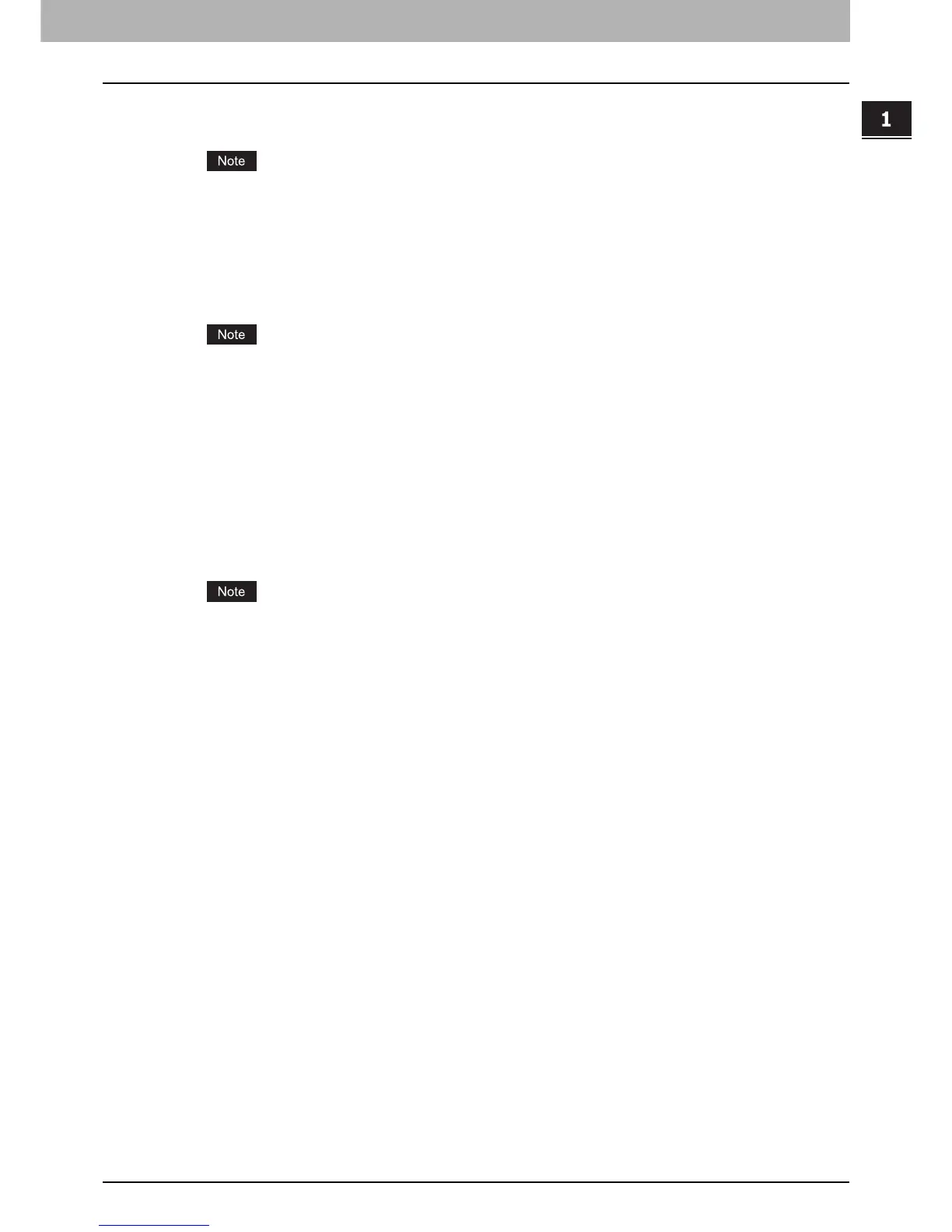1.OVERVIEW
Setting up NetWare Print Server 17
1 OVERVIEW
10
Click [Add Resources].
The [Manage Resources] dialog box appears.
If the [Add Resources] button is disabled, make sure that the broker is loaded. This button will be enabled only
when the broker is loaded.
11
Select the applicable OS icon in the [Resource Types] list, and click [Add].
The [Add Resources] dialog box appears.
12
Click [Browse].
The [Select Printer Driver] dialog box appears.
The [Browse] button may not be available according to the Support Pack version. If the [Browse] button is
disabled, specify “/DISABLETLSMGR” option when starting the nwadmin32.exe.
13
Insert the Client Utilities CD-ROM into the CD-ROM drive.
When inserting the Client Utilities CD-ROM, the installer may automatically start. Click [Cancel] to exit the installer
and continue the operation.
14
Locate the directory where the printer driver for your Windows version is located,
select the INF file.
y To install the PCL6 printer driver, locate
“[CD-ROM drive]:\Client\Drivers\PCL6\W2K_XP_VISTA\<language>”
y To install the PS3 printer driver, locate
“[CD-ROM drive]:\Client\Drivers\PS\W2K_XP_VISTA\<language>”.
When using 64-bit edition of each Windows XP/Vista/Server 2003/Server 2008, select the following folder.
- To install the PCL6 printer driver, locate
“[CD-ROM drive]:\Client\Drivers\PCL6\XP_VISTA_X64\<language>”.
- To install the PS3 printer driver, locate
“[CD-ROM drive]:\Client\Drivers\PS\XP_VISTA_X64\<language>”.
15
Click [OK].
Returns to the [Add Resources] dialog box.
16
Click [OK].
Returns to the [Manage Resources] dialog box.
17
Repeat the procedure from Step 10 to Step 15 to add all printer drivers for the
applicable OS.
18
Click [OK] to close the [Manage Resources] dialog box.
Returns to the [NDPS Broker] dialog box.
19
Click [OK] to close the [NDPS Broker] dialog box.
20
Click the [Object] menu and select [Create].
The [New Object dialog] box appears.
21
Select [NDPS Printer] and click [OK].
The [Create NDPS Printer Object] dialog box appears.
22
Specify the [NDPS Printer Name] option, select [Create a New Printer Agent], and click
[Create].
The [Create Printer Agent] dialog box appears.
23
Specify the [Printer Agent (PA) Name] and [NDPS Manager Name] option. Then select
[Novell Printer Gateway] in the [Gateway Types] list and click [OK].
The [Warning] dialog box appears.
