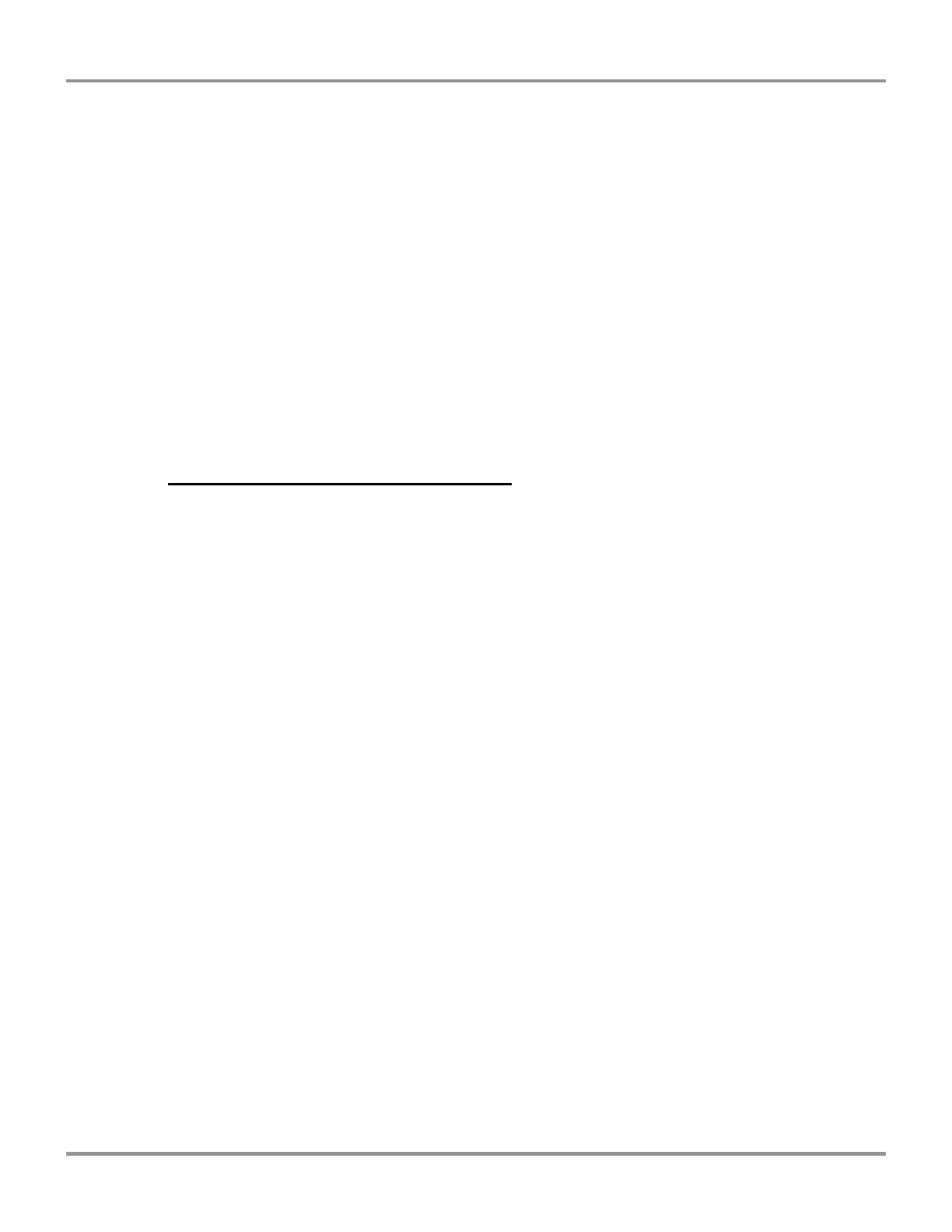Chapter 3: Getting Started
Product Service 1-800-522-7658
Arrow up to “Sash sensor calib.” Press “Ok” to select it.
Follow the instructions:
“Fully close the sash.” Press “Ok.”
“Fully open the sash.” Press “Ok.”
“Confirm new value.” Press “Ok” to confirm.
***Now lower the sash to a safe operating height.***
Press “X” to return to the previous menu.
Press “X” again to return to the previous menu.
You should see:
Hood Status
Administration menu
Maintenance menu
Step 15 – Turn on hood & check operation.
Turn on the “lights” and “fans.”
Arrow up to the “Hood status menu.” Press “Ok” to double check your data.
Examples follow of numbers you may see from notes taken in Step 2.
Example of static IP (needed for gGuard)
Ethernet network
DHCP: No
IP: 192.168.0.20
MSK: 255.255.255.0
GW: 192.168.0.1
Elapsed times
Filter XD ***Note** It will be 0 as the clock starts over at the time of
Reconfiguration (the memory is wiped clean). It displays the current days on the
filters, so for example tomorrow will show 1 then the next day a 2. However, the
CPU is still counting down the days from the number that you entered from step 5.
Example of fan speeds
Fans
Dflt 2850 rpm
Set point 1500 rpm Variable Volume, 2850 rpm Constant Volume
These values should be the ones that you entered earlier from your notes in step 2.
You should then see an rpm value (make sure hood is on and press “Ok” to
refresh) for all the fans that your hood has based on the hood size (either a M2,
M3, M4 or M5).