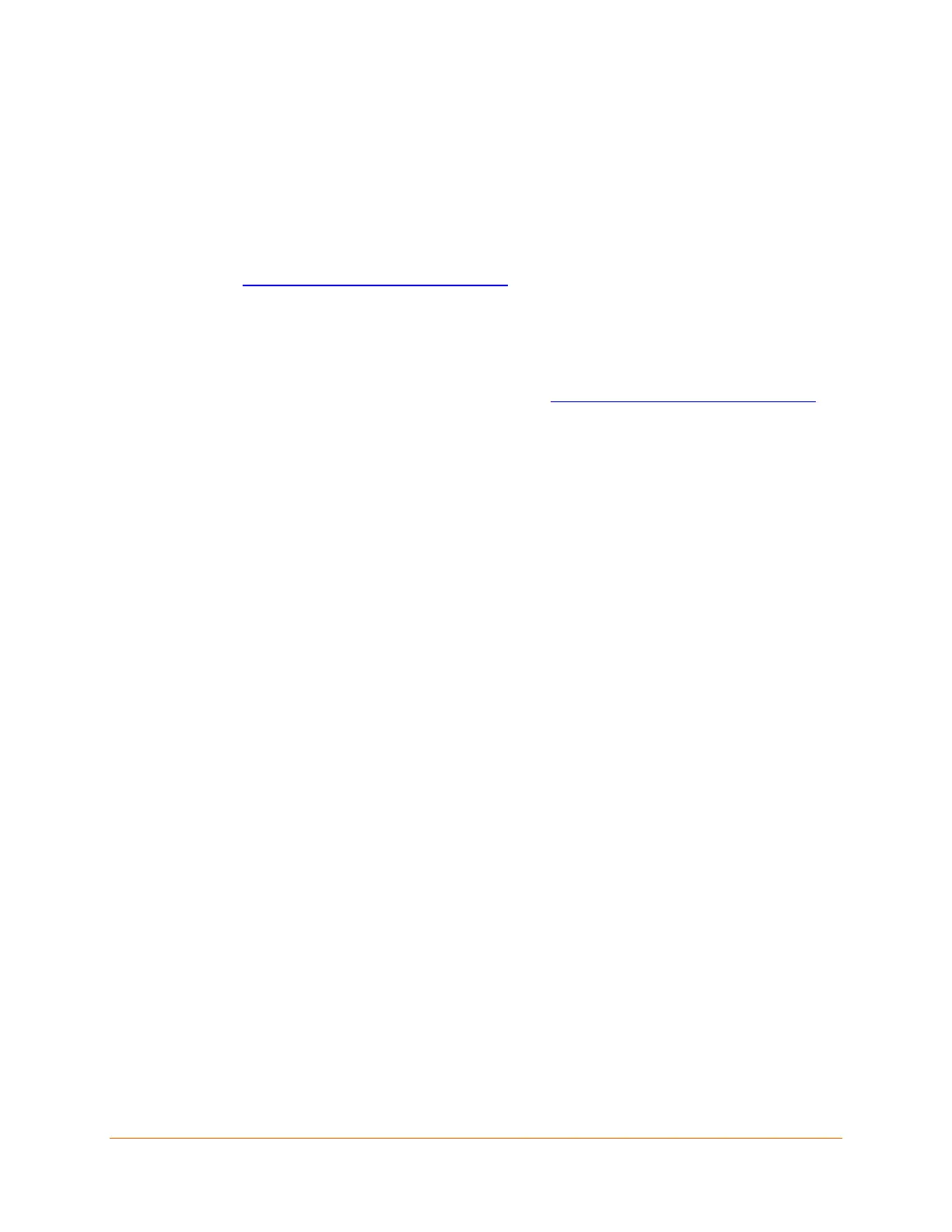XPress™ DR Industrial Device Server User Guide 21
4: Using DeviceInstaller
This chapter covers the steps for getting the XPress DR industrial device server online, for
viewing its current configuration, and for saving and upgrading device configurations.
Note: DeviceInstaller is a free utility program provided by Lantronix that discovers, configures,
upgrades, and manages Lantronix device servers. It can be downloaded from the Lantronix
website at www.lantronix.com/support/downloads
. For instructions on using DeviceInstaller to
configure the IP address and related settings or for more advanced features, see the
DeviceInstaller Online Help.
Installing DeviceInstaller
1. Download the latest version of DeviceInstaller from www.lantronix.com/support/downloads.
2. Run the executable to start the installation process.
3. Respond to the installation wizard prompts. (If prompted to select an installation type, select
Typical).
Assigning an IP Address
The unit’s IP address must be configured before it can work correctly on a network. The unit’s IP
address is normally set to 0.0.0.0 at the factory. The hardware address is on the product label.
The unit is DHCP enabled as the default.
1. Click Start -> All Programs -> Lantronix ->DeviceInstaller 4.4 -> DeviceInstaller. If your
PC has more than one network adapter, a message displays. Select an adapter and click OK.
Note: If the unit already has an IP address (e.g., DHCP has assigned an IP address), click
the Search icon and select the unit from the list of Lantronix device servers on the local
network.
2. Click the Assign IP icon.
3. If prompted, enter the hardware address (on the product label) and click Next.
4. Select Assign a specific IP address and click Next.
5. Enter the IP address. The Subnet mask displays automatically based on the IP address; if
desired, you may change it. On a local network, you can leave the Default gateway blank (all
zeros). Click Next.
6. Click the Assign button and wait several seconds until a confirmation message displays.
7. Click Finish.
8. Select the device from the main window list and select Ping from the Tools menu. The Ping
Device dialog box shows the IP address of the selected unit.
9. From the Tools menu, click the Ping button. The results display in the Status window. Click
the Clear Status button to clear the window so you can ping the device again.
Note: If you do not receive “Reply” messages, make sure the unit is attached to the network
properly and the IP address assigned is valid for the particular network segment you are
working with. If you are not sure, check with your systems administrator.
