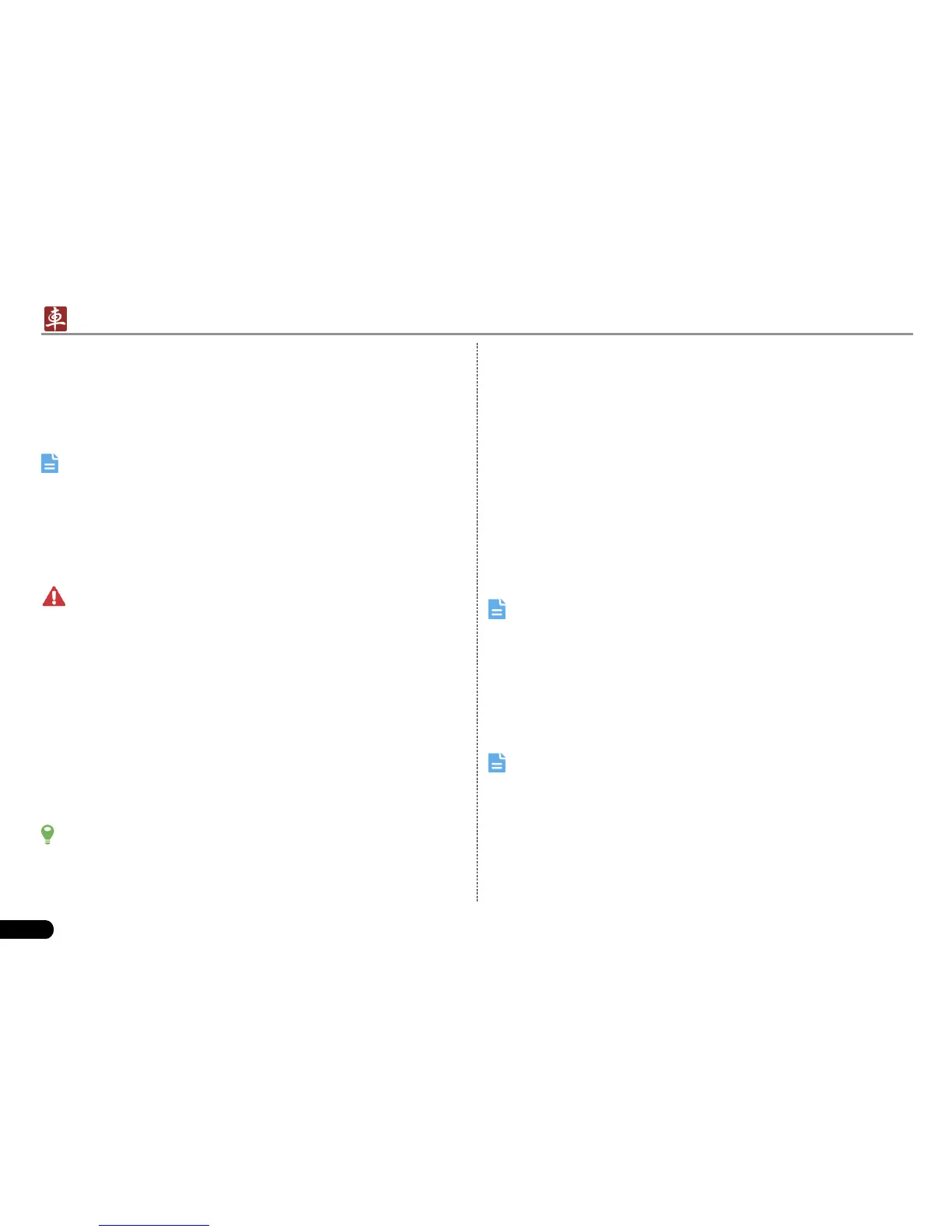10
LAUNCH
X-431 PADII
User's Manual
3.9 Customize your desktop
3.9.1 Move items on the desktop
Tap and hold the item to be moved until it is shaken. 1.
Drag and drop it to the target location.2.
Note: Drag the icon to the margin of the screen and keep it still,
the system will switch to other extension desktop, place it to the
desired location.
3.9.2 Delete items from the desktop
Tap and hold the item to be moved until it is shaken. 1.
Drag it on the trash icon, then release it.2.
Warning: Deleting an icon will uninstall the corresponding
application. Please be careful to do so.
3.9.3 Change your wallpaper
Tap and hold a blank area on the desktop, a pop-up wallpaper 1.
window will be shown on the screen.
Set different wallpaper as desired:2.
• Wallpapers: Choose a still picture from gallery as wallpaper.
• Live Wallpapers: Open it to choose one of the preset live
wallpapers as wallpaper.
• Gallery: Set the photos you captured as wallpaper.
3.9.4 Adjust brightness
Tips: Reducing the brightness of the screen is helpful to save the
power of X-431 PADII.
On the main menu screen, tap Settings > Display > Brightness.1.
Drag the slider to adjust it as desired.2.
3.9.5 Set standby time
If no activities are made within the dened standby period, the screen
will be locked automatically and the system enters sleep mode to save
power.
On the main menu screen, tap Settings > Display > Sleep.1.
Choose the desired sleep time.2.
3.9.6 Set screen lock
This function is designed to lock the screen and buttons to avoid
accidental operations while X-431 PADII keeps unattended.
On the main menu screen, tap Settings > Security > Screen lock.1.
Choose the desired screen lock mode and follow the on-screen 2.
instructions to nish your setting.
Note: You are recommended to set screen lock as “None”. In case
you forgot the screen lock, please refer to Appendix - FAQ for details.
3.9.7 Adjust the volume
This option enables you to adjust the volume of the ringtones, media
player, alarm and notice.
On the main menu screen, tap Settings > Sound > Volume.1.
Drag the slider to adjust it.2.
Note: Alternatively, you can also press the volume keys to control
the volume of the current application.
3.10 Input Method
3.10.1 Activate / hide on-screen keyboard
By default, Android keybaord is available on X-431 PADII.
