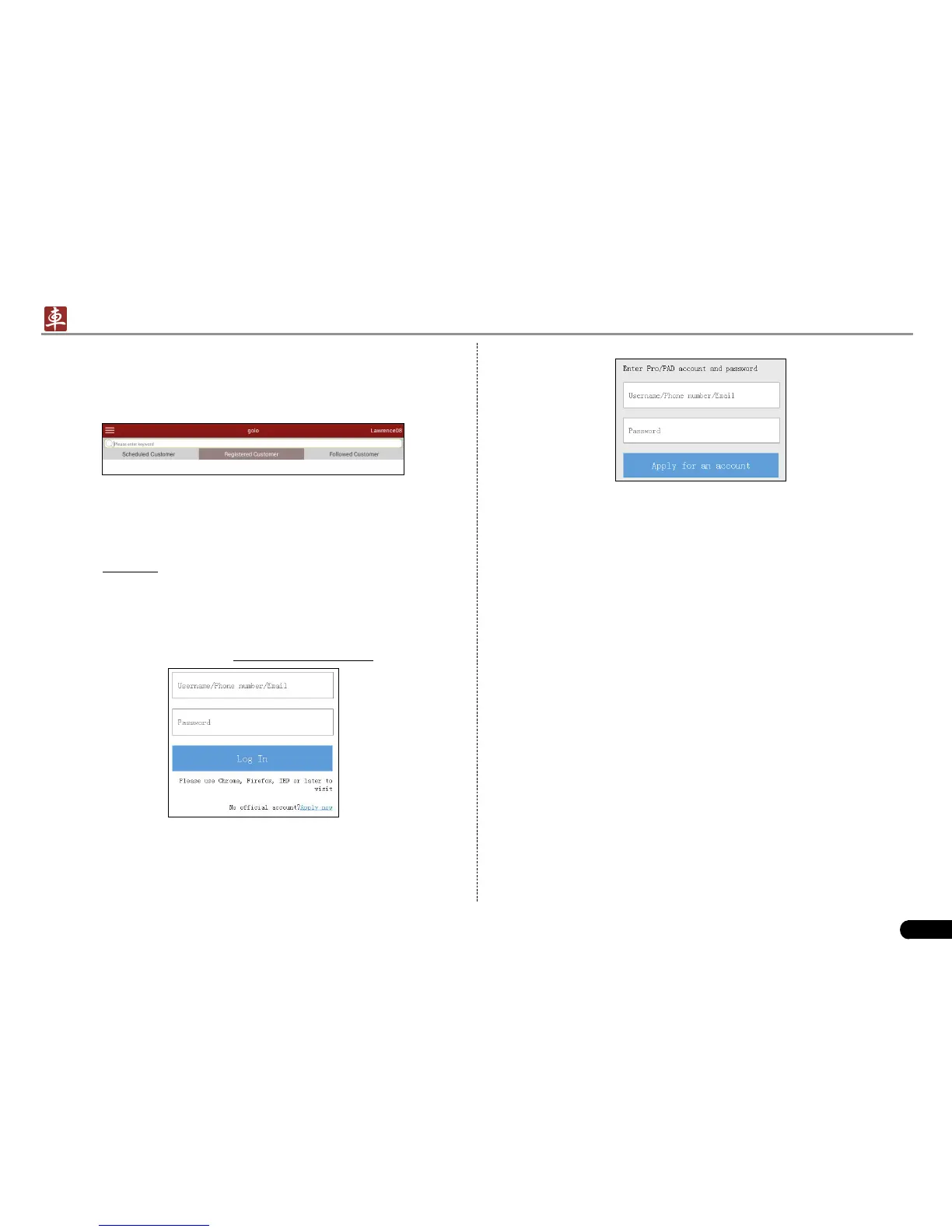LAUNCH
X-431 PADII
User's Manual
21
Fig. 5-22
Fill in required information, and then click Submit and wait for the 4.
approval.
Note: Please note that an official account is different from the user
name of diagnostic tool. Make sure that golo users add the official
account other than the user name while asking for registered or
followed customers.
5.7.2 Assign a diagnostic device to a ofcial account
Access to http://ipublic.x431.com/ and log in;1.
Click “Devices” in the navigation bar, and then click “Add device”;2.
Input the product S/N and password of the diagnostic device, and 3.
then click “Save”.
Note: Several diagnostic tools can be assigned to an ofcial account
since a garage may have many diagnostic devices.
5.7.3 Pre-bind a golo user
Except that a golo carcare user asks for to be a registered customer,
the garage who sold golo connectors can also adopt the golo Cloud to
bind golo carcare users as regular customers.
Follow the steps described as below to proceed:
Log in http://ipublic.x431.com/;1.
Click “golo Clients” in the navigation bar;2.
standing relationship with customers and technicians to increase
productivity and customer retention.
Tap “golo” to enter, the screen appears blank by default.
Fig. 5-20
If a car user purchases a golo carcare connector and wants to bind a
garage, tap “My Car” on mobile phone terminal to request for binding
ofcial account to be a registered customer.
As far as a garage is concerned, you need to use the golo Cloud to
manage golo users. To log in the platform successfully, you have to
apply for an ofcial account which is formally authorized by LAUNCH.
5.7.1 Register a golo ofcial account
Visit the golo Cloud website: 1. http://ipublic.x431.com/.
Fig. 5-21
Click “Apply now” at the upper right corner.2.
Input X-431 PADII account and password, and click “Apply for an 3.
account”.
