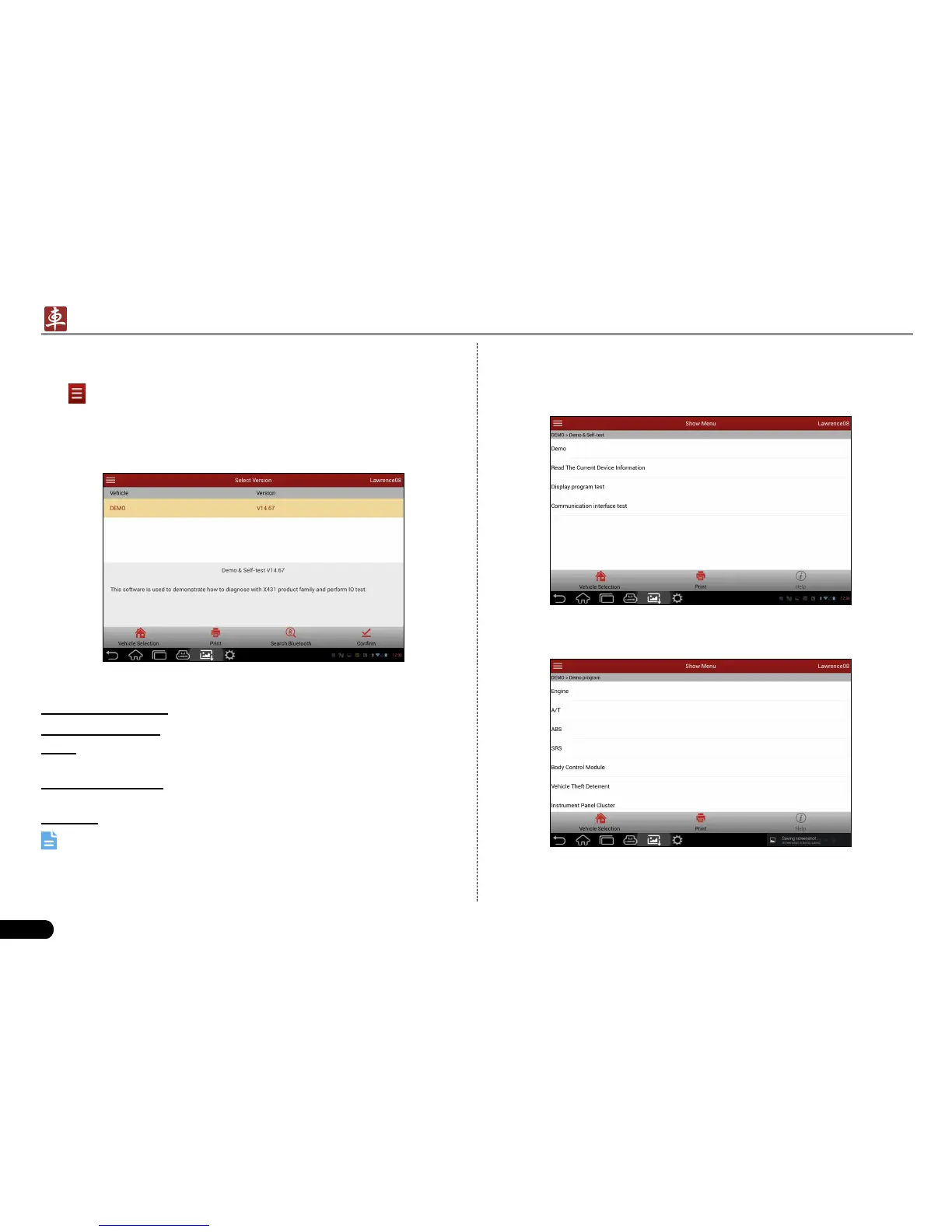18
LAUNCH
X-431 PADII
User's Manual
5.6 Start Diagnosing
Tap on the main menu screen, and then choose “Diagnostic” to
enter the vehicle selection page.
Take Demo as an example to demonstrate how to diagnose a vehicle.
Tap the “DEMO” logo to proceed to Step 2.1.
Fig. 5-13
On-screen Buttons:
Vehicle Selection: Tap to return to the vehicle selection screen.
Print: Tap it to print the current screen. To perform printing, you need
to purchase a Wi-Fi printer manufactured by LAUNCH separately.
Search Bluetooth: Tap it to start searching all available Bluetooth
devices.
Conrm: Tap it to conrm and jump to the next step.
Note: Generally you have to match and pair Bluetooth while
diagnosing a certain vehicle. If paired successful, a pop-up message
“Connected to 98429*****00” will be shown.
After Bluetooth is properly connected (no Bluetooth connection is 2.
required for DEMO program), tap “Conrm” to start initializing. After
initializing is complete, the screen will display as below:
Fig. 5-14
Tap “Demo” to enter system selection interface. See Fig. 5-15.3.
Fig. 5-15
Tap “Engine”, the system will jump to the function menu. See Fig. 4.
