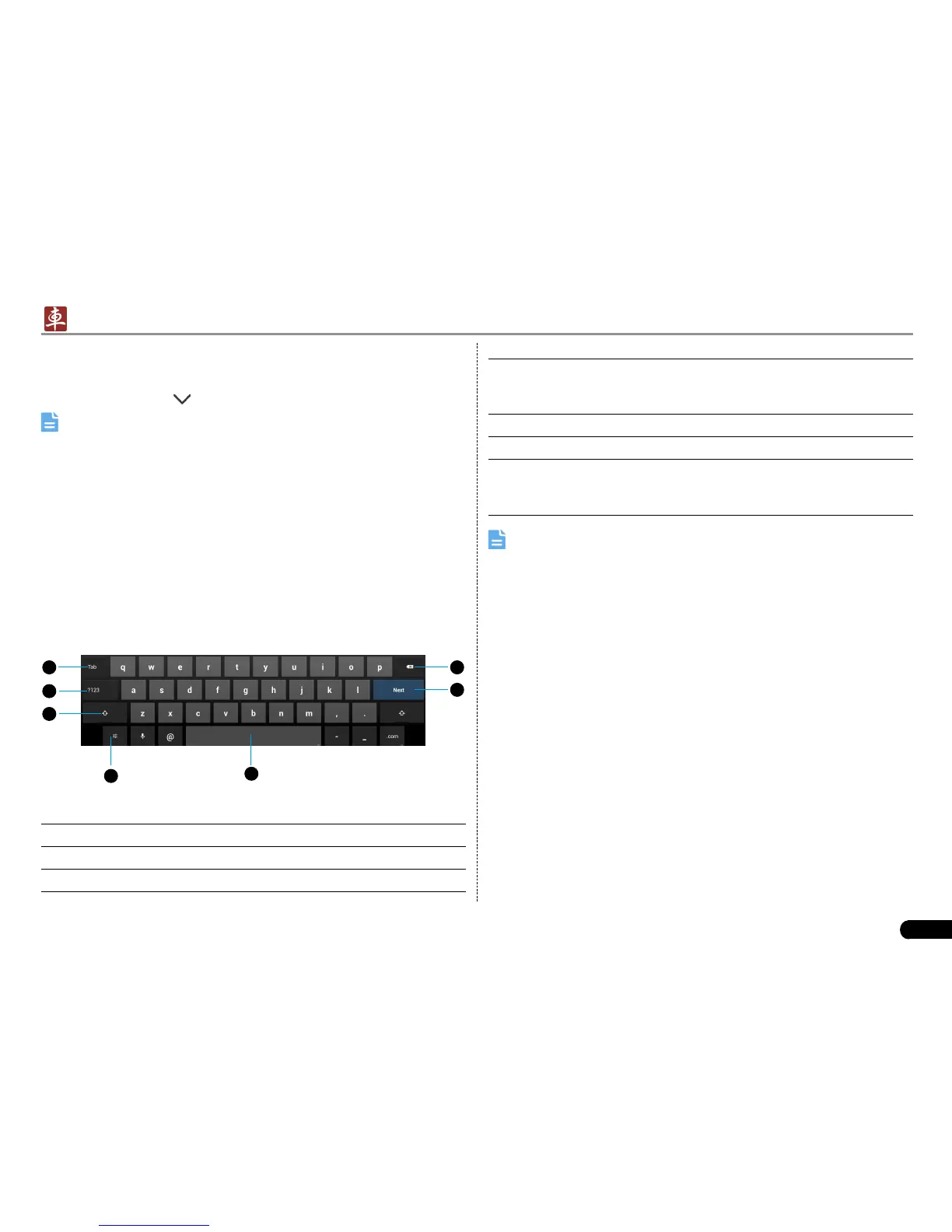LAUNCH
X-431 PADII
User's Manual
11
To input text, tap the input box and the on-screen keyboard will be •
activated automatically.
After inputting, tap •
to hide the keyboard.
Note: In some applications, the on-screen keyboard may appear
over some interfaces partially. Close it to view more so that you can
decide what to do next.
3.10.2 Edit text
Cut, copy and paste operations are supported.
Tap and hold the desired text area until a blue cursor appears. 1.
Press and drag the cursor to highlight the text to be edited. 2.
Tap SELECT ALL, CUT or COPY to perform the corresponding 3.
operations. To delete the selected text, tap the delete key on the
keyboard.
3.10.3 Android input method
1 7
6
2
3
4
5
Fig. 3-5
1 To jump to next textbox.
2 To switch to numeric & symbol keyboard.
3 To toggle between upper case and lower case.
4 To bring up an input options menu. Input languages and
Android keyboard settings such as auto-capitalization and
sound on keypress are available.
5 To enter a space.
6 Line feed.
7 > To delete the character before the cursor.
> Long-press this key to delete all characters before the
cursor.
Note: For different input box, keyboard layout may vary. The gure
shown as above is provided for reference purpose.
