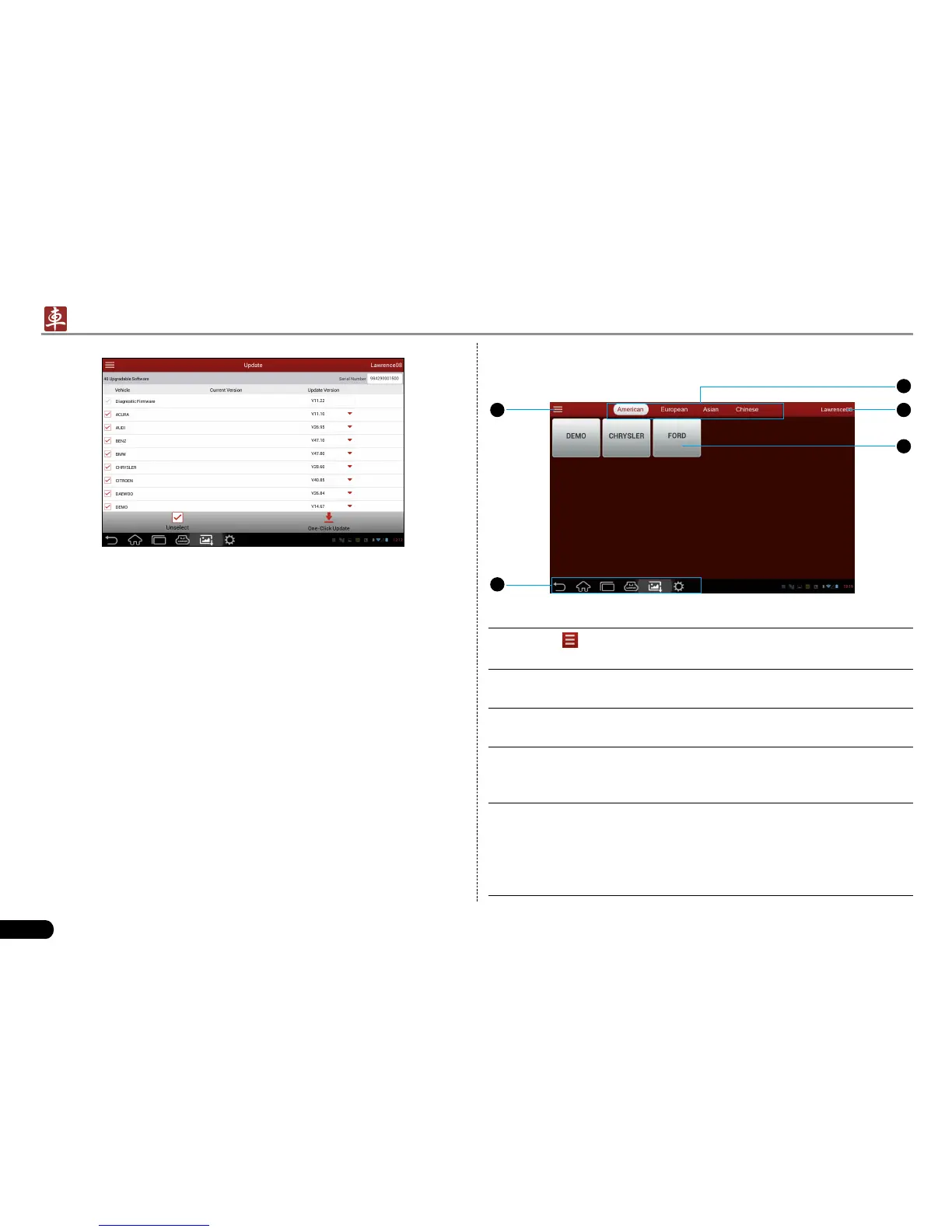16
LAUNCH
X-431 PADII
User's Manual
Fig. 5-10
In Fig. 5-10, tap “One-Click Update” to start downloading. It may
take several minutes to nish it, please be patient to wait. To pause
downloading, tap “Stop”; To resume it, tap “Continue”. If network
connection failure occurs, tap “Retry” to try again.
Once download is complete, the system will install the software
package automatically.
2. If you have registered to be a member, input your name and
password in Fig. 5-5, and then tap the “LOGIN” button to enter the
main menu screen directly.
5.4.2 Diagnostic software layout
2
1
4
5
3
Fig. 5-11
1
Tap
to pull down all function menu. Refer to “Chapter
5.4.3 Function menu” for details.
2 Short-cut button bar: Refer to “Chapter 3.6 Screen Layout”
for detailed illustration.
3 Vehicle region buttons: Tap different buttons to switch to
corresponding vehicles.
4 Login button: Tap it to login or register the diagnostic system.
Once users have logged in successfully, it will change to your
user name.
5 Vehicle diagnosis software logo: To start diagnosing a
vehicle, you have to download the corresponding diagnostic
software.
For details on downloading/updating a software, please refer
to “Chapter 5.5 Download / Update Diagnostic Software”.
