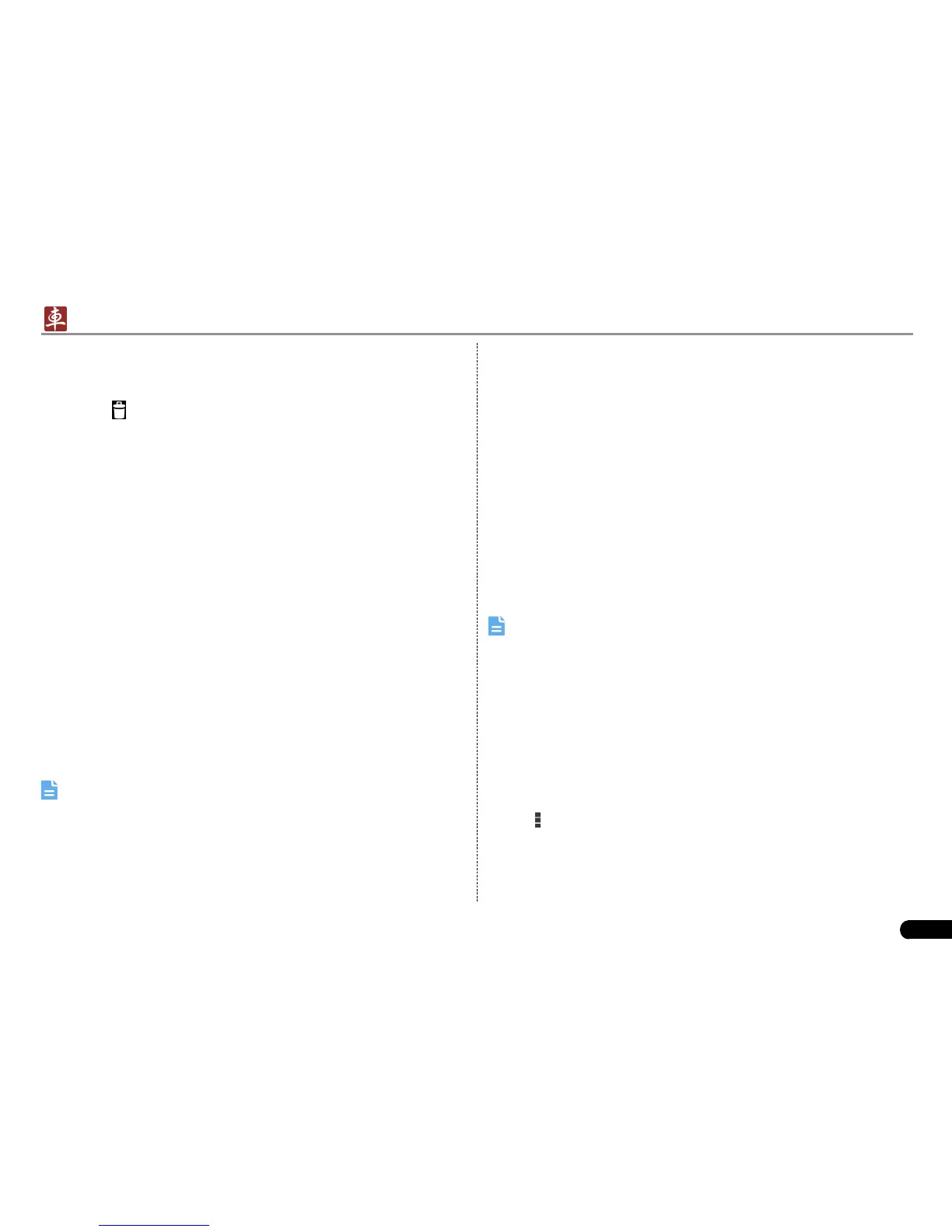LAUNCH
X-431 PADII
User's Manual
47
11.8.2 Delete an alarm
On alarm list screen, tap and hold the desired alarm.1.
Tap the 2.
, and then tap “OK” in the confirmation dialog box to
delete it.
11.8.3 Turn on/off alarm
On alarm list screen, slide the switch to ON to activate it. To disable it,
just switch it to OFF.
11.9 File Manager
This option enables you to manage your les.
Tap File Manager, and then choose the desired folder to perform
corresponding operations.
11.10 Applications
11.10.1 Install applications
To install an application, you need to download it first. All items
downloaded in default browser are saved in Downloads.
On the main menu screen, tap 1. Downloads.
Choose the desired .apk le.2.
Tap “Install” to start installing the application.3.
Tap “Done” to nish it.4.
Note: In process of installation, a message prompting installation
prohibited may appear. Please read it carefully. To install it, please tap
“Settings” > “Security”, and check the box next to “Unknown sources”,
which allows you to install non-Market application.
11.10.2 View installed applications
Tap Settings > Apps.1.
Swipe the screen from right to left until ALL tab appears. 2.
Tap the desired one to view its detailed information.3.
11.10.3 Uninstall applications
To release storage space, you can uninstall some unused applications.
Tap Settings > Apps.1.
Swipe the screen from right to left until ALL tab appears. 2.
Tap the desired one to enter.3.
Tap “Uninstall” and then tap “OK” in the dialog box to start 4.
uninstalling.
11.11 Set Date & Time
X-431 PADII is preset to use the network-provided date, time zone and
time.
Note: If Automatic date & time is set as Use network-provided
time, date, time and time zone will not be dened.
Enter the main menu screen, tap Settings > “Date & time”.1.
Deselect “Automatic date & time”.2.
Follow the on-screen instructions to set date, time and time zone. 3.
11.12 Clear Cache
Doing so will clear all browsing records and accounts and enables
X-431 PADII to run smoothly and quickly.
Tap Settings > Apps.1.
Tap 2.
and select “Sort by size” to arrange all applications in size
order.
Tap certain application, then tap “Clear Cache” to spare the space 3.
these cache les are occupied.
