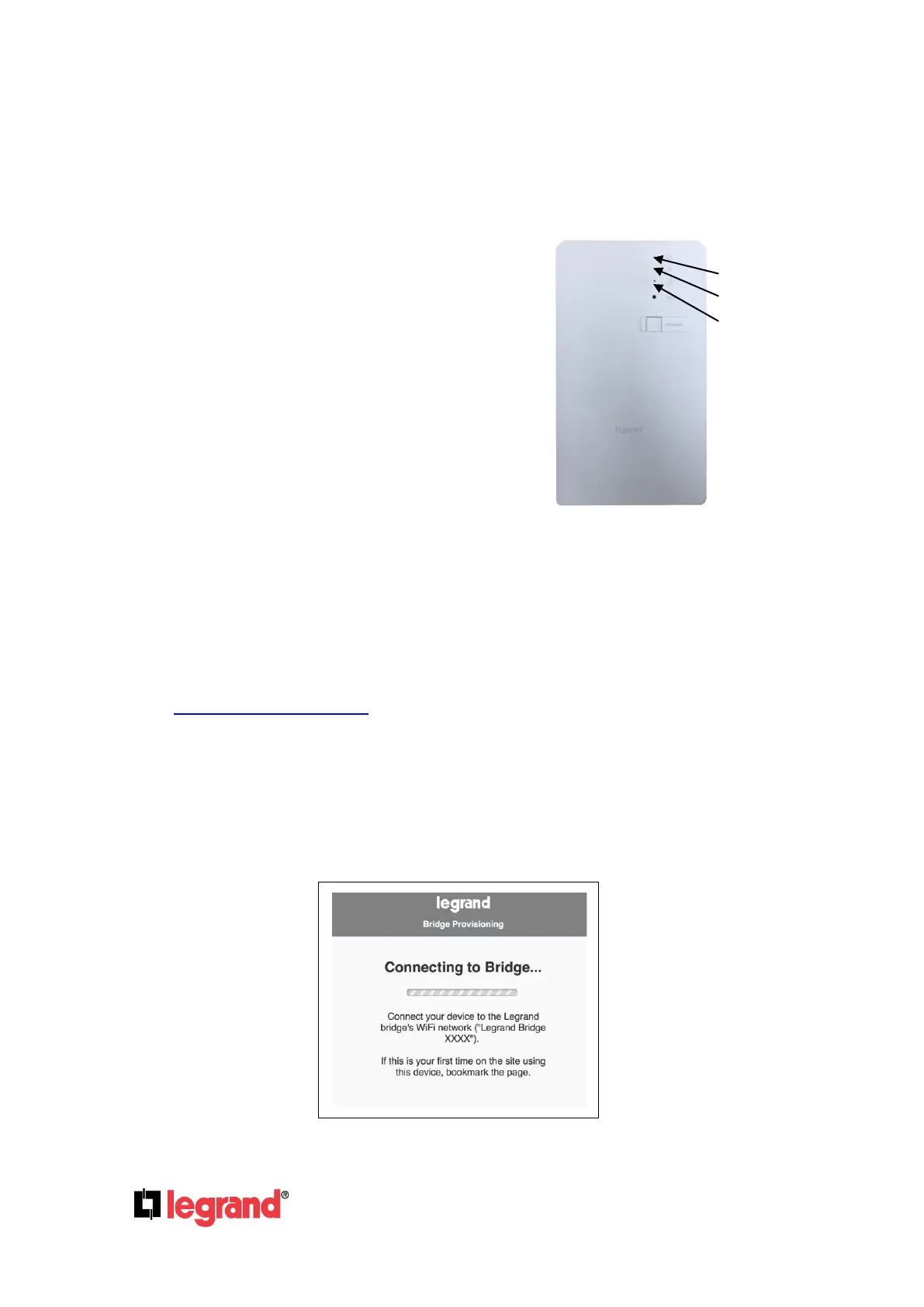Page 18
301 Fulling Mill Road, Suite G ©Copyright 2015 by Legrand,
Middletown, PA 17057 Inc All Rights Reserved.
(800) 321-2343 www.legrand.us
6.0 Adding Wireless Devices
6.1 Adding a WiFi to RFLC Bridge
The WiFi to RFLC Bridge will act as a WiFi
Hotspot when first connected to power. Its
SSID is Legrand Bridge XXXX (XXXX are
the last 4 digits of its MAC address which
can be found on the label on the back of
the unit). The top LED is the power LED
and will be on solid (white) when power is
applied. The middle LED is WiFi, and it
should be blinking slowly at this point. The
bottom LED is the Hub LED and will be off
at this point.
6.1.1 Access Website and Provision Bridge
Step 1 – Connect the Tablet/Laptop to the home’s WiFi network (Internet access is required).
Step 2 – Open a browser on the Tablet/Laptop (Safari/Chrome) and go to
intuity.legrand.us/provisioning.
Step 3 – Enter the User name (“installer”) and the password as (“PASSWORD”).
Step 4 – Save the webpage (example screen shown below) as a Home Screen link on the
Tablet/Laptop (or bookmark the link via the browser). This will make for easy access to this page for
future WiFi Bridge installations.
Step 4a - Move the Tablet/Laptop within 10’ of the Bridge.
