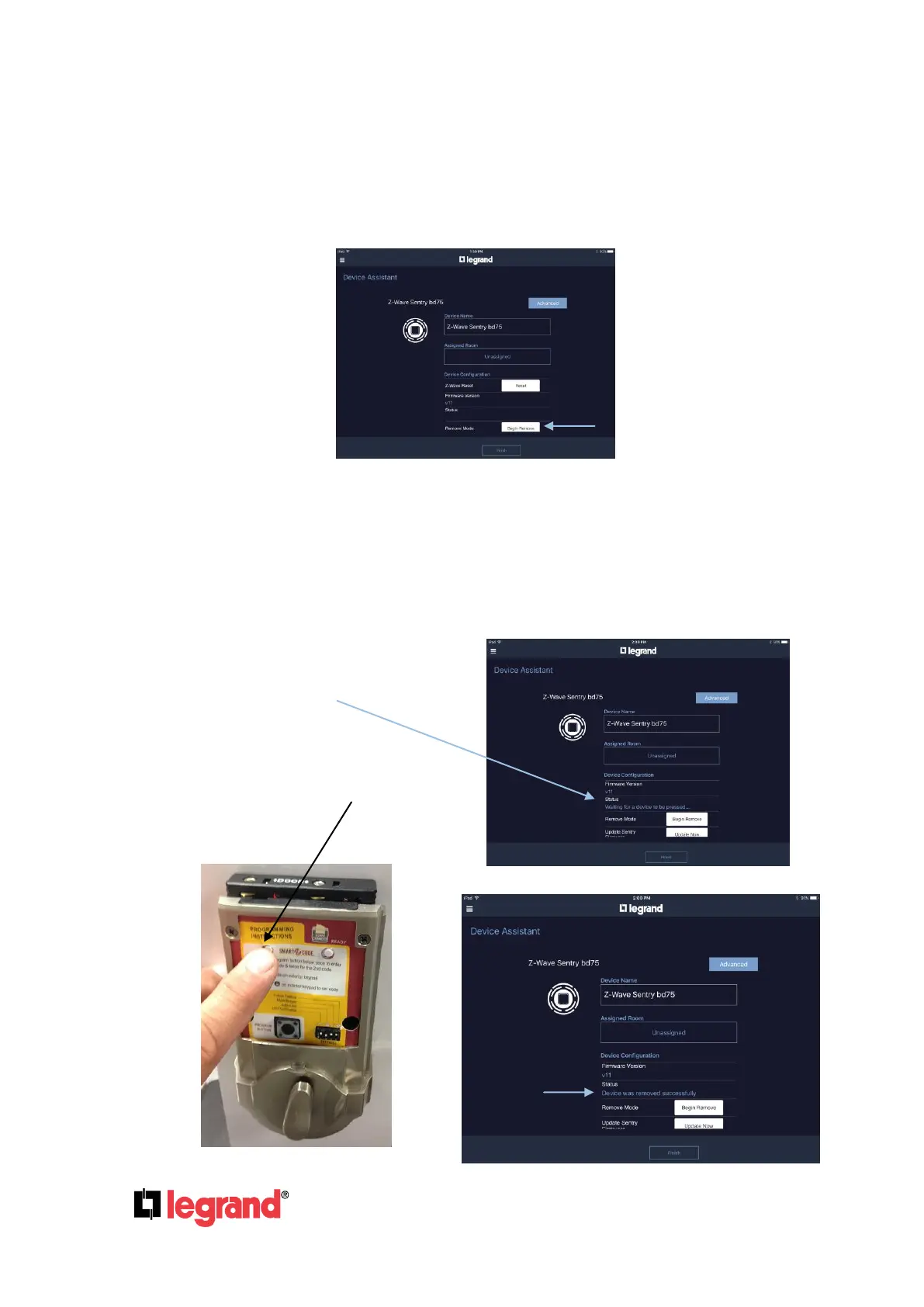Page 30
301 Fulling Mill Road, Suite G ©Copyright 2015 by Legrand,
Middletown, PA 17057 Inc All Rights Reserved.
(800) 321-2343 www.legrand.us
6.2.3 Removing Z-Wave Device ID
Step 1 - Before adding Z-Wave devices, it is best practice to first remove any previous Z-Wave
ID from the Z-Wave device. Go to “Device Assistant”, select the WiFi to Z-Wave Bridge and
scroll down to click on “Begin Remove”.
NOTE: It is not uncommon for brand new Z-Wave Locksets to have Z-Wave IDs from the
factory that must be cleared, which is why it is important to follow these steps. Each Z-
Wave device will have a different method for removing its Z-Wave ID. Below is an
example of removing the Z-Wave ID from a popular brand Lockset.
Step 2 - After pressing “Begin Remove”
Notice the prompt “Waiting for device to
be Pressed” ....
Step 3 - Go to the device and press
its pairing button.
