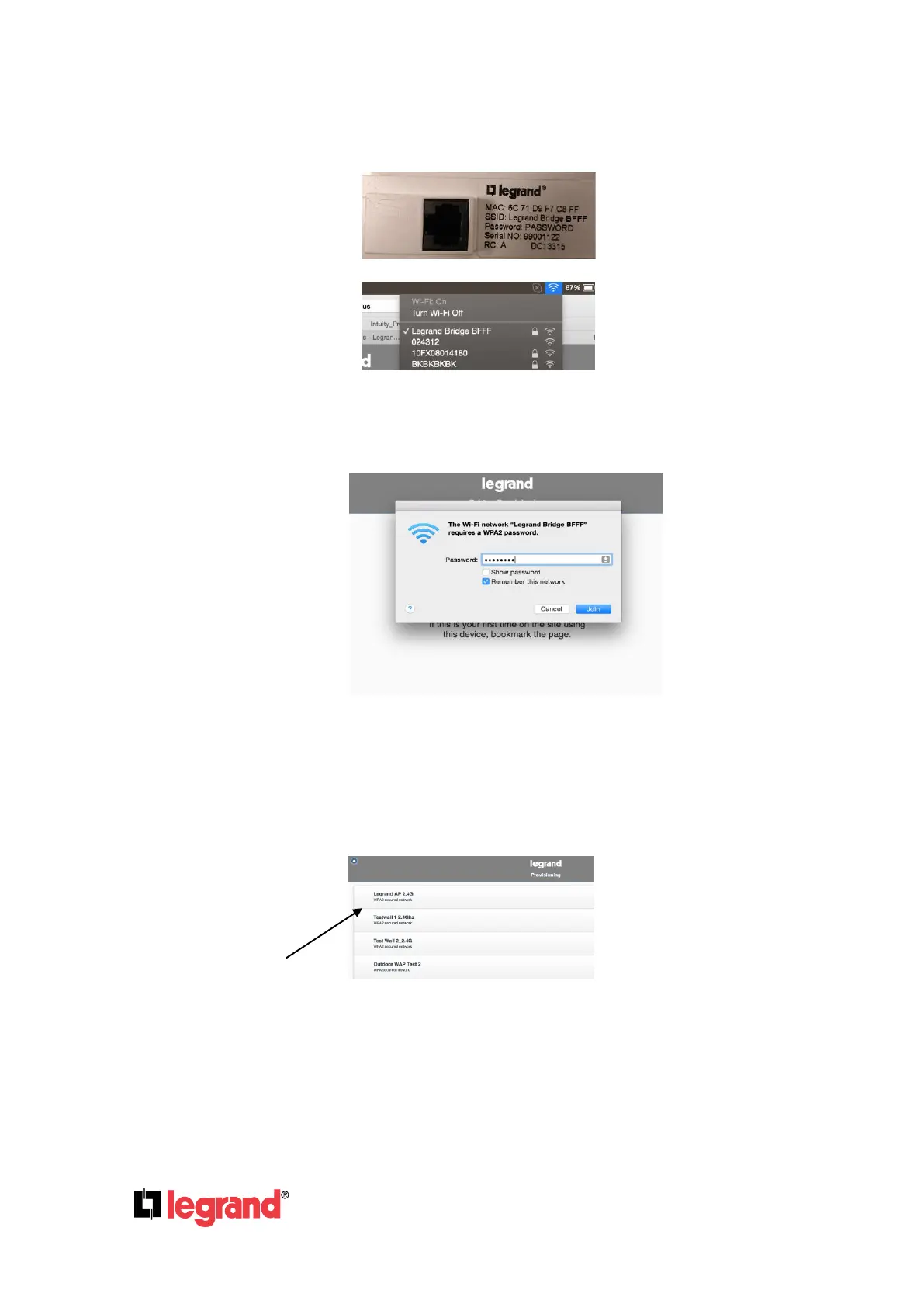Page 27
301 Fulling Mill Road, Suite G ©Copyright 2015 by Legrand,
Middletown, PA 17057 Inc All Rights Reserved.
(800) 321-2343 www.legrand.us
Step 4b – Go to the WiFi settings on the Tablet/Laptop and search for the Legrand Bridge (as shown
below). Note: The Bridges name can be found on the label on the back of the Bridge itself.
Step 4c – Select the Legrand Bridge and enter the Bridge’s WiFi password (“PASSWORD”) to
connect the Tablet/Laptop to the Bridge.
Step 5 – From the Tablet/Laptop, return to the bookmarked webpage from Step 3. The webpage will
automatically go to the provisioning page.
Step 6- Select the home’s WiFi network from the list that is displayed (as shown below).
IMPORTANT: The Home’s WiFi (SSID) must be visible in order to pair bridges.
Step 7 - Enter the home’s WiFi password and click “Connect” (as shown below). Select “Unmask
Password” if you wish to see the password as you type it.
Step 8 - The Bridge will now be provisioned to the home network and the middle LED on the Bridge
will appear solid white once provisioned.
