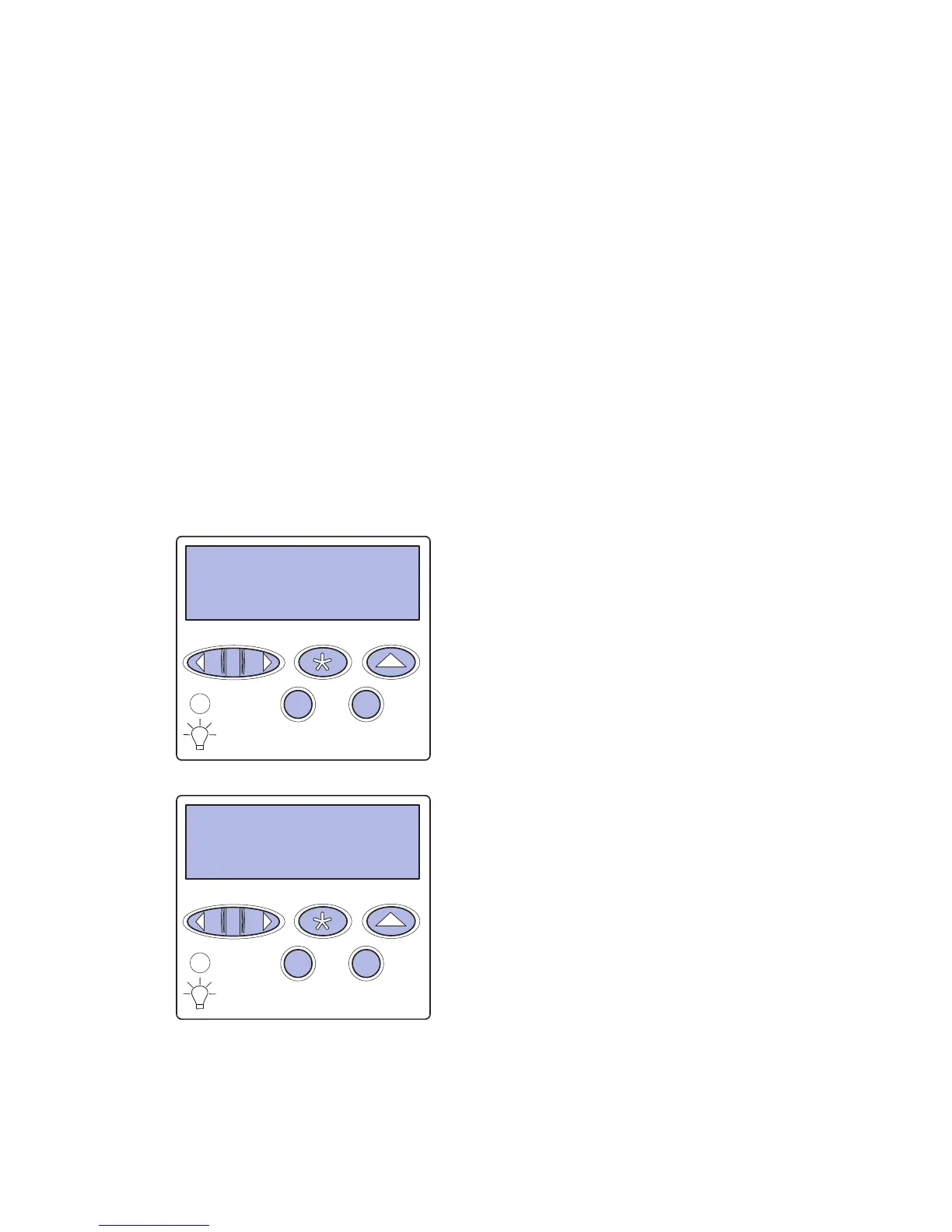Using the heavy media tray
Note: Using the heavy media tray with lighter weight
paper such as 16–26 lb plain paper may cause jams.
Note: For more information about using the operator
panel and changing menu settings, refer to the
publications CD.
PAPER MENU
PAPER SIZE
1
Menu
2
Select
3
Go
5
Return
4
Stop
6
PAPER MENU
PAPER TYPE
1
Menu
2
Select
3
Return
4
Go
5
Stop
6
The optional heavy media tray replaces
tray 1. The heavy media tray is specially
designed for use with heavier plain paper,
transparencies, and labels. For
instructions on installing the heavy media
tray, refer to your publications CD.
When the heavy media tray is installed, it
turns the auto size sensing off. You must
set the operator panel to the size and
type of media you have placed in the tray.
Set the paper size and type
1 Follow the instructions for
“Loading the paper trays” on
page 40 to place your print media
in the heavy media paper tray.
2 Press Menu until you see Paper
Menu, and then press Select.
3 Press Menu until you see Paper
Size, and then press Select.
4 Press Menu until you see Tray 1
Size, and then press Select.
5 Press Menu until the size of paper
you placed into the tray appears,
and then press Select.
6 Press Return.
7 Press Menu until you see Paper
Type, and then press Select.
Load paper
44
