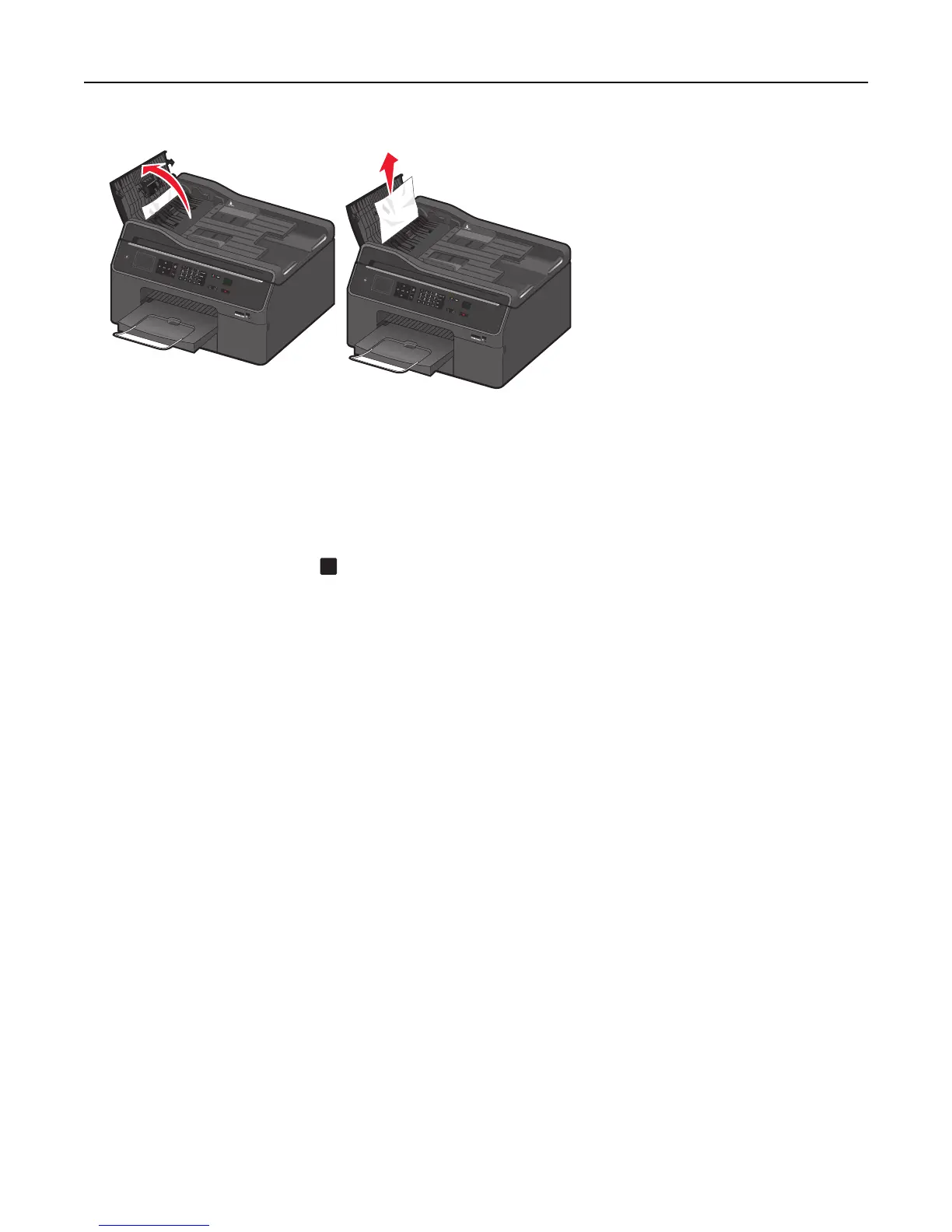Notes:
• Make sure the ADF cover is fully opened to ensure that the jammed paper is properly removed.
• Be careful not to tear the paper while removing it.
2 Close the ADF cover.
Note: Make sure there is no paper on the ADF input tray before closing the ADF cover.
3 If necessary, touch OK or press
OK
, depending on your printer model.
4 Resume the copy, scan, or fax job.
Paper or specialty media misfeeds
These are possible solutions if paper or specialty media misfeeds or skews, or if multiple sheets feed or stick together.
Try one or more of the following:
CHECK PAPER CONDITION
Use only new, unwrinkled paper.
CHECK PAPER LOADING
• Load a smaller amount of paper into the printer.
• Load paper with the print side facedown. (If you are not sure which side is the printable side, see the instructions
that came with the paper.)
• Check the loading instructions for your paper or specialty media.
REMOVE EACH PAGE AS IT IS PRINTED
ADJUST THE PAPER GUIDES TO FIT THE LOADED PAPER
Troubleshooting 150
