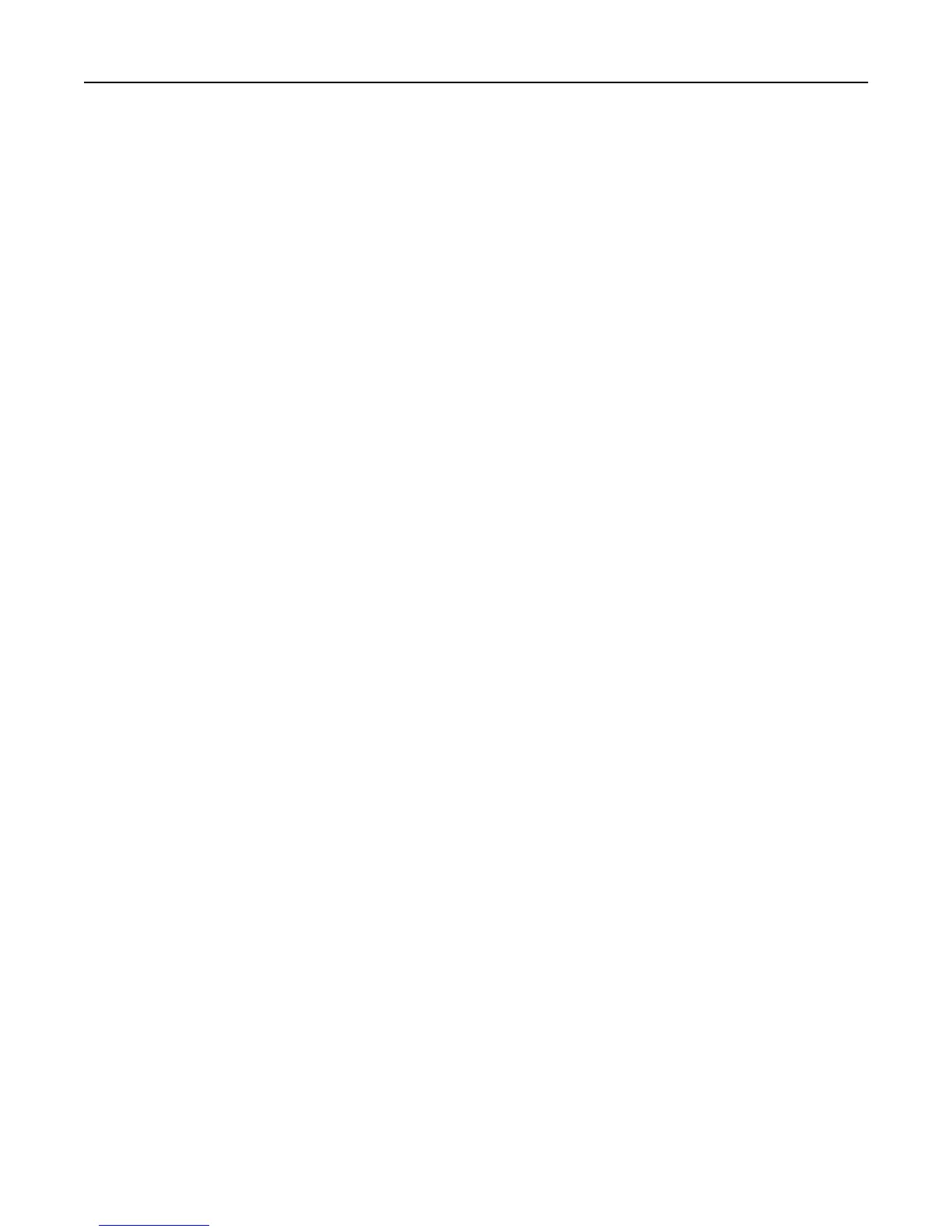Memory card troubleshooting checklist
Before you troubleshoot, use the following checklist to solve most memory card problems:
• Make sure that the memory card you are using can be used in the printer.
• Make sure the memory card is not damaged.
• Make sure memory card contains supported file types.
Nothing happens when a memory card is inserted
If the "Memory card troubleshooting checklist" does not solve the problem, then try the following:
REINSERT THE MEMORY CARD
The memory card may have been inserted too slowly. Remove and then reinsert the memory card quickly.
Network troubleshooting
• “Network troubleshooting checklist” on page 162
• “The Continue button is unavailable” on page 163
• “Computer firewall is blocking communication with the printer” on page 165
• “Communication with printer lost when connected to Virtual Private Network (VPN)” on page 165
Network troubleshooting checklist
Before beginning to troubleshoot the wireless printer, verify the following:
General Networking
Make sure:
• The printer, the computer, and the access point (wireless router) are all plugged in and turned on.
• The wireless network is working properly.
Try accessing other computers on your wireless network. If your network has Internet access, try connecting to the
Internet over a wireless connection.
• The printer driver is installed on the computer from which you are performing a task.
• The correct printer port is selected.
• The IP address, gateway, and network mask are correct for your network.
Print a network setup page from the printer to check the network settings.
• All switches, hubs, and other connecting devices are turned on.
Ethernet Networking
Make sure:
• The Ethernet cable and connectors are not damaged.
Check the connectors at both ends for any obvious damage. If possible, use a new cable.
• The Ethernet cable is firmly plugged in to the printer and to the network hub or wall connection.
Troubleshooting 162
