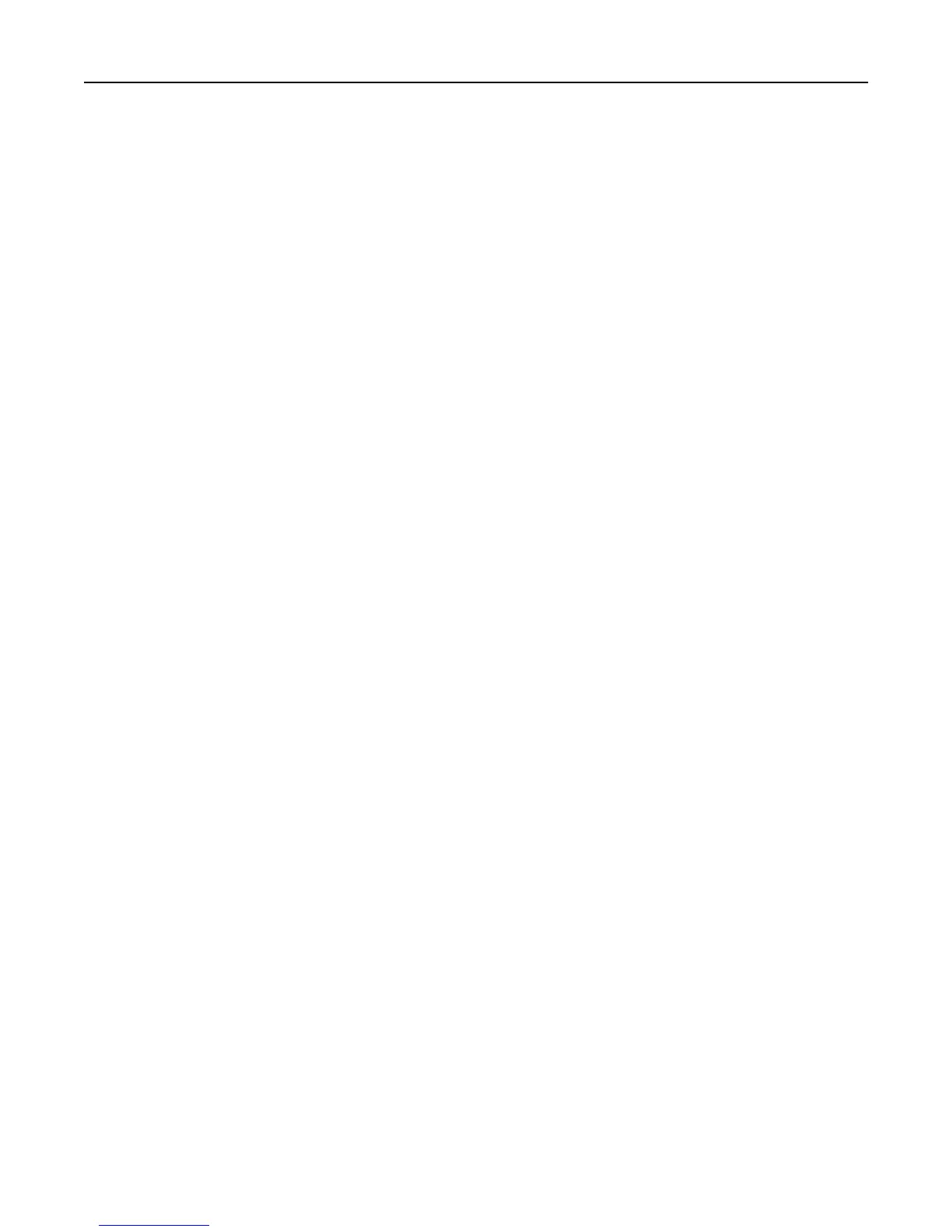• To prevent smudging when printing photos, remove each photo as it exits the printer, and then let it dry before
stacking.
For Windows users
1 With a document open, click File > Print.
2
Click Properties, Preferences, Options, or Setup.
3 Navigate to:
Layout tab > Copies area
4 Enter the number of copies that you want to print, and then select Collate.
5 Click OK to close any printer software dialogs.
6 Click OK or Print.
For Macintosh users
1 With a document open, choose File > Page Setup.
2 From the Page Setup dialog, set the printer, paper size, and orientation.
3
Click OK.
4
From the menu bar, choose File > Print.
5
From the Printer pop‑up menu, choose your printer.
6
From the Copies area, enter the number of copies that you want to print, and then select Collated.
7
Click Print.
Changing the print order of pages
By default, the last page is printed first.
For Windows users
1
With a document open, click File > Print.
2
Click Properties, Preferences, Options, or Setup.
3
Navigate to:
Layout tab > Copies area
4 Select a page order:
•
To print the first page first, clear the Print last page first check box.
•
To print the last page first, select the Print last page first check box.
5 Click OK to close any printer software dialogs.
6 Click OK or Print.
Printing 40
