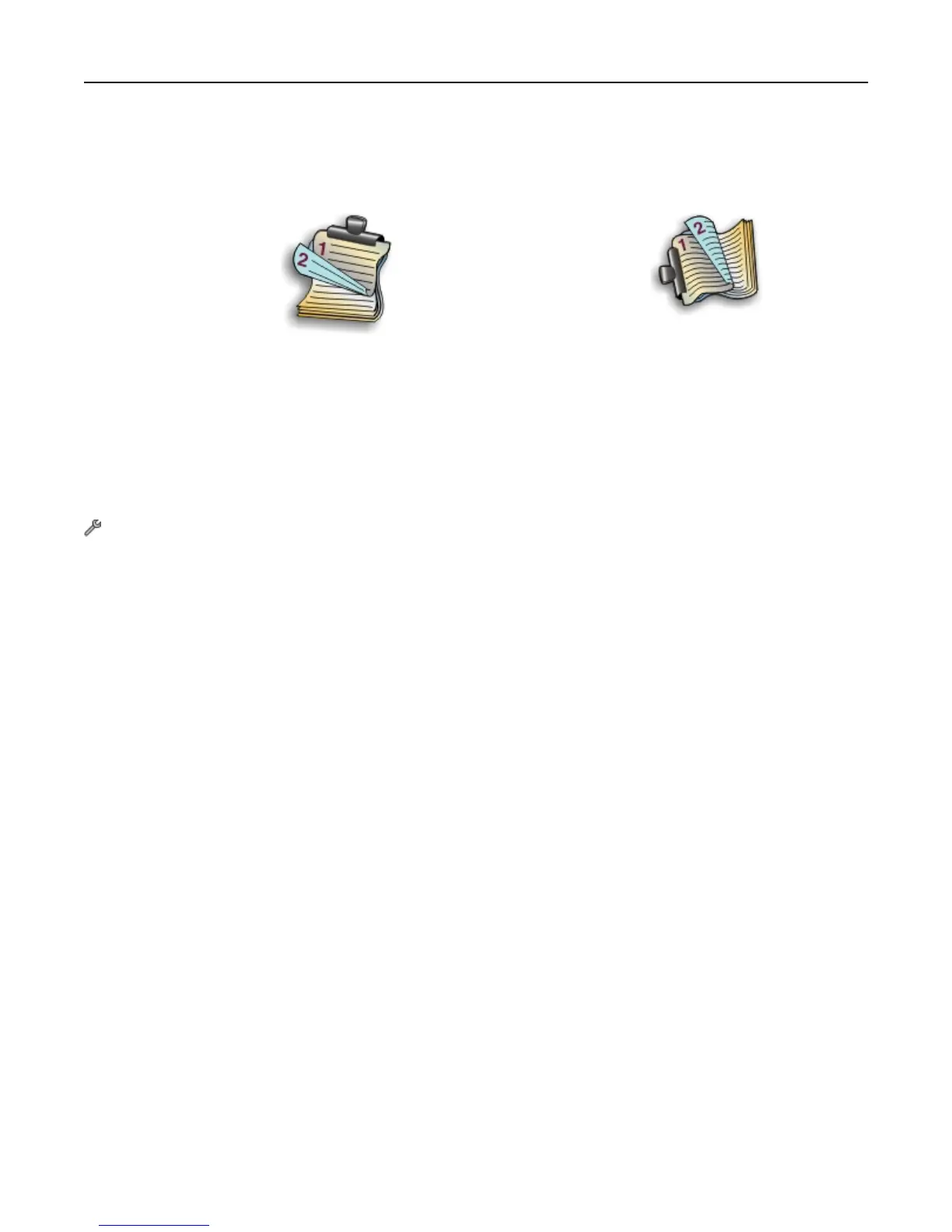• For Short‑Edge binding, pages are bound along the short edge of the page (top edge for portrait, left edge for
landscape).
Portrait Landscape
10 Click Print.
Setting the duplex printing dry time
Using the control panel
From the home screen, navigate to:
> Print Mode Setup > Page Dry Time > select a dry time setting > Accept
Note: The dry time varies depending on the print quality selected for the print job. Touch Extended to extend the
dry time for your prints.
Using the printer software
For Windows users
1 Click File > Print.
2 Click Properties, Preferences, Options, or Setup.
3 Navigate to:
Layout tab > Print on Both Sides (Duplex) area > select a dry time setting
Note:
Under conditions of high humidity, or if the normal drying time does not allow the ink to dry completely,
select Extended.
4
Click OK.
For Macintosh users
1
From the Apple menu, navigate to:
System Preferences > Print & Fax > select your printer
2 Navigate to:
Open Print Queue > Printer Setup > Driver tab
or
Printer Setup > Installable Options
Printing 49
