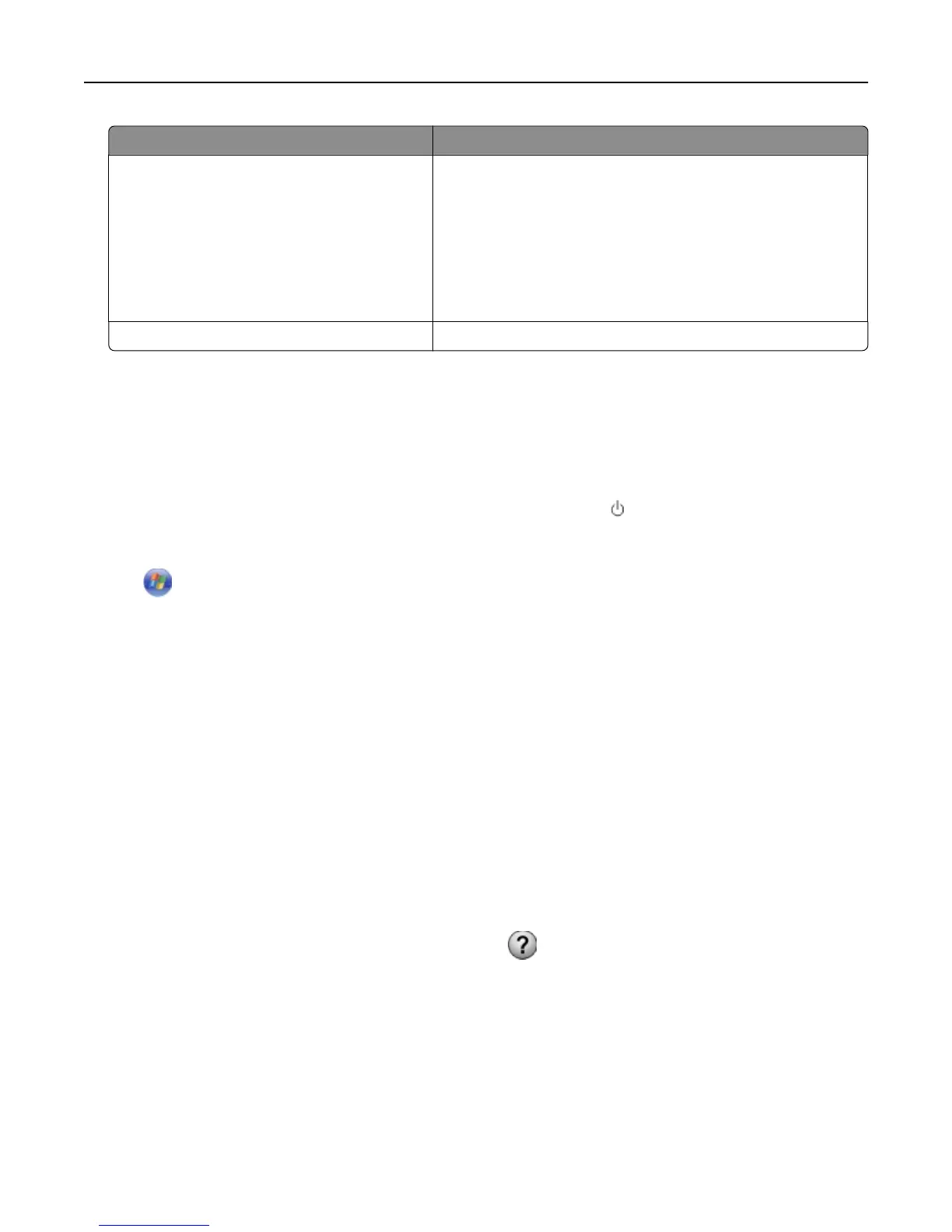From here You can
Dialing and Sending
• Set your fax name and fax number.
•
Adjust the dialing volume.
• Set the dial method, redial time, number of redial attempts,
dialing prefix, and fax sending speed.
• Convert sent faxes into modes that receiving fax machines
recognize. Otherwise, such faxes are aborted.
• Enable error correction during transmission.
Fax Blocking Block unwanted incoming faxes.
Configuring fax settings using the fax software
Before you begin, make sure that:
• The printer is properly connected to the telephone line.
• The printer is turned on and connected to the computer.
•
The printer is not in Sleep mode. If the printer is in Sleep mode, then press to wake up the printer.
Using the Fax Setup Wizard in Windows
1 Click or Start.
2 Click All Programs or Programs, and then select the printer program folder from the list.
3 Click Printer Home > Fax > Set up the printer to fax.
The Fax Setup Wizard opens.
4 Run the Fax Setup Wizard. Make sure you select the correct telephone service and connection. The wizard configures
optimal fax settings based on your connection.
Note:
If you want to configure the advanced fax settings, then from the Printer Home, click Fax > Configure the
advanced fax settings. This launches the Printer Setup Utility.
Using the Printer Settings in Macintosh
1
From the Applications folder in the Finder, or from the Finder desktop, double-click the printer folder.
2
Double-click Printer Settings.
3
Configure the fax settings using the printer software.
To view the help information for the fax software, click Help or .
Faxing 86
