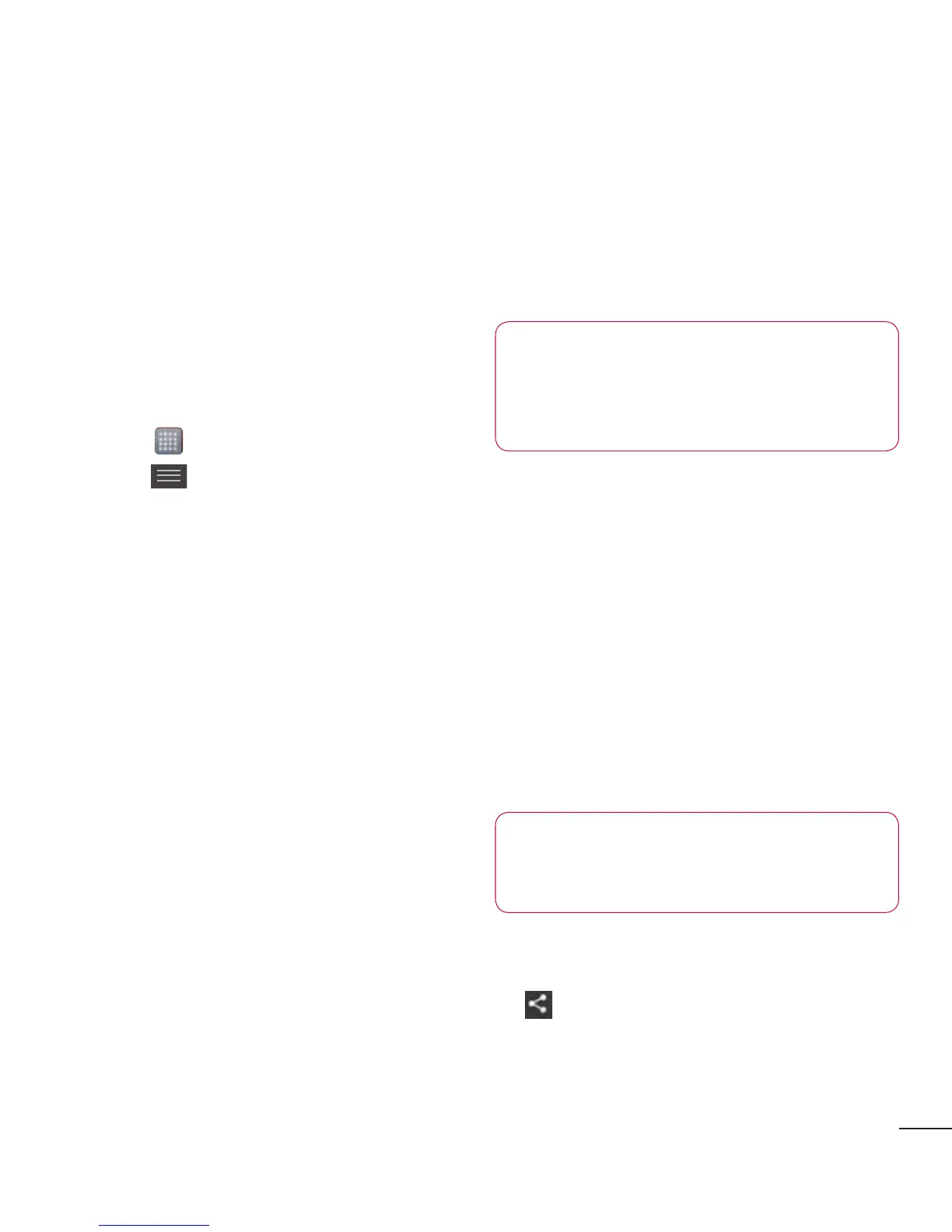45
Using SmartShare
SmartShareusesDLNA(DigitalLiving
NetworkAlliance)technologytoshare
digitalcontentthroughaWi-Finetwork.
BothdevicesmustbeDLNAcertifiedto
supportthisfeature.
To turn SmartShare on and allow
sharing contents
1 Touch >Appstab>SmartShare
2 Press andselectSettings.
3 TouchDiscoverablecheckboxtoturn
off.
•
TouchAlways accept requesttoturn
onifyouwouldliketoautomatically
acceptsharingrequestsfromother
devices.
•
TouchReceive filestoturnonifyou
wouldliketoautomaticallyallowupload
filestomyphonefromotherdevices.
1 UndertheSharingcontentssection,
touchtocheckmarkthetypesofcon-
tentyouwouldliketoshare.Choose
fromPictures,VideosandMusic.
2 SmartShareisnowactivatedand
readytosharecontents.
To share contents from remote content
library to other devices
Letyourrendererdevice(e.g.TV)play
multimediacontentsfromyourremote
contentlibrary(e.g.PC).
NOTE:MakesurethattheDLNA
functionalityofyourdevicesis
properlyconfigured(e.g.TVand
PC).
1 Touchthetoprightbuttontoorselect
thedevicefromrendererlists.
2 Touchthetopleftbuttonandselect
thedeviceoftheremotecontent
library.
3 Youcanbrowsethecontentlibrary.
4 Touchacontentthumbnailorpress
theMenukeyandselectPlaybutton.
To share contents from your phone to
your renderer device(e.g. TV)
NOTE:Makesurethatyour
rendererdeviceisproperly
configured.
1 Whilebrowsingyourpicturesorvideos
usingtheGalleryapplication,touch
toselectles.Thenyouwillbe
abletoselectmultiplelestobe
shared.
