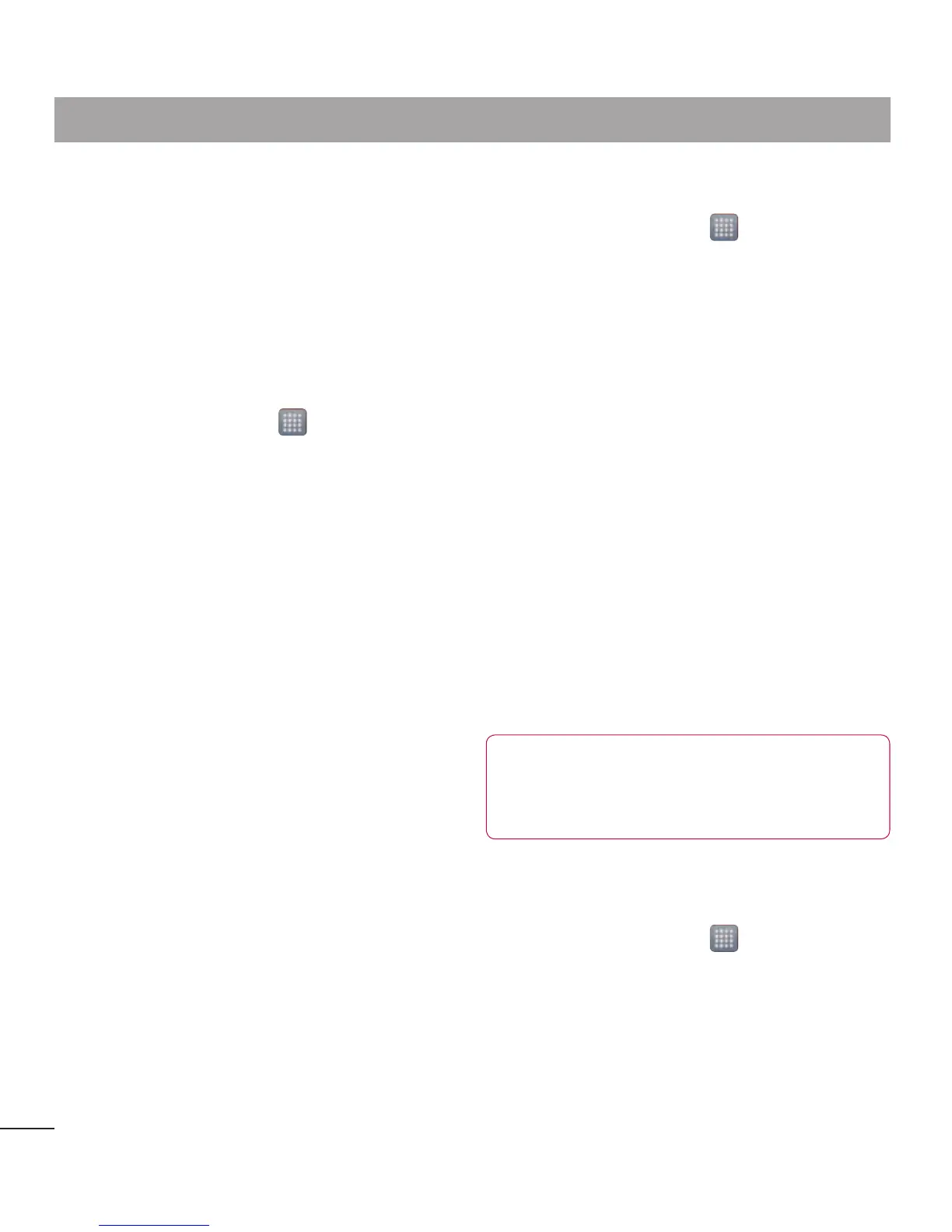68
•Toscheduleautomaticbackupsofyour
smartphonedata.
•Torestoreyoursmartphonedata.
Back up your smart phone
data
1 Inserttothememorycardintotheslot
andcheckoutthestoragestatus.
2 TouchtheAppstab ,andthen
selectBackup>Backup >Storage
Card
orInternal Memory.
3 TouchtheAdd newtoenteraname
foryourbackuple,andthenselect
Continue.
4 Selectthecheckboxnexttotheitem
youwanttobackup,andthenselect
Continuetobackup.
5 Whenallselectedlesbackedup,
youwillseethemessage‘Done’and
selectContinuetonishbackingup
data.
Scheduling automatic
backups
Youcanalsoenableautomaticbackupsof
thedataonyoursmartphoneaccording
toyourschedulesetting.Todothis,
completethefollowingsteps:
1 Inserttothememorycardintotheslot
andcheckoutthestoragestatus.
2 TouchtheAppstab ,andthen
selectBackup>Schedule.
3 OntheScheduled Backup Location
screen,touchStorage Card orInter-
nal Memory.
4 Fromthelist,selecthowoftenyou
wanttobackupyourdevicedataand
settings,andselectContinue.
5 Selectthecheckboxnexttothedata
youwanttobackup,andthenselect
Continuetonishthescheduleset.
Restoring smart phone data
Torestoredatathatisinyouron-board
devicememory,massstoragemodemust
beturnedoff.
NOTE:Allfilesthatarestored
onyoursmartphonearedeleted
beforethebackupfileisrestored.
1 Inserttothememorycardintotheslot
andcheckoutthestoragestatus.
2 TouchtheAppstab ,andthen
selectBackup>Restore>Storage
Card
orInternal Memory.
3 OntheRestore screen,selecta
backuplethatcontainsthedatayou
wanttorestore.
Utilities
