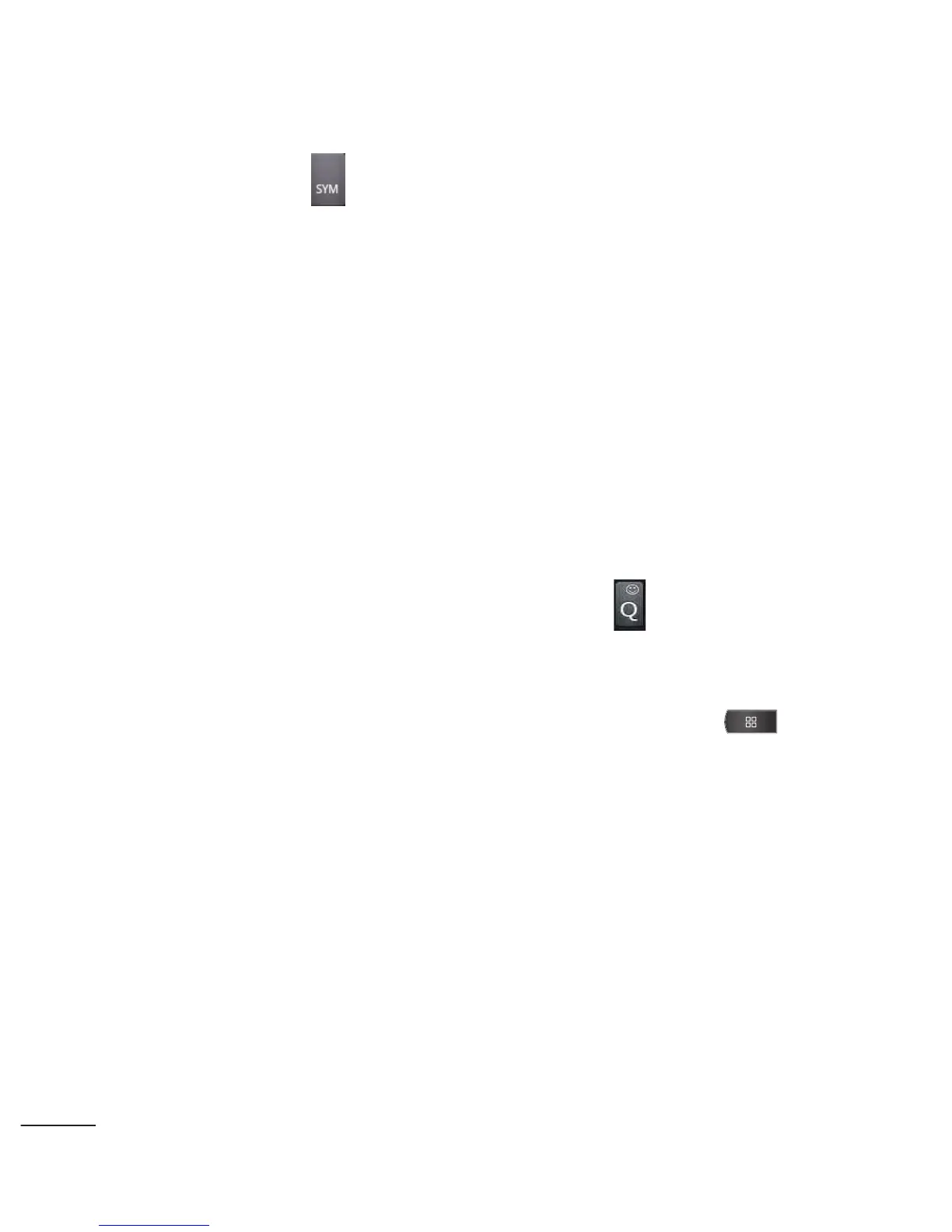●
Mobile
Tap to use the keypad to enter a wireless
phone number directly.
●
Email
You can also enter the recipient’s email address.
3. Tap a matching entry from the onscreen dropdown list. This
list is populated by matches found from your managed
accounts.
4. Tap the
Type
to compose field and enter your message.
5. Insert an Emoticon or a Smiley.
●
To enter an emoticon, touch and hold on the onscreen
keyboard.
●
To enter a smiley from the menu options, press >
Insert smiley. Make a selection from the list to insert it into
your current message.
6. Review your message and tap
Send
.
142
