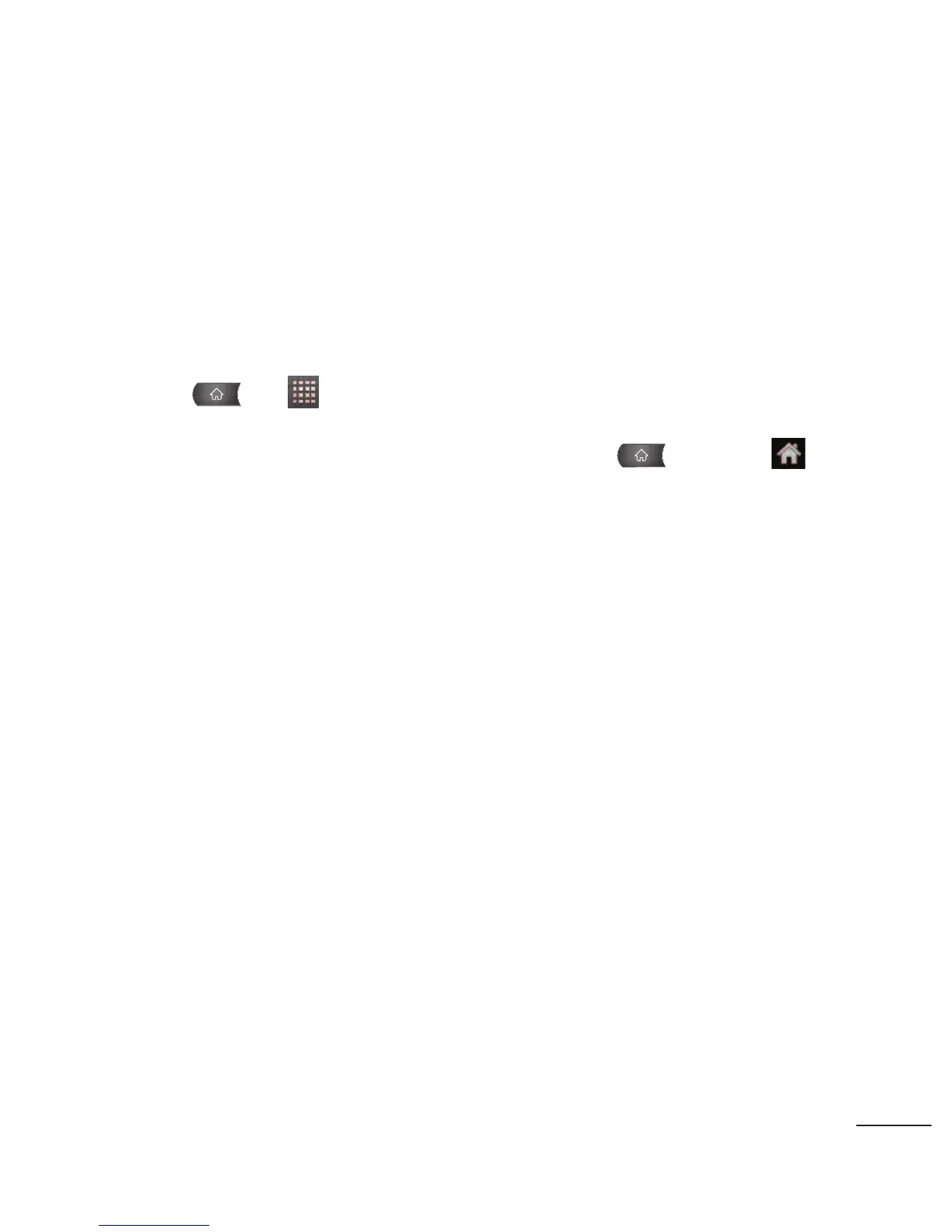Using the Application Tab
All of your device’s applications are located within the
Applications screen. This tab houses shortcuts to your currently
available applications. Note: This screen houses all default and
downloaded applications (installed from Android Market).
1. Press > to open the screen.
●
To close the Applications screen, press or tap
again.
2. Scroll though the list and tap an icon to launch the associated
application.
Applications: How to View, Open and Switch
All of the applications on your device, including any applications that you
downloaded and installed from Android Market™ or other sources, are
grouped together on one Applications screen that you access from your
Home screen. If you have more applications than you can currently see
on the Applications screen, slide the screen up or down to view more.
The Applications screen contains all of the device's applications
(though not downloaded widgets and other downloaded material
that isn't an application),including the Alarm Clock, Browser,
Calculator, Camera, Market, YouTube, Voice Search, and much
more.
39
