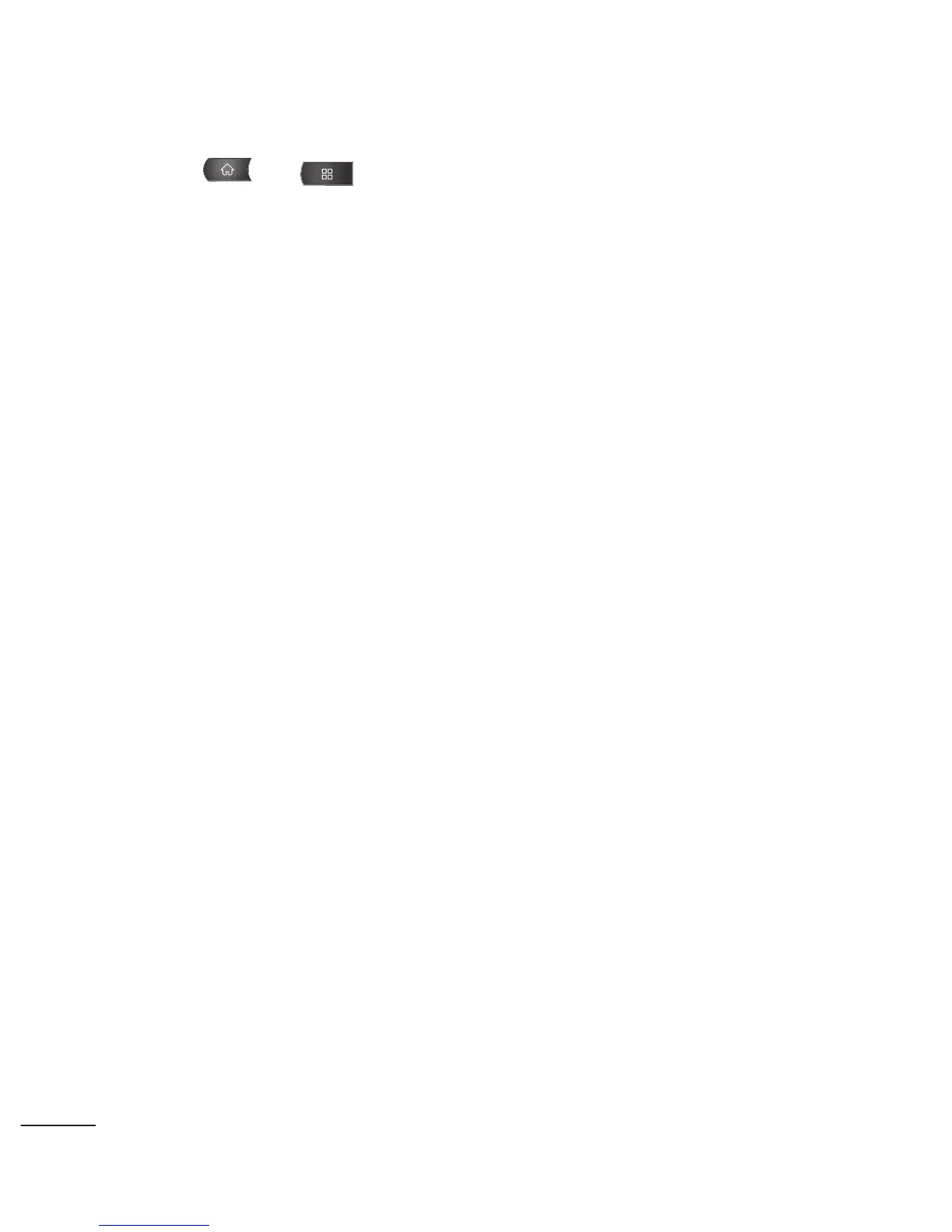1. Press > .
2. Tap
Settings
>
Wireless & networks
>
Wi-Fi settings
.
3. Tap
Wi-Fi
to turn Wi-Fi on and scan for available Wi-Fi
networks.
●
A list of available Wi-Fi networks will be displayed. Secured
networks are indicated by a lock icon.
●
If the device finds a network that you have connected to
previously, it automatically connects to it.
4. Tap a network to connect to it.
●
If the network is open, you will be prompted to confirm that
you want to connect to that network by touching Connect.
●
If the network is secured, you will be prompted to enter a
password. (Ask your network administrator for details.)
●
When you're connected to a network, you can tap the
network name in the Wi-Fi settings screen for details about
the speed, security, address, and related settings.
To receive notifications when open networks are in range:
By default, when Wi-Fi is on, you receive notifications in the
194
