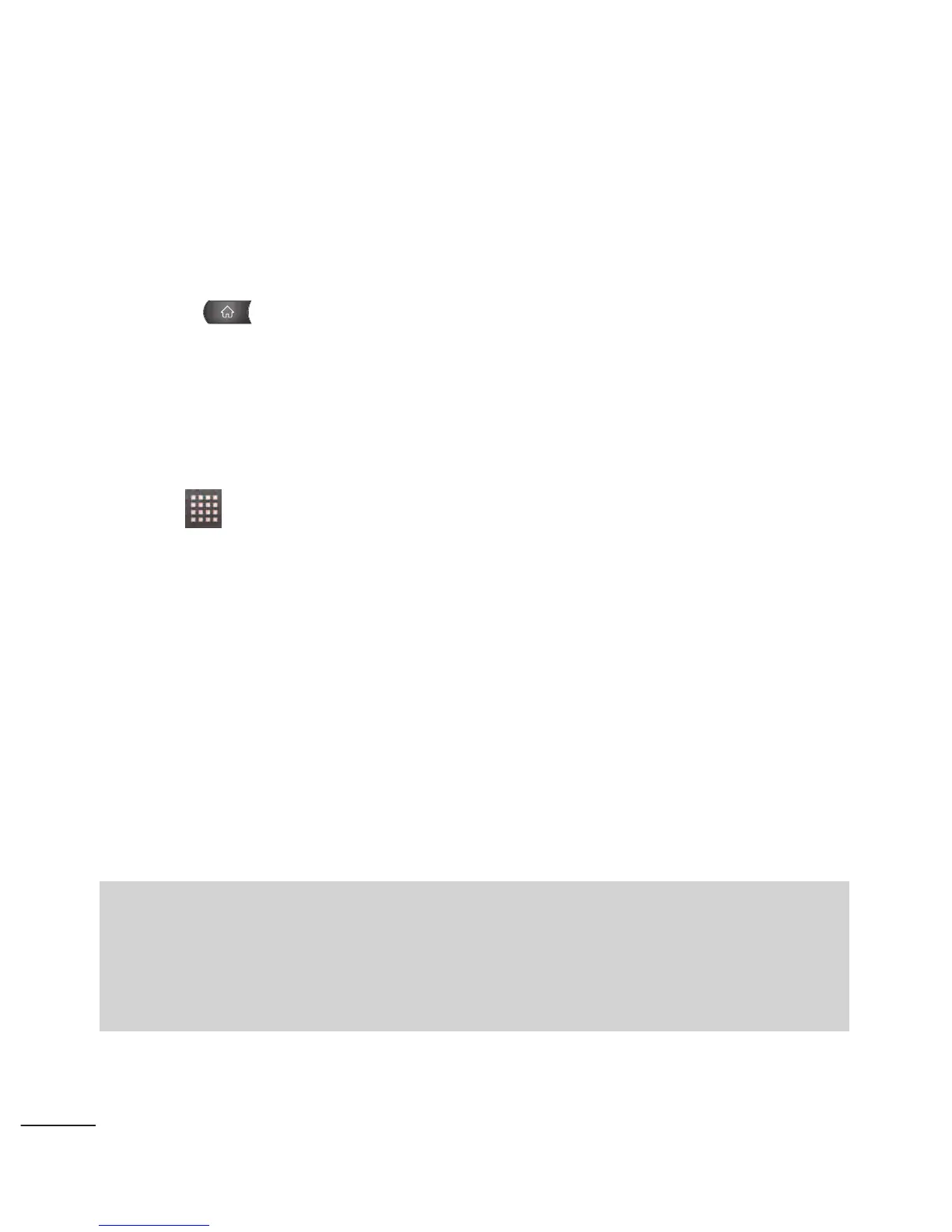can access a specific contact, activate a feature, action, or launch
an application.
To add a shortcut from the Application Tab:
1. Press to access the Home screen.
2. Select a location (screen) for your new shortcut by scrolling
across your available screens until you reach the desired one.
(See Home Screen Overview.)
3. Tap to reveal all your current applications. By default, the
applications are listed in a Grid view.
4. Scroll down through the list and locate your desired
application.
5. Touch and hold the onscreen icon. This creates an immediate
shortcut of the selected icon and closes the Applications
screen. The new shortcut then appears to hover over the
Home screen.
Note
The same shortcut can be added to any of the available screens (Home
or Extended). The application you add to the screen will still appear
within the Applications screen.
46
