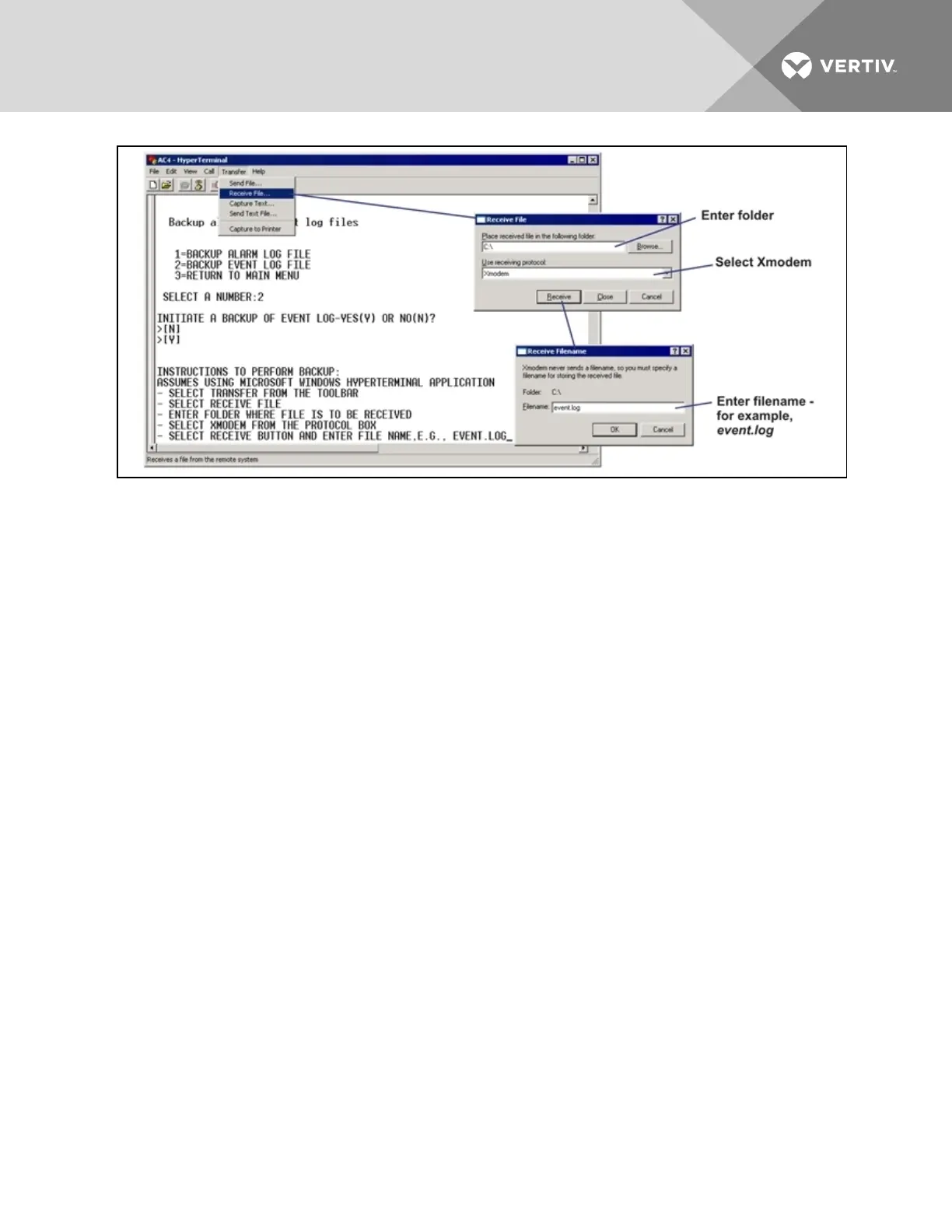6. In the Receive File window, as shown above:
• In the Place Received File in the Following Folder box, enter the name and location of the
folder where the configuration file should be placed—for example, C:\downloads—or click
on the Browse button to locate the folder.
• In the Use Receiving Protocol box, select Xmodem from the drop-down list.
• Click on the Receive button. (To close the window without backing up the file, click on
Close or Cancel.)
7. In the Receive Filename window, enter a name for the log file—Event.log in the example above.
8. When the transfer is complete, a confirmation message appears in the Service Terminal
Interface window: “Backup Successful.”
INSTRUCTIONS TO PERFORM BACKUP:
ASSUMES USING MICROSOFT WINDOWS HYPERTERMINAL APPLICATION
- SELECT TRANSFER FROM THE TOOLBAR
- SELECT RECEIVE FILE
- ENTER FOLDER WHERE FILE IS TO BE RECEIVED
- SELECT XMODEM FROM THE PROTOCOL BOX
- SELECT RECEIVE BUTTON AND ENTER FILE NAME, E.G., EVENT.LOG
>BACKUP SUCCESSFUL
9. The display returns to the Backup Log Files menu. You may choose another type of log file to
back up (return to Step3. on the previous page) or press 3 (or Escape) to return to the Main
Menu.
After backing up a log file, you may want to delete all records in the Liebert AC4 log of that type. See Clear
Alarms & Logs for details.
Vertiv | Liebert® AC4 User Manual | 39