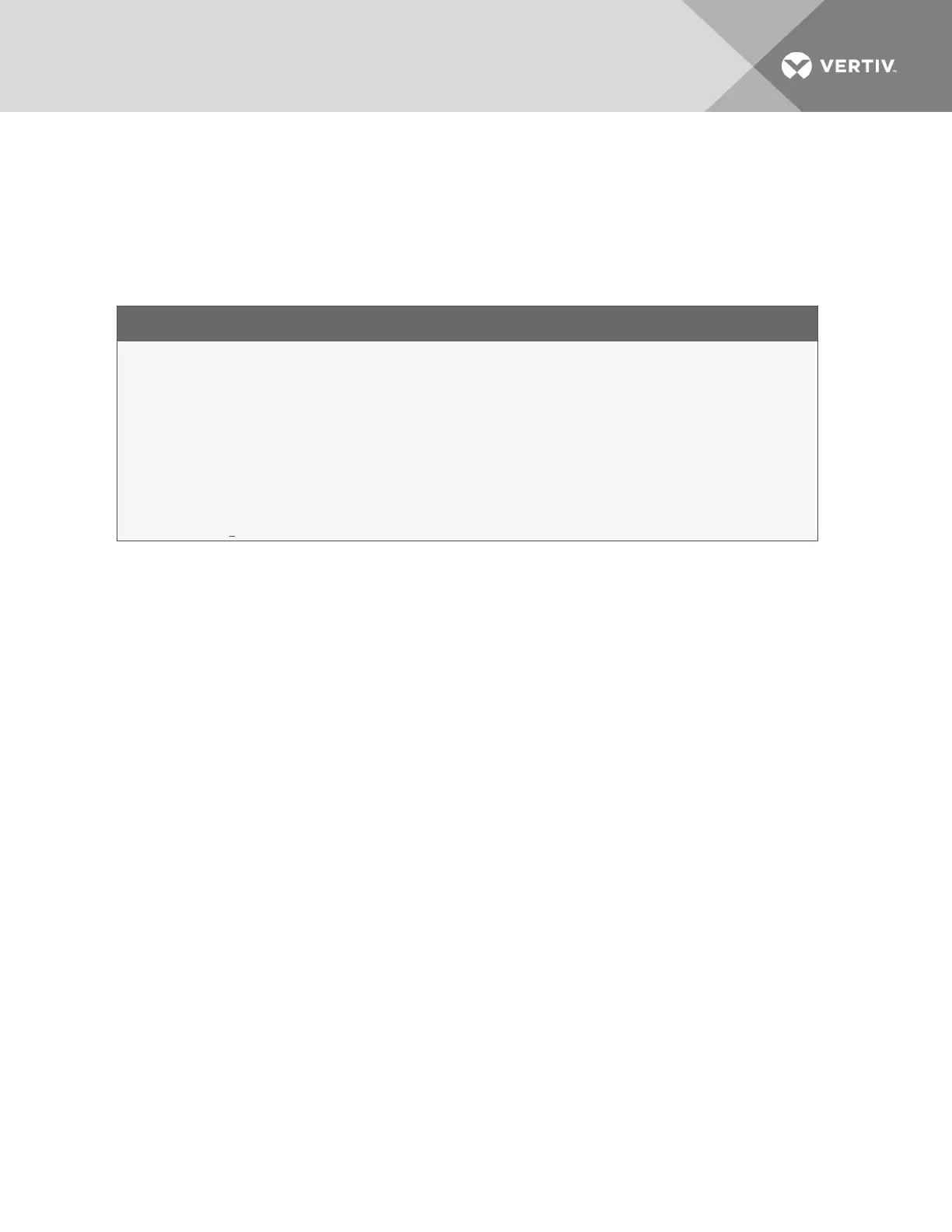1. Connect to the Liebert AC4 through the RS232 port (see Connecting to the Service Terminal
Interface on page70).
2. At the Main Menu, enter 7 (Backup Log Files).
3. At the Backup Log Files menu, as shown below, enter a number for the type of file you want to
back up:
• Enter 1 to back up the Alarm Log
• Enter 2 to back up the Event Log
Backup Log Files - Event Log File (service Terminal Interface only)
BACKUP LOG FILES
Backup alarm and event log files
1=BACKUP ALARM LOG FILE
2=BACKUP EVENT LOG FILE
3=RETURN TO MAIN MENU
SELECT A NUMBER:2
4. At the prompt to initiate a backup of the selected log file, enter Y (Yes - begin) or N (No -
cancel). The current setting appears in brackets—[N] in the following example.
>INITIATE A BACKUP OF EVENT LOG-YES(Y) OR NO(N)?
>[N]
>[
INSTRUCTIONS TO PERFORM BACKUP:
ASSUMES USING MICROSOFT WINDOWS HYPERTERMINAL APPLICATION
- SELECT TRANSFER FROM THE TOOLBAR
- SELECT RECEIVE FILE
- ENTER FOLDER WHERE FILE IS TO BE RECEIVED
- SELECT XMODEM FROM THE PROTOCOL BOX
- SELECT RECEIVE BUTTON AND ENTER FILE NAME, E.G., EVENT.LOG
NOTE: The following instructions refer to the Microsoft® Windows® HyperTerminal program. These
steps may vary for other communications programs.
5. At the top of the HyperTerminal window, shown below, click on Transfer, then on Receive File.
Vertiv | Liebert® AC4 User Manual | 38